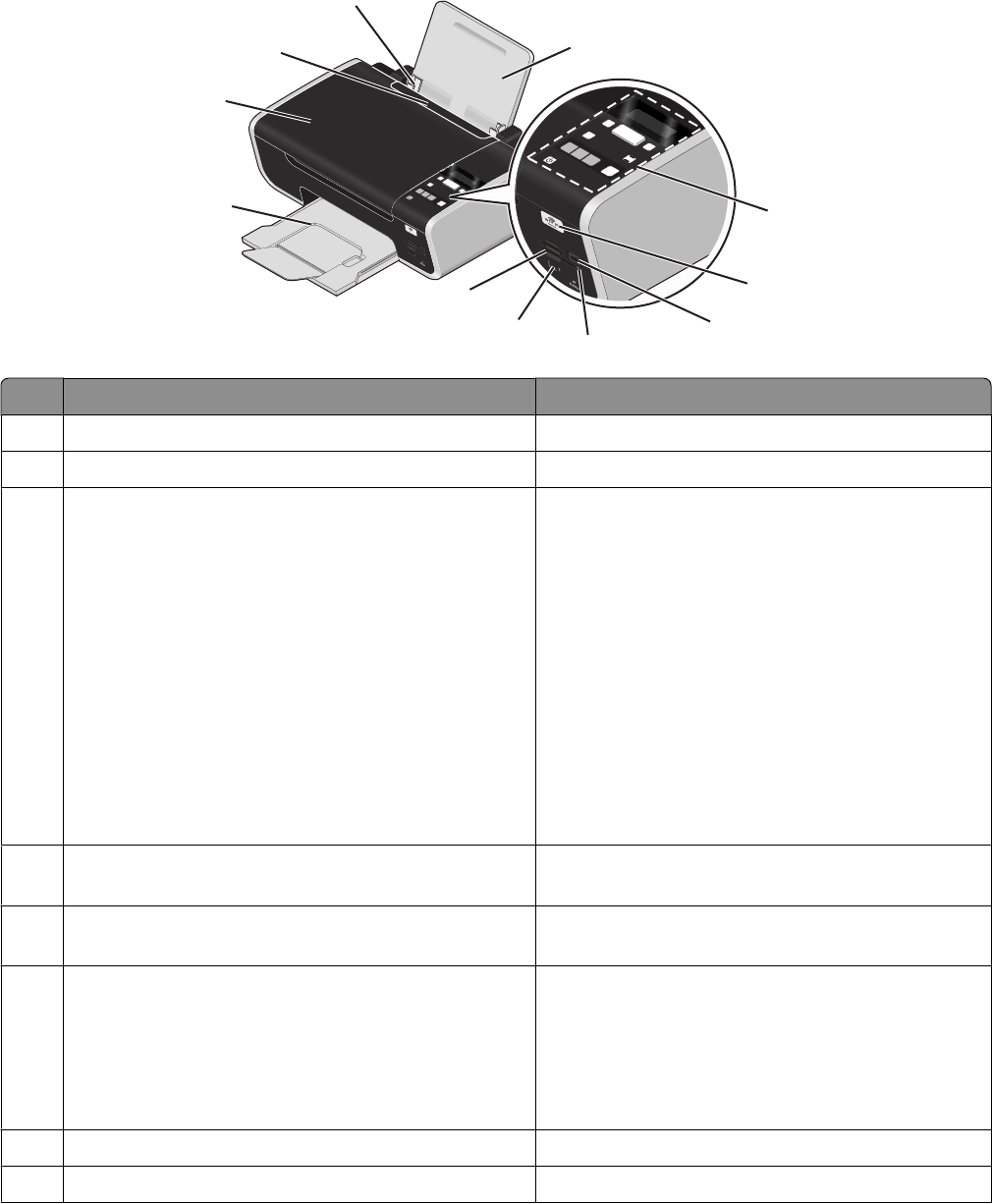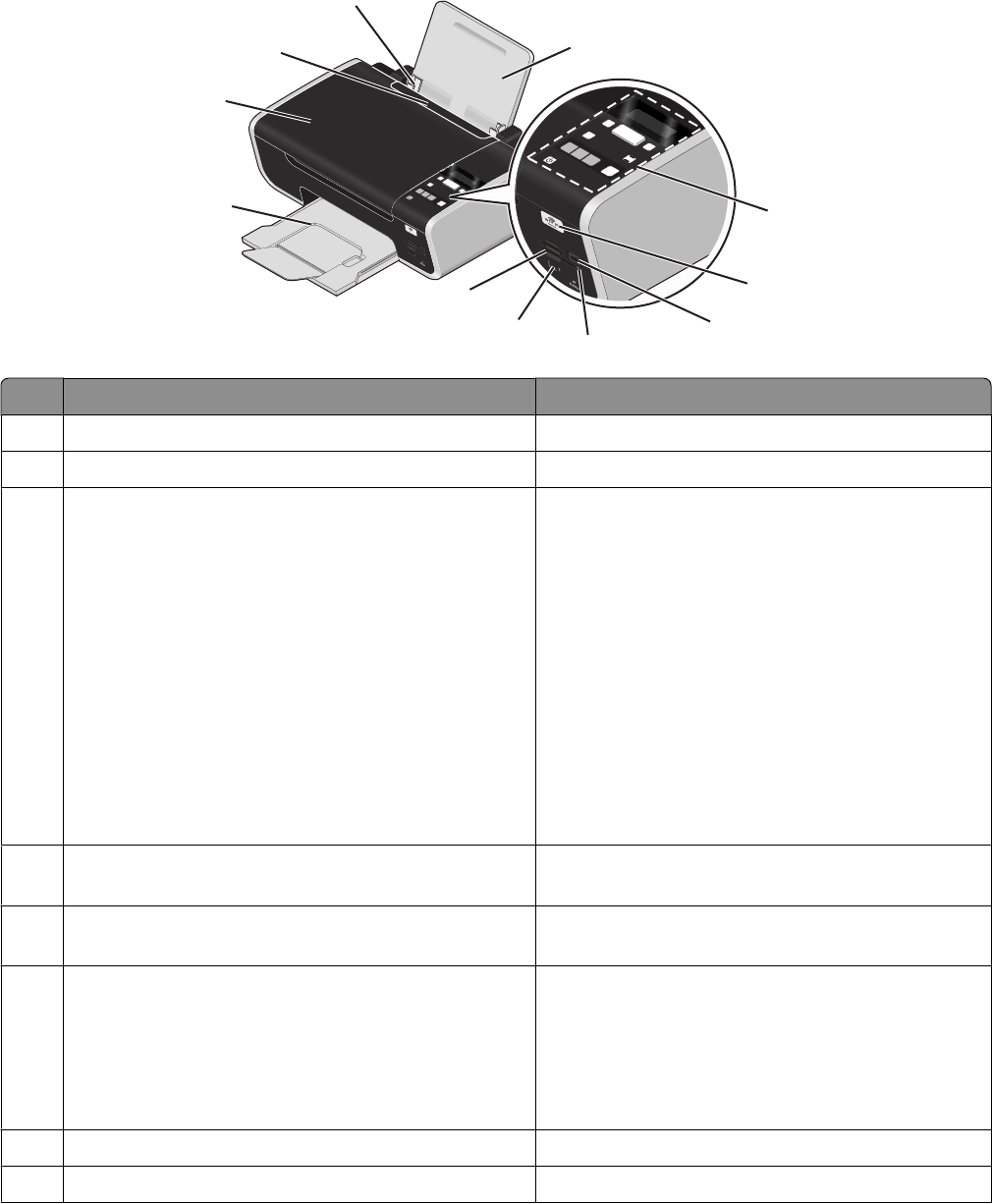
Understanding the parts of the printer
P
R
I
N
T
I
N
G
1
2
3
4
5
6
7
8
9
10
11
Use the To
1
Paper support Load paper.
2
Printer control panel Operate the printer.
3
Wi-Fi indicator
Note: Your printer model may not have wireless
capability and may not have this indicator.
Check wireless status:
• Off indicates that the printer is not turned on or that
no wireless option is installed.
• Orange
– indicates that the printer is ready to be configured
for wireless printing
– indicates that the printer is connected for USB
printing
• Orange blinking indicates that the printer is
configured but is unable to communicate with the
wireless network.
• Green indicates that the printer is connected to a
wireless network.
4
PictBridge port Connect a PictBridge-enabled digital camera or a flash
drive to the printer.
5
Card reader light Check card reader status. The light blinks to indicate
that a memory card is being accessed.
6
Quick Connect laptop port
Notes:
• Your printer model may not have this port.
• Do not use this port simultaneously with the rear USB
port.
Connect a laptop computer to the printer using a USB
cable.
Warning—Potential Damage: Do not touch the USB
port except when plugging in or removing a USB cable
or installation cable.
7
Memory card slots Insert a memory card.
8 Paper exit tray Hold paper as it exits.
Setting up the printer
18