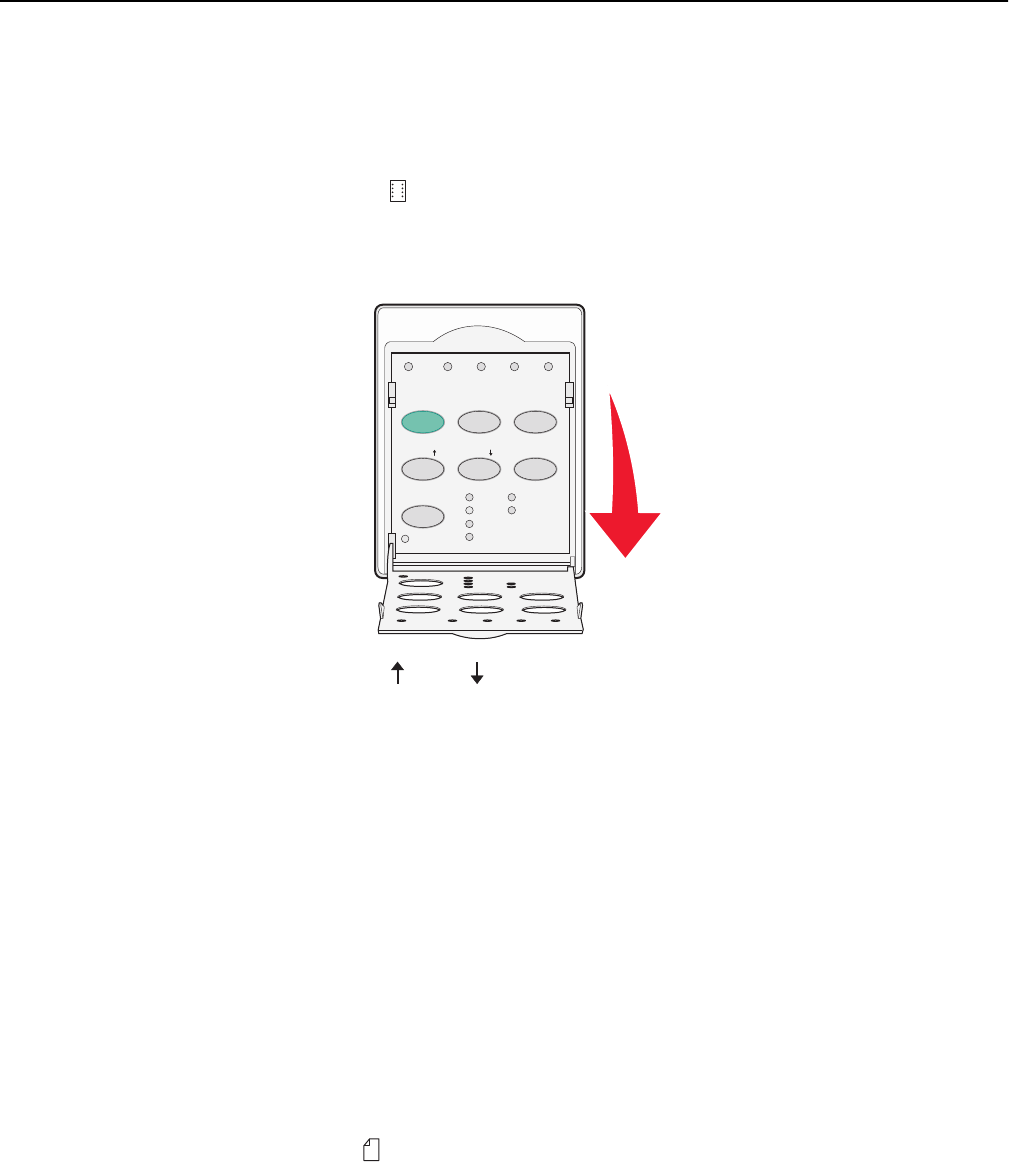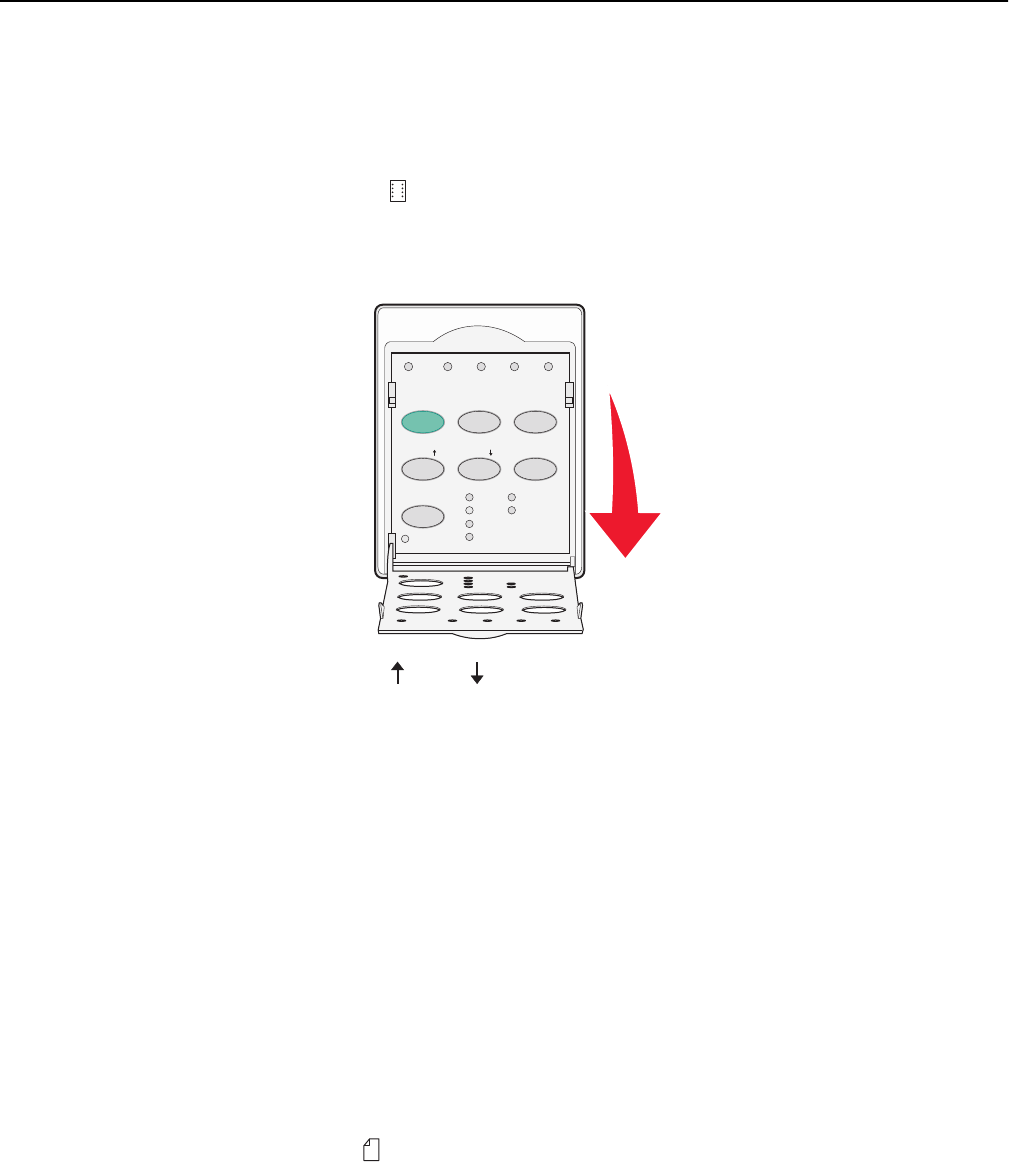
Setting Top‑Of‑Form for continuous forms in pull mode
1 Turn the printer on.
The Paper Out light blinks if no paper is loaded.
2 Move the paper select lever down to the position.
3 Load continuous form paper on the pull tractor feed pins.
4 Open the control panel cover to access layer 2.
Power
Set TOF LineFeed Macro
Setup
Pitch
10
15
17
20
24
1234
Micro Micro
12
Lock
5 Press any paper movement button (Micro , Micro , or LineFeed) to move the paper to the Top‑Of‑Form position.
Note: Use the second sheet of continuous forms paper to set Top‑Of‑Form.
6 Press Set TOF to set and save Top‑Of‑Form.
7 Close the control panel cover.
Note: Top‑Of‑Form is not saved if the printer is turned off or runs out of paper when the printer is in pull tractor
mode.
8 Press Start/Stop to set the printer online.
Setting Top‑Of‑Form for a cut form or an envelope
Top‑Of‑Form can range from minus one inch to plus 22 inches from the top of a cut form.
1 Clear the paper path.
The Paper Out light blinks if no paper is loaded. If the Paper Out light is off, tear off excess forms, and then press
Load/Unload. If a single form is loaded, press FormFeed to clear the paper path.
2 Move the paper select lever up to the position.
3 Load a cut sheet of paper or an envelope through the manual feeder.
• If Auto Cut Sheet is set to On, the printer will move the paper or envelope to the current Top‑Of‑Form.
• If Auto Cut Sheet is set to Off, press FormFeed when the Paper Out light goes off.
Loading paper 30