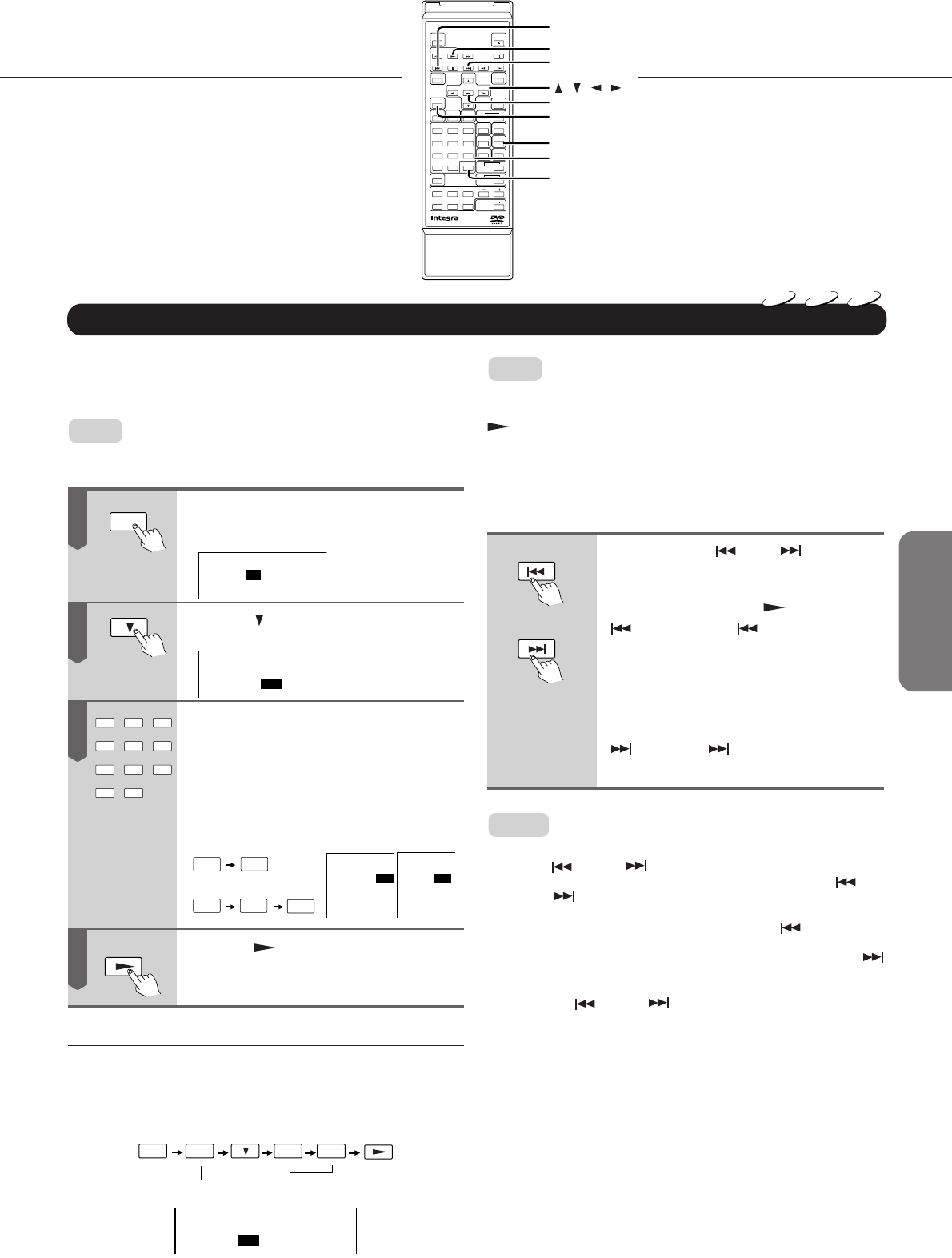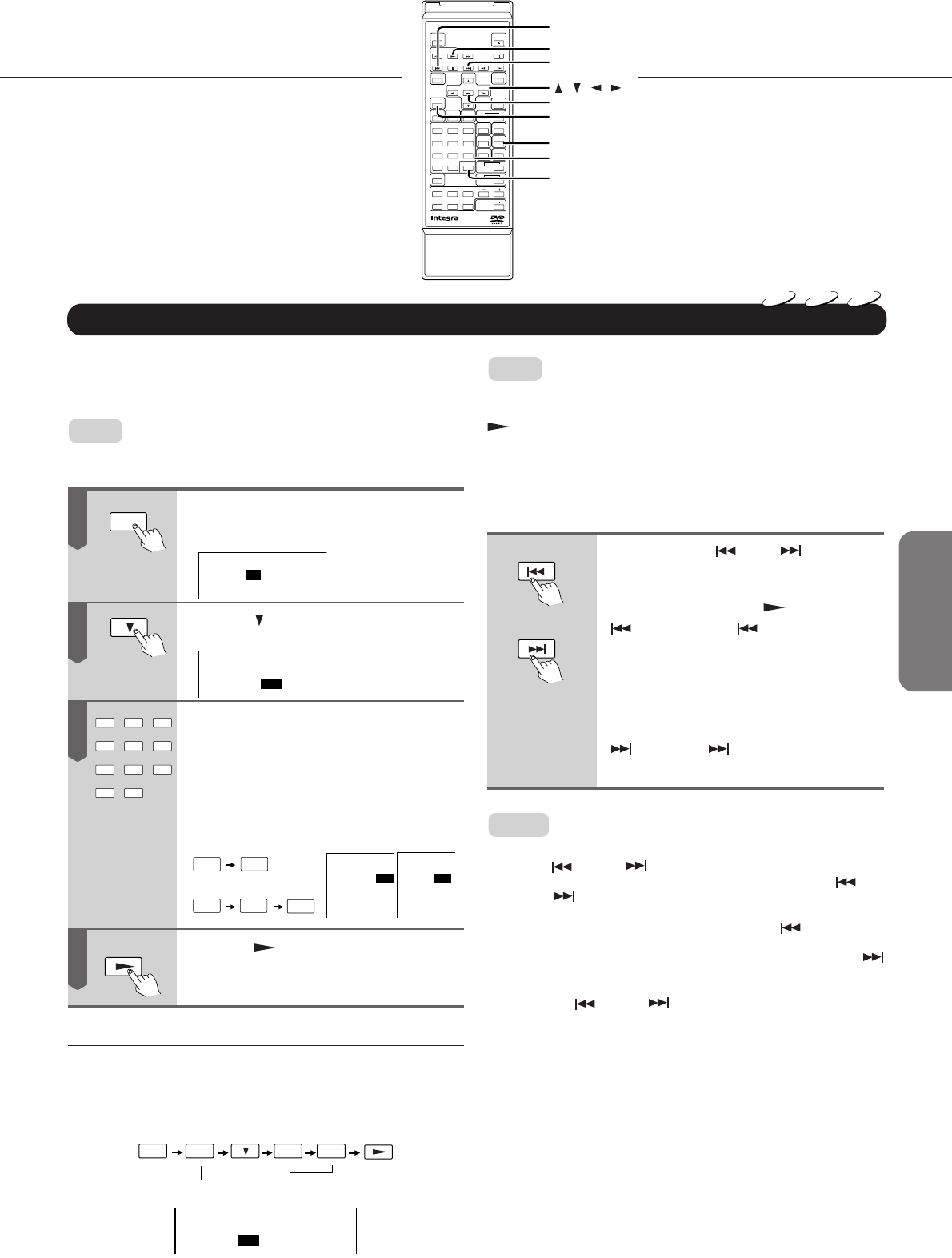
19
Getting Started
Connections
Function Setup
Advanced Playback
Others
Basic Playback
Selecting Chapters or Tracks
■ Direct Selection using the Numeric Buttons
The DPC-6.1 also allows you to directly select a Chapter
of a Title (DVD videos) or a Track (Video or audio CD).
Note:
Steps 1 and 2 are only necessary for DVD videos. Start with step
3 if you want to select a Track of a Video or audio CD.
Press the SEARCH button.
In the case of a DVD video, the
following is displayed:
Title
:
Chapter
:
1
1
Press the button to select the nu-
meric field next to the Chapter entry:
Title
:
Chapter
:
1
1
Press the numeric button of the Chap-
ter (or Track) you want to play back.
To select two-digit numbers, press the +10
button followed by a numeric button.
To select Title 25, press [2] once, then [5]
or press [+10] twice (for “20”) then [5].
Title
:
Chapter
:
1
52
2
or
5
5
+10
+10
Track
:
52
(DVD video)
(Video/
Audio CD)
Press the PLAY button.
■ Selecting Titles and Chapters Simultaneously
As stated above, it is also possible to specify the desired
Chapter number after selecting a Title (see the previous
page) before starting playback. To select Chapter 25 of
Title 2, for example, here is what you need to do.
PLAY
2
2
5
SEARCH
Chapter numberTitle number
Title
:
Chapter
:
2
52
DVD
VCD
CD
1
SEARCH
1
23
56
7
8
9
+10 0
4
PLAY
1
23
56
7
8
9
+10 0
4
ENTER
DOWN
PLAY
UP
Numeric buttons
SEARCH
TOP MENU
CLEAR
/ / /
REMOTE CONTROLLER
RC
-426DV
DOWN
UP
Note:
Press the CLEAR button if you do not wish to start playback from
the Chapter number you have just entered (before pressing the
PLAY button). Pressing CLEAR several times will r eset both
the Title and Chapter numbers.
■ Selecting the Next/Previous Chapter or Track
Another way to select Chapters (DVD videos) or Tracks
(Video/audio CDs) is by using the UP and DOWN buttons:
Use the DOWN or UP button to
select the desired Chapter or Track.
Playback starts automatically, so you do
not need to press the
PLAY button.
: The DOWN button has two
functions. If you press it once, the
DVD Changer returns to the begin-
ning of the currently selected
Chapter or Track. Press it twice to
return to the beginning of the pre-
ceding Chapter or Track.
: Press UP to jump to the begin-
ning of the next Chapter or Track.
Notes:
• Some Titles don’t contain Chapter numbers. In that case, the
DOWN and UP buttons do not work.
• If “Title Stop” is set to “Off” (see page 38), the DOWN
and UP buttons also allow you to jump from the last (or
first) Chapter of a given Title to the first Chapter of the next
(or previous) Title. That is, if you press DOWN after
returning to Chapter 1 of the current Title, the DVD Changer
jumps to the first Chapter of the previous Title. Pressing UP
after selecting the last Chapter of the current Title takes you
to Chapter 1 of the following Title. If “Title Stop” is set to “On”,
the DOWN and UP buttons only allow you to cycle
through the Chapters of the currently selected Title.
2
3
4