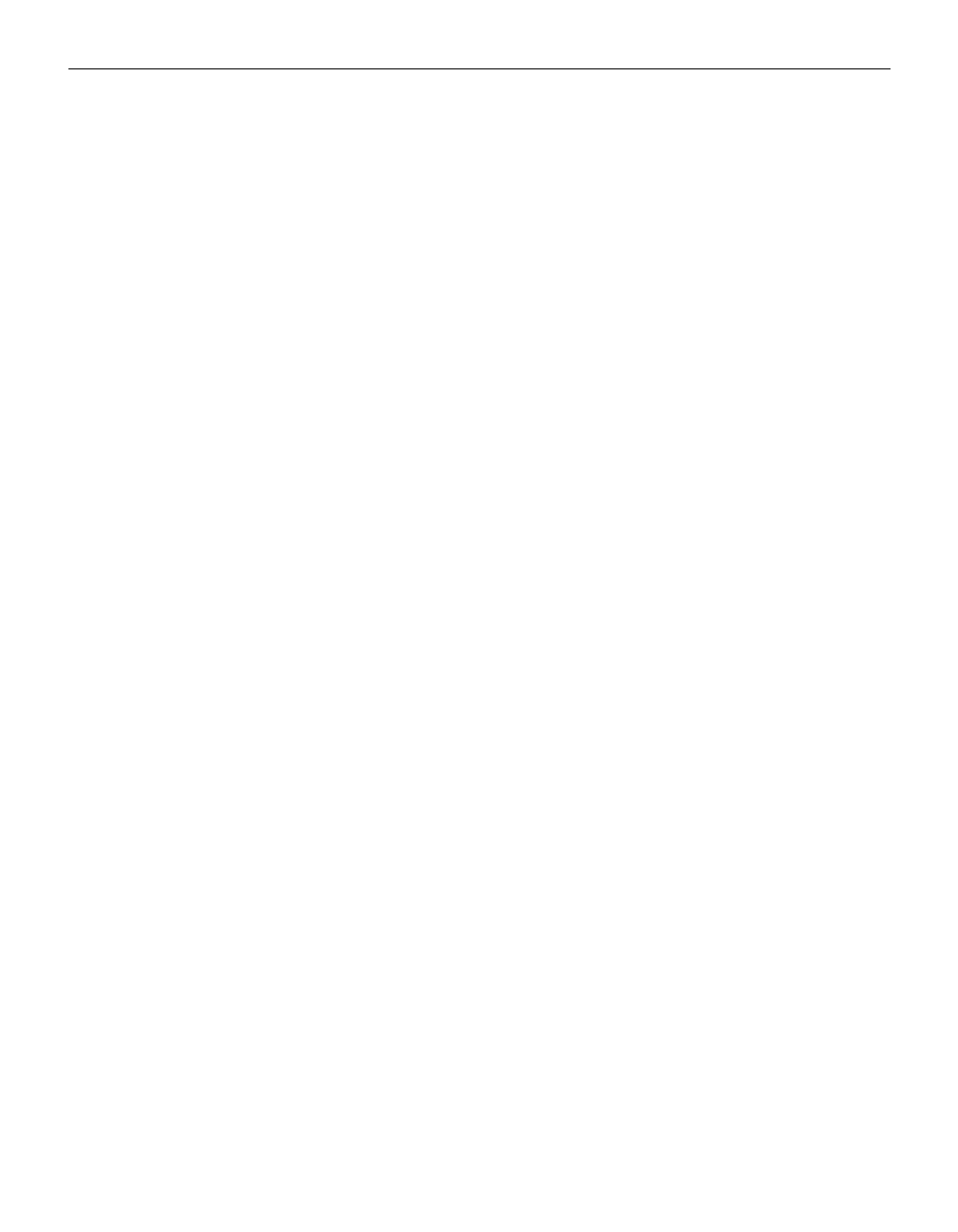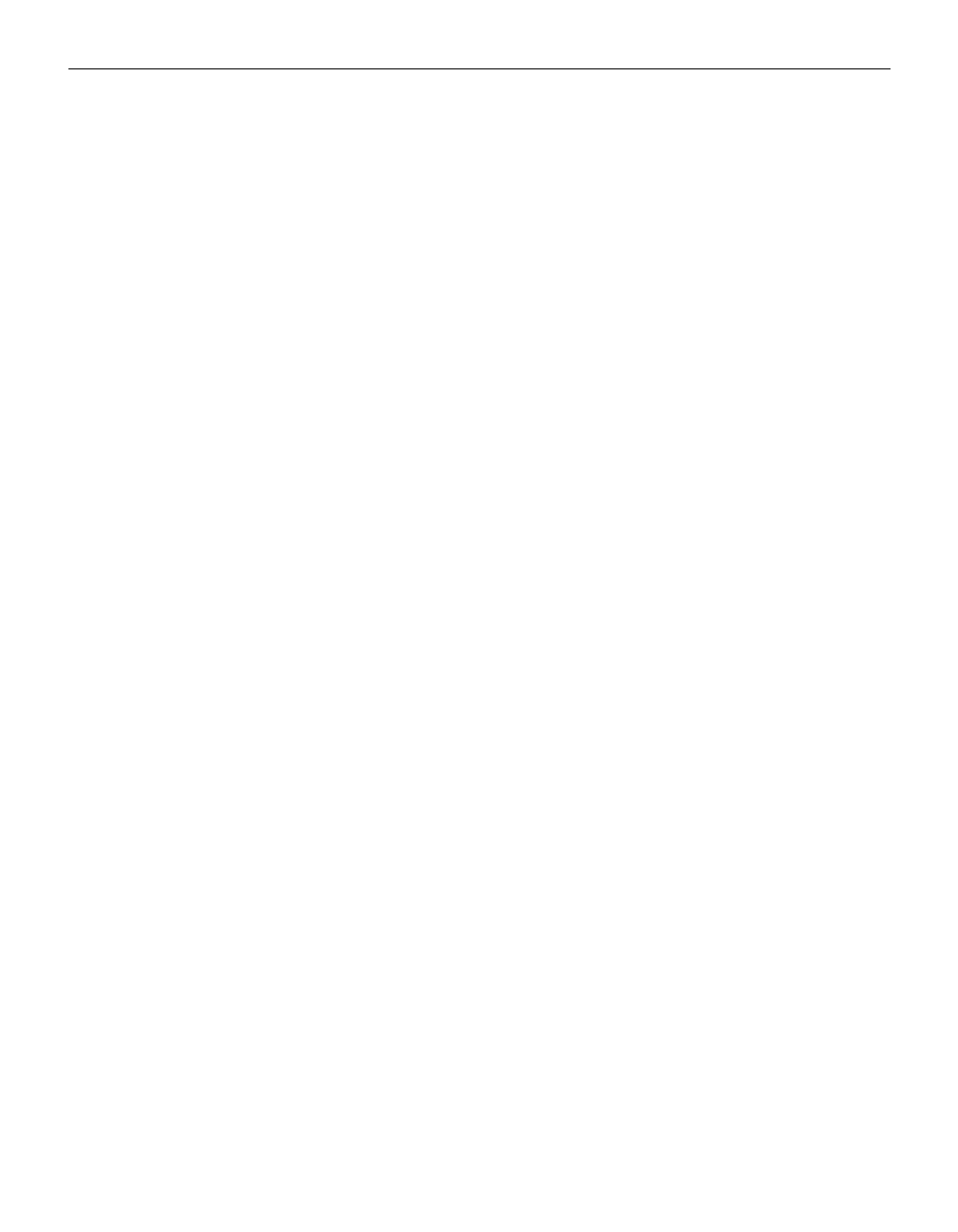
39
If you’re using Windows 95:
1 Open “My Computer” icon, the Control Panel folder and
then the Display icon.
2 Click the Settings tab.
3 Verify that the Desktop area is set to 1024x768 or less.
Also check the following:
•
Does your computer have a compatible graphics port? The pro-
jector isn’t CGA or EGA compatible.
•
Is your computer’s graphics board turned on? This is espe-
cially true for laptop computers.
Problem: Computer image isn’t centered on the screen
•
Reposition the image. Refer to “Horizontal Position” on
page 26 and “Vertical Position” on page 26.
•
If you’re using an extension cable between the CableWizard
and the projector, make sure it’s InFocus-approved.
Problem: Image is too wide or narrow for screen
•
You might need to manually adjust the tracking to reduce or
enlarge the projected image. Refer to “Manual Tracking” on
page 25.
•
Adjust the resolution of your monitor if it’s greater than
1024x768. Only these resolutions at 75 Hz or less will display
on the projector.
Problem: Image is out of focus
•
Turn the projection lens to focus the image.
•
Make sure the projection screen is at least 4 feet (1.2m) from the
projector.
•
Make sure the projector is turned off, then check the projection
lens to see if it needs cleaning.