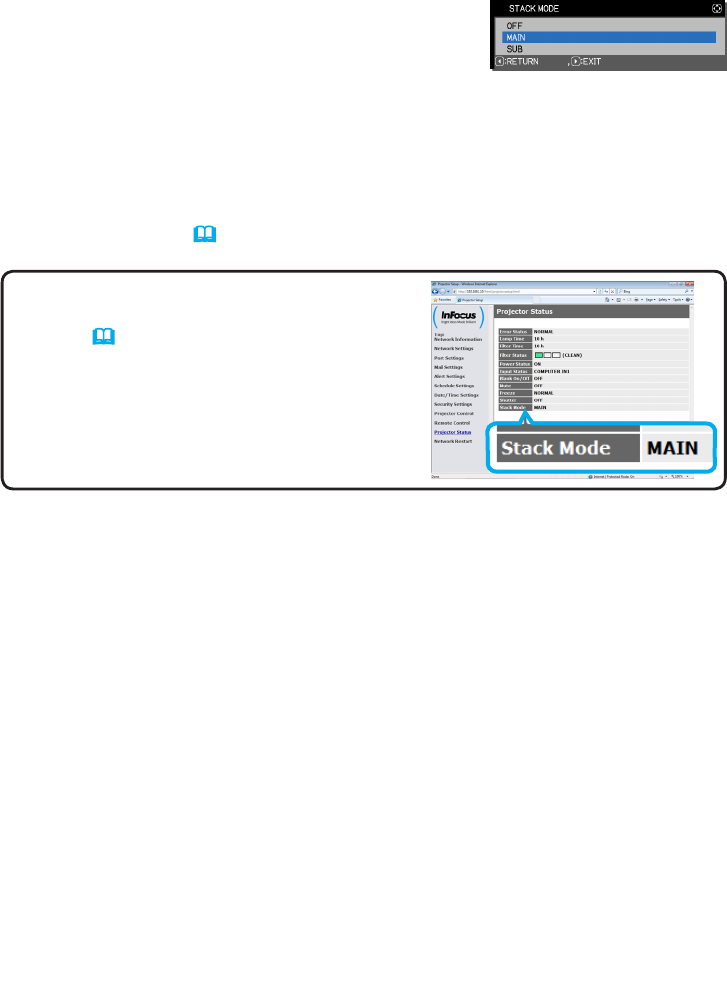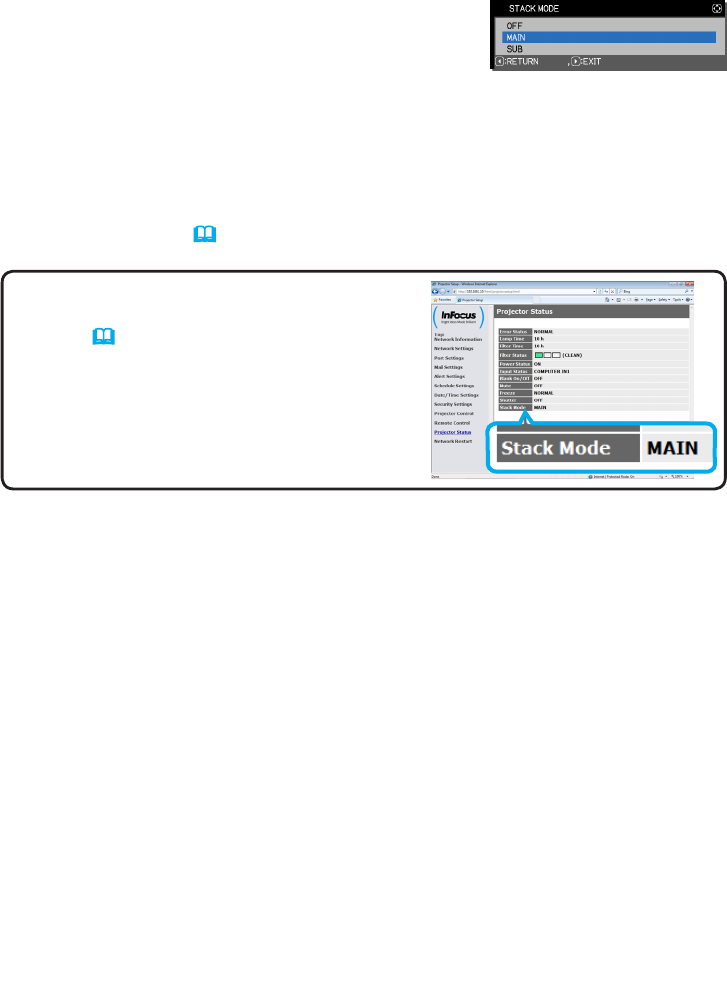
14
STACK menu settings
NOTE • After setting Main or Sub, the setting
information can be checked on Projector Web
Control. (
Network Guide
→ Projector Web
Control)
Select Projector Status in the main menu of
Projector Web Control. Even if STACK MODE
is set to OFF, the Stack Mode item shows
whether your projector is set to MAIN or SUB.
3. Press the ◄ button to return to the previous menu, or press the ► button to
save the setting. (
19
)
3.2 Selecting Main, Sub or off
To enable Intelligent Stack, select either MAIN or SUB. Intelligent Stack starts
when one projector is set to MAIN and the other is set to SUB in the STACK
MODE dialog. To disable Intelligent Stack, select OFF.
1. Highlight STACK MODE in the STACK menu with
the ▲/▼ buttons, then press the ► button to
display the STACK MODE dialog.
2. Use the ▲/▼ buttons in the dialog to highlight MAIN, SUB or OFF.
OFF: Disables Intelligent Stack.
MAIN: Denes the projector as the controlling projector.
SUB: Denes the projector as the subordinate projector.