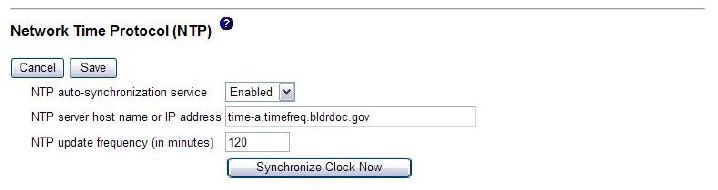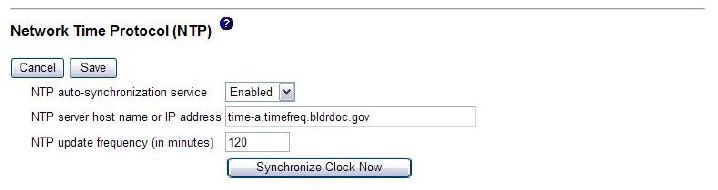
Synchronizing clocks in a network
The Network Time Protocol (NTP) provides a way to synchronize clocks throughout
a computer network, enabling any NTP client to obtain the correct time from an
NTP server.
The Remote Supervisor Adapter II NTP feature provides a way to synchronize the
Remote Supervisor Adapter II real-time clock with the time that is provided by an
NTP server. You can specify the NTP server that is to be used, specify the
frequency with which the Remote Supervisor Adapter II will be synchronized, enable
or disable the NTP feature, and request an immediate time synchronization.
The NTP feature does not provide the extended security and authentication that are
provided through encryption algorithms in NTP Version 3 and NTP Version 4. The
Remote Supervisor Adapter II NTP feature supports only the Simple Network Time
Protocol (SNTP) without authentication.
To set up the Remote Supervisor Adapter II NTP feature settings, complete the
following steps:
1. Log in to the Remote Supervisor Adapter II on which you want to synchronize
the clocks in the network. For more information, see Chapter 2, “Opening and
using the Web interface,” on page 5.
2. In the navigation pane, click System Settings and scroll down to the Network
Time Protocol (NTP) area. A page similar to the one in the following illustration
is displayed.
3. You can select from the following setttings:
NTP auto-synchronization service
Use this selection to enable or disable automatic synchronization of the
ASM clock with an NTP server.
NTP server host name or IP address
Use this field to specify the name of the NTP server to be used for clock
synchronization.
NTP update frequency
Use this field to specify the approximate interval (in minutes) between
synchronization requests.
Synchronize Clock Now
Click this button to request an immediate synchronization instead of
waiting for the interval time to lapse.
4. Click Save.
Chapter 3. Configuring the Remote Supervisor Adapter II 17