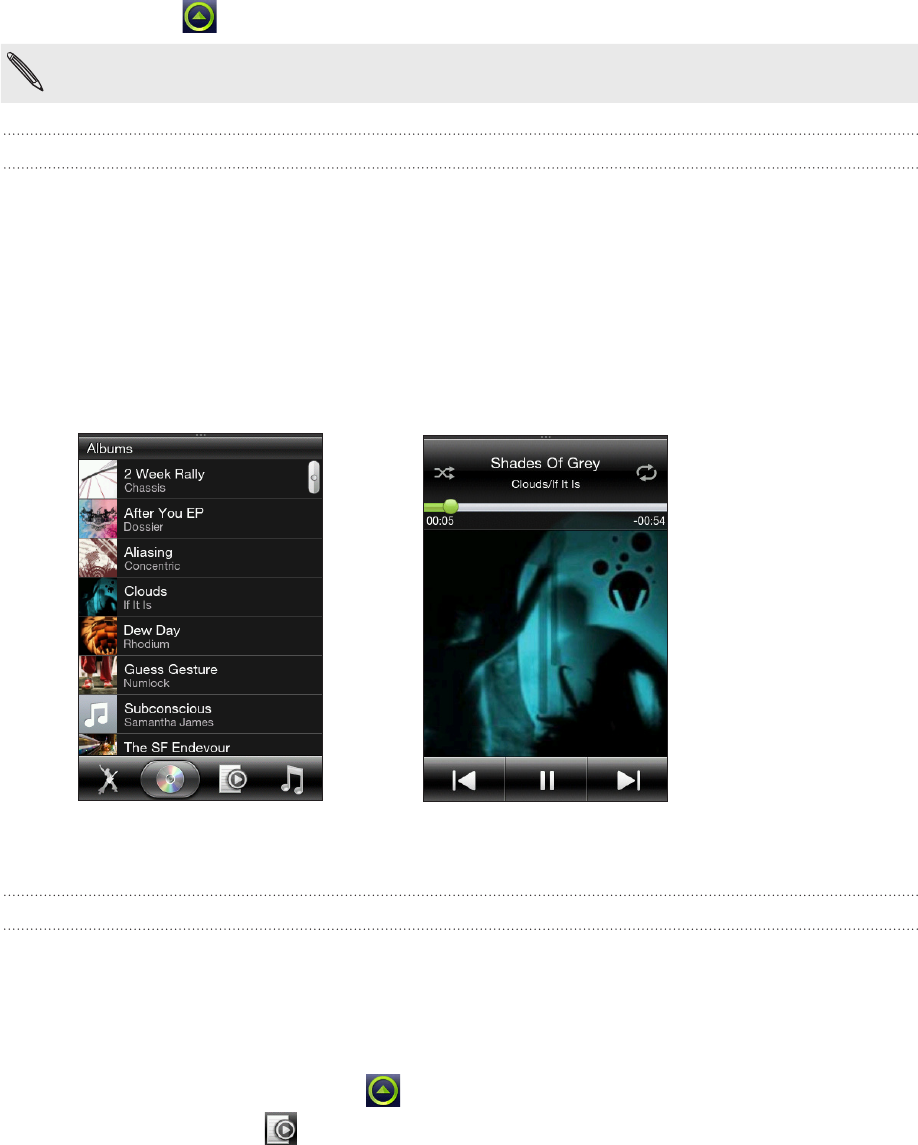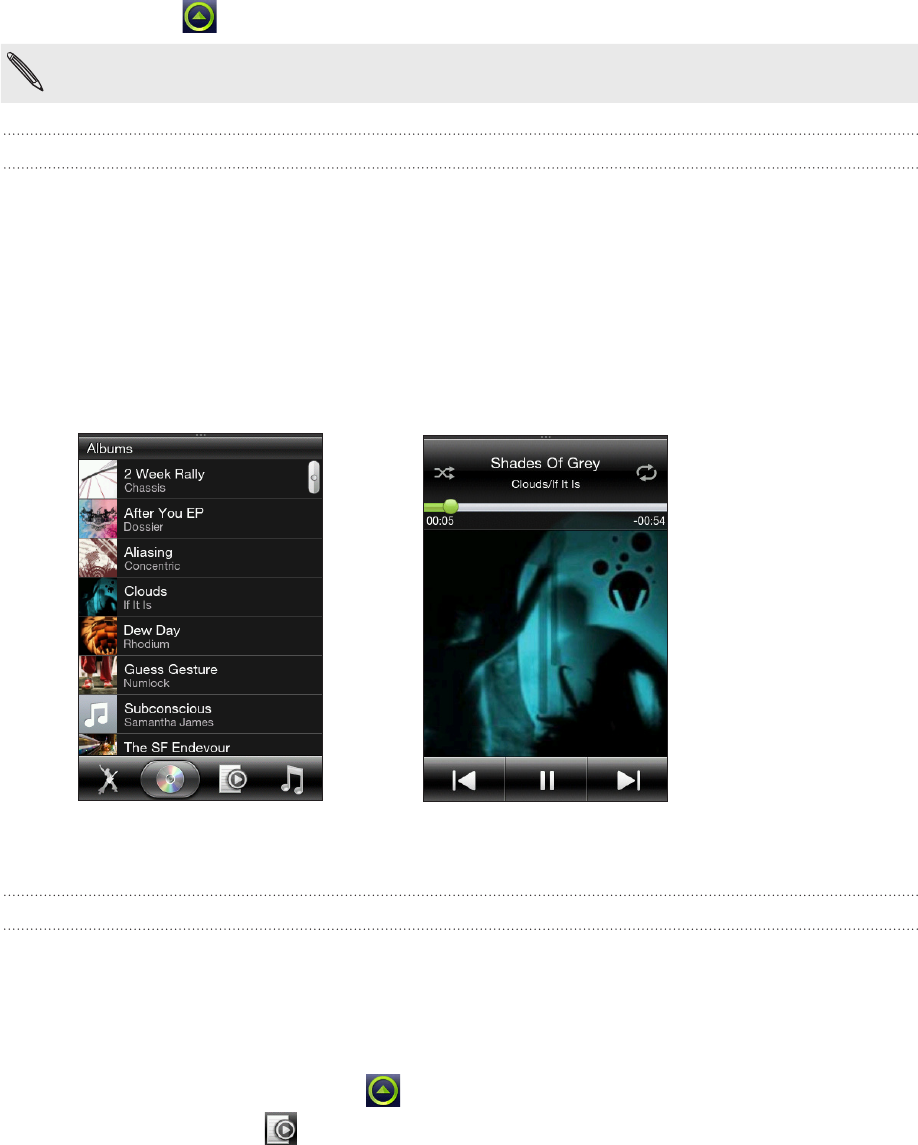
64 Camera and multimedia
Listening to music
Enjoy listening to songs and music on your phone using the Music application. On the main
Home screen, tap , then tap Tools > Music.
You need to copy your music files first to the storage card. For details, see “Copying files to or
from your storage card” in the Getting started chapter.
The Library and Music player
The Music application opens on the Library screen. The Library organizes music found on
your phone’s storage card into categories.
To listen to a song or music, tap a category first. Browse through the music tracks, and then
tap a music track to play. You can slide your finger on the bottom tabs to go to another
music category.
After tapping a song or music track to play, the Music player then opens. The Music player
displays the current song being played, its album cover (if available), and the onscreen
controls you can use for playback.
From the Music player, press OPTIONS, and then tap Now playing list to see a list of music
tracks from your selected category.
Working with playlists
Personalize your music experience by creating music playlists. Make a playlist containing just
your favorite songs or create one to match your mood for the day. You can make as many
playlists as you like.
Creating a playlist
1. On the main Home screen, tap , then tap Tools > Music.
2. Slide to the Playlists tab. If there are no playlists yet, you tap Add playlist. Or, press
OPTIONS, and then tap Create playlist.
3. Enter the playlist name.
4. To add songs to this playlist, tap the playlist name, and then tap Add songs.
5. Select one or more songs, and then tap Add.