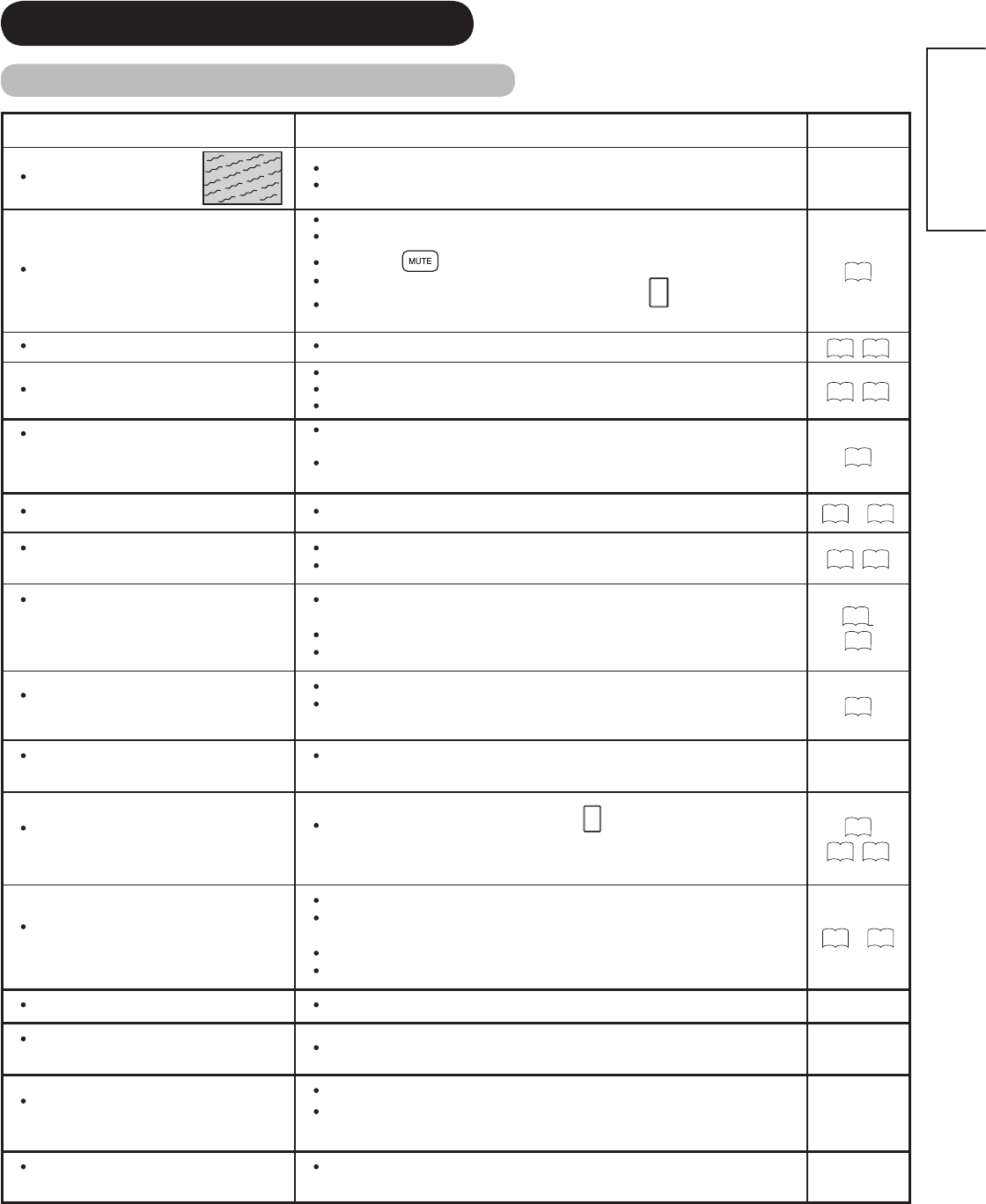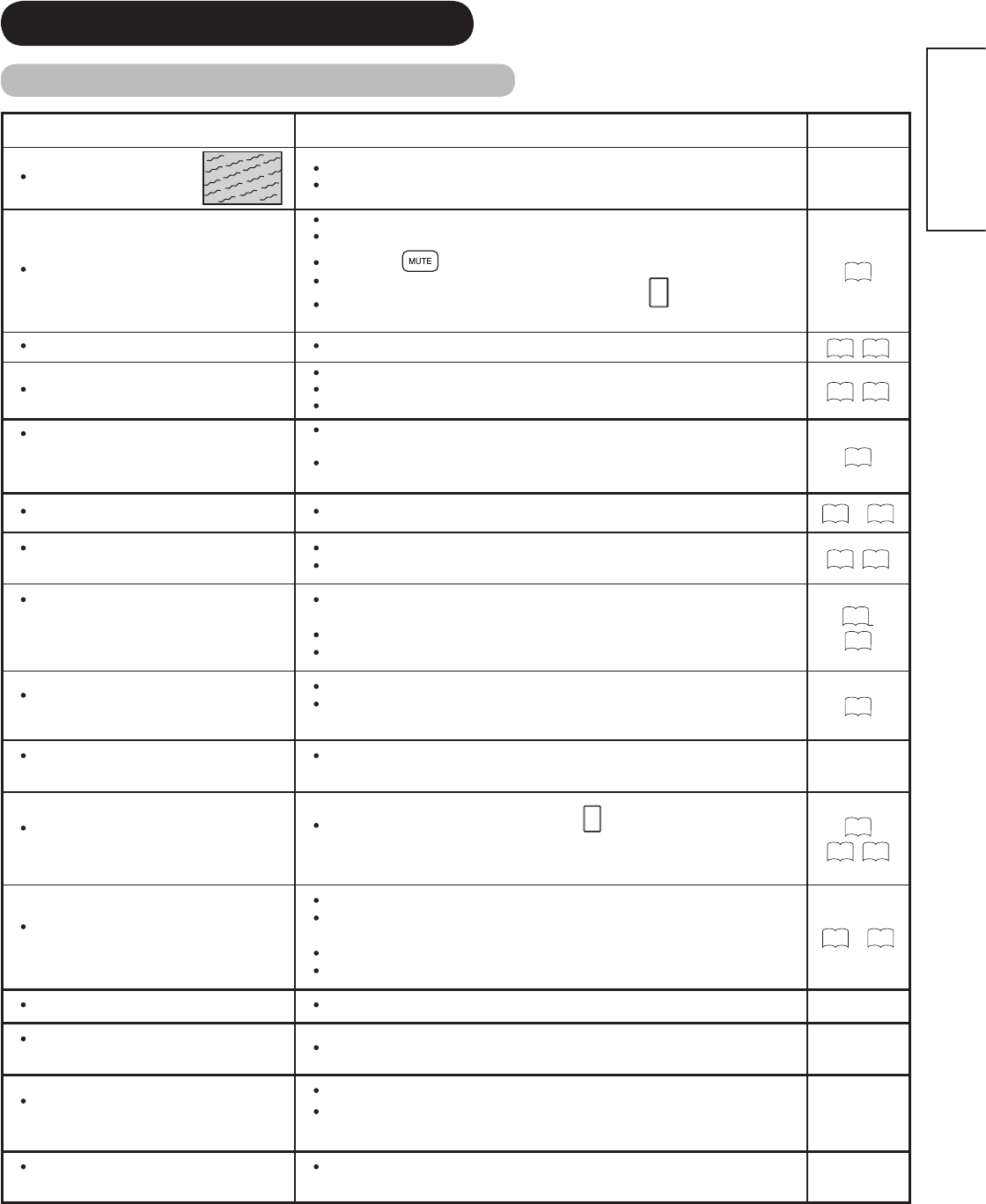
TROUBLESHOOTING (continued)
Symptom and Checklist (continued)
Symptoms Checklist Page
Intermittent interference
Check if the source of interference is shielded correctly.
Move these kinds of electrical devices away from the unit.
Normal picture, but no sound
Check the volume level.
Check audio settings on HDMI source must be set to PCM.
Check if the
button has been pressed or not.
Check the connections to external equipment.
Check if input signal is HDMI or DVI by pressing
button, remember
DVI must be connected on HDMI 2 and audio must be input by separate.
25
No picture - normal sound Check the value level of “Brightness” and “Contrast” in “Picture Menu”.
35
,
40
The remote control does not work.
Check if the batteries are installed correctly.
The batteries might be exhausted. Replace them with new ones.
Remove all obstructions from in front of the sensor window on the unit.
18
,
19
Picture Frezze and/or the buttons on
both the remote control and control
panel do not work.
Unplug and connect after 5 minutes the power cord or turn Main switch Off
and On after 5 minutes both A/V Center and UT Monitor.
Hold down the Reset button on the UT Monitor control panel for over a
second.
16
Normal picture but no color-normal sound
Check the connections to external equipment.
20
~
23
No picture
UT Monitor Indicating lamp → Off
Check if the power cord is plugged into the socket securely for UT Monitor.
Check if the main switch is on for UT Monitor.
15
,
24
No picture
UT Indicating lamp → Orange
It means that UT monitor is in “Power
Save mode”.
Check if the A/V Center to UT Monitor cable is connected correctly and
securely.
Check if the power of the A/V Center is ON.
Refer to “When the Following Messages Appears on the Screen”.
45
,
13
No picture
UT Monitor indicating lamp → Green
Check if the signal cable is connected correctly and securely.
Check if the A/V Center to UT Monitor cable is connected correctly and
securely.
13
The top of the unit and surface of the
panel heat up.
This may occur if you use the unit for a long time. Turn off the main power
to the unit for a while. Please note that this is not a malfunction.
Some screen display aspects are not
possible.
Check the signal status by pressing the
button on the remote control.
The available screen display aspect is different depending on the current
signal status.
26
42
,
43
Image cannot be displayed from HDMI
input.
Check if the cables are connected correctly.
Turn off A/V Center and HDMI source, then turn A/V Center on rst then HDMI
source.
Check the output format of the equipment.
(Please refer to “CONNECTION” and “Recommended Signal List”.)
48
~
50
Turns Off by itself Check or ensure Timer settings are not activated.
Picture may “block” or freeze when
watching a digital channel.
Check signal strength and noise levels under ”Signal Meter”
No sound from TV Optical Out when
using HDMI devices
Change Digital Output selection.•
As an option, use audio optical output from HDMI source device directly to
separate Audio Amplier
Some digital programming looks blurry
during fast changing scenes..
This is normal and its due regular digital compression scheme, please note
this is not a malfunction.