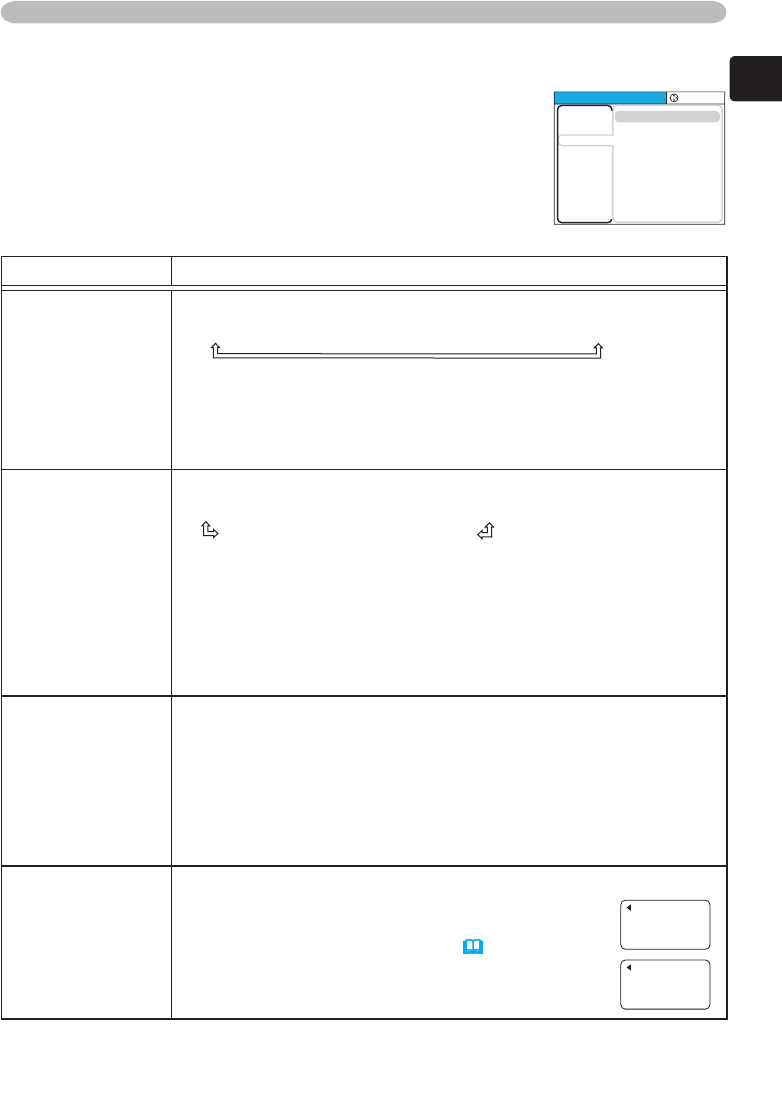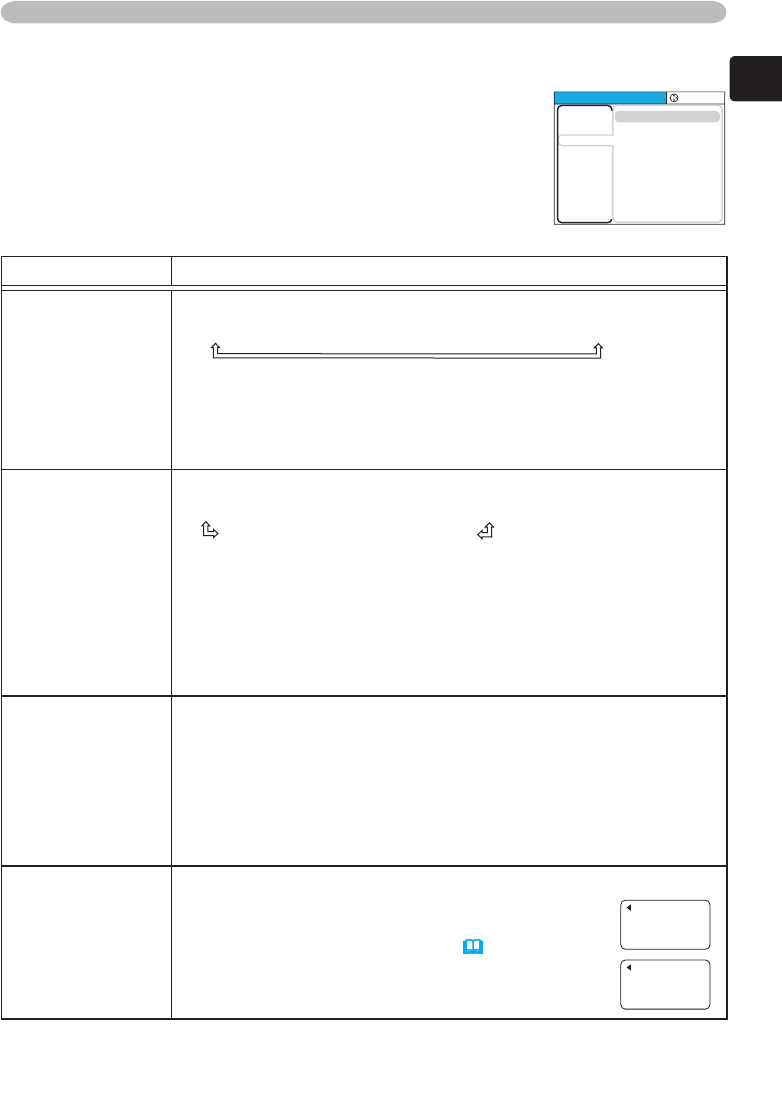
Multifunctional settings
With the INPUT menu, the items shown in the table below
can be performed.
Choose an item using the cursor buttons ▲/▼ on the
projector or remote control, and press the cursor button ►
on the projector or remote control, or the ENTER button
on the remote control to execute the item. Then perform it
referring to the following table.
INPUT menu
Item Description
COLOR SPACE
Using the buttons ▲/▼ switches the mode for color space.
AUTO
RGB
SMPTE240
REC709
REC601
• This item can be chosen only for an RGB signal or a component
video signal.
• The AUTO mode automatically selects the optimum mode.
• The AUTO operation may not work well at some signals. In such a
case, select a suitable mode other than AUTO.
VIDEO FORMAT
Using the buttons ▲/▼ switches the mode for video format.
AUTO
NTSC
PAL
SECAM
N-PAL
M-PAL
NTSC4.43
• This item is performed only for a video signal from the VIDEO port
or the S-VIDEO port. For a component video signal, the signal type
is identified automatically, independently of this function.
• The AUTO mode automatically selects the optimum mode.
• The AUTO operation may not work well for some signals. If the
picture becomes unstable (ex. an irregular picture, a color lack),
please select the mode depending on the input signal.
FRAME LOCK
Using the buttons ▲/▼ turns the frame lock function on/off.
TURN ON
TURN OFF
• This item performs only for an RGB signal with vertical frequency
of 50 to 72 Hz.
• When the TURN ON is selected, a moving picture is displayed
more smoothly.
• This function may cause a certain degradation of the picture. In
such a case, please select the TURN OFF.
INFORMATION
Choosing this item displays a dialog titled “INPUT INFORMATION”.
It shows the information about the current input.
•The “FRAME LOCK” message on the dialog means
the frame lock function is working. (39)
•This item cannot be chosen for no signal.
INPUT-INFORMATION
RGB
1024x768 @60.0
FRAME LOCK
INPUT-INFORMATION
S-VIDEO
SECAM
AUTO
MENU
[
RGB
]
:SELECT
COLOR SPACE
VIDEO FORMAT
FRAME LOCK
INFORMA
TION
AUT
O
AUTO
TURN OFF
PICTURE
IMAGE
INPUT
SETUP
SCREEN
OPTION
EASY MEN
U