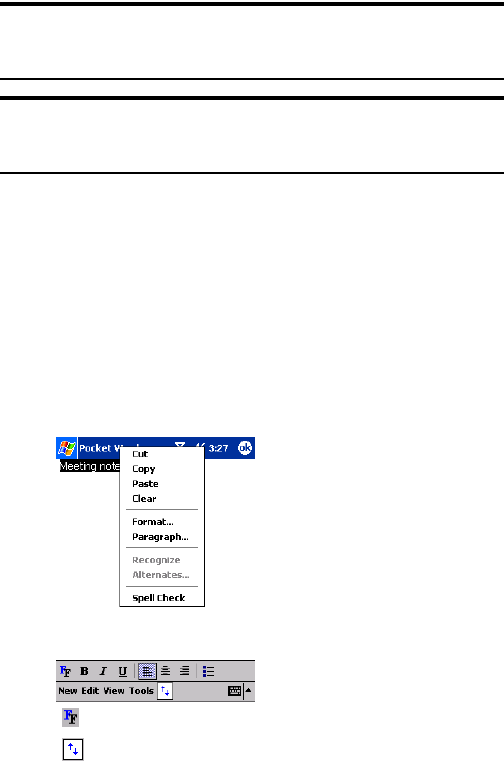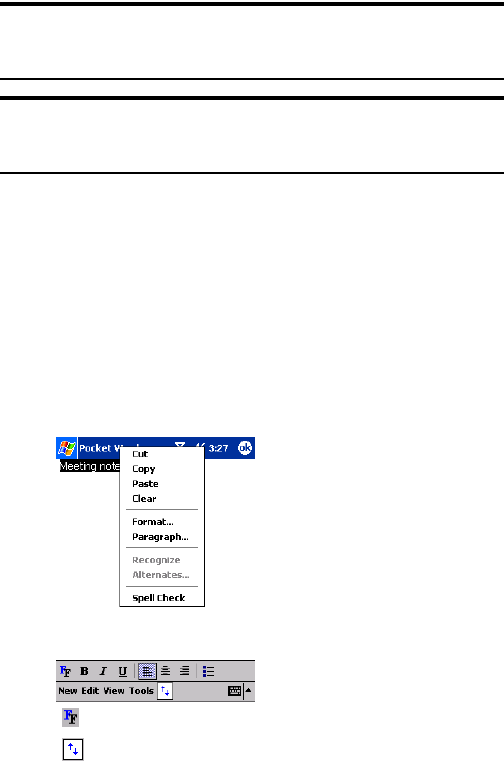
Section 2: Understanding Your Device
1432I: Using Application Programs
Each mode has its own toolbar, which you can show and hide by tapping
the
Show/Hide Toolbar button on the command bar.
Tip: You can change the zoom magnification by tapping View and then
Zoom. Then select the percentage you want. Select a higher percentage
to enter text and a lower one to see more of your document.
Tip: If you’re opening a Word document created on a computer, select
Wrap to Window on the View menu so that you can see the entire
document.
Typing Mode
Ⅵ
Enter text using the input panel (see “Entering Text Using the Input
Panel” on page 54 for more information).
Ⅵ
To format or edit text, highlight it by dragging the stylus over the text
you wish to select. Use the
Edit menu or toolbars for formatting
changes.
Ⅵ
To search for text within a document, tap Edit and then
Find/Replace.
ᮣ
Tap to change the formatting options.
ᮣ
Tap to show or hide the toolbar.