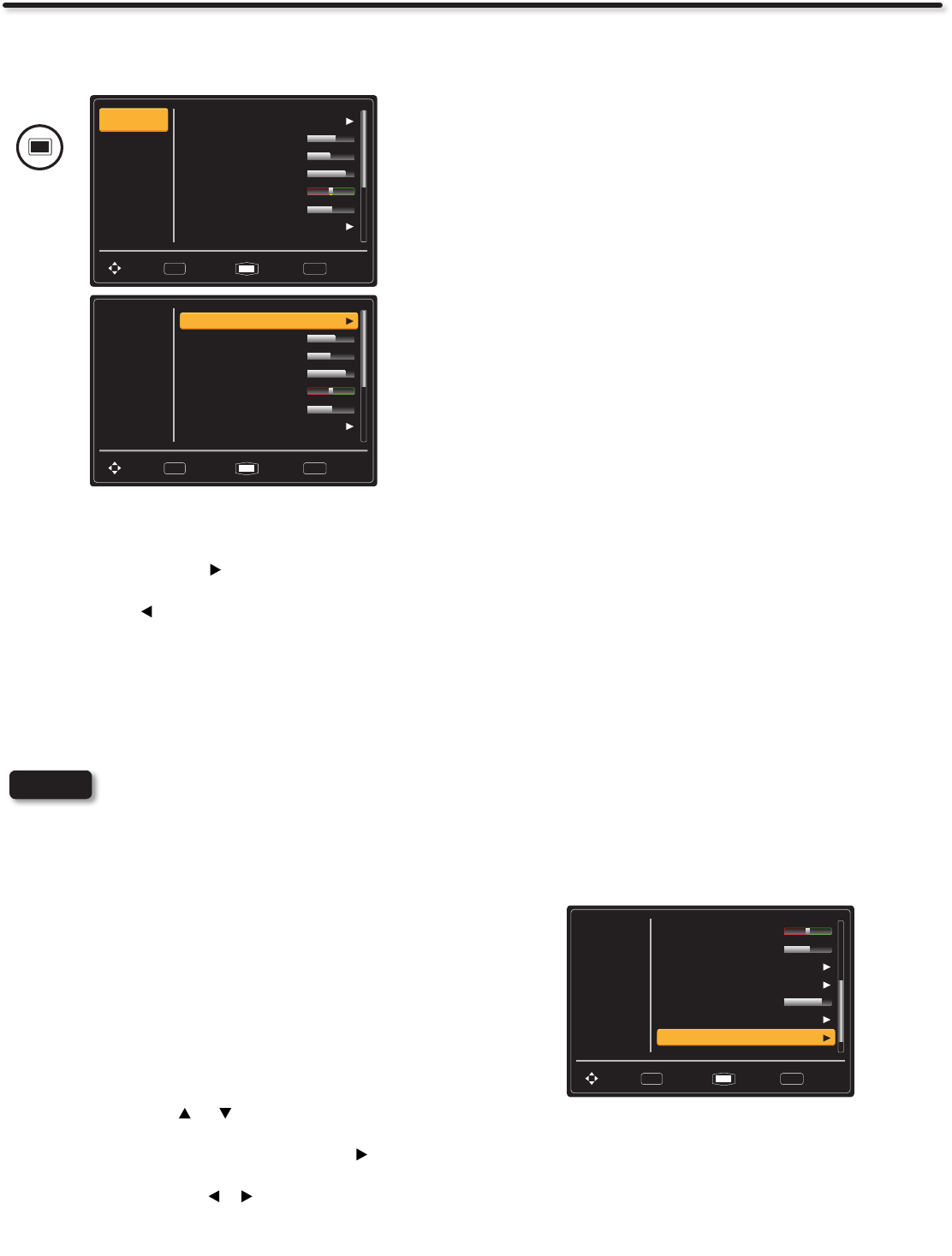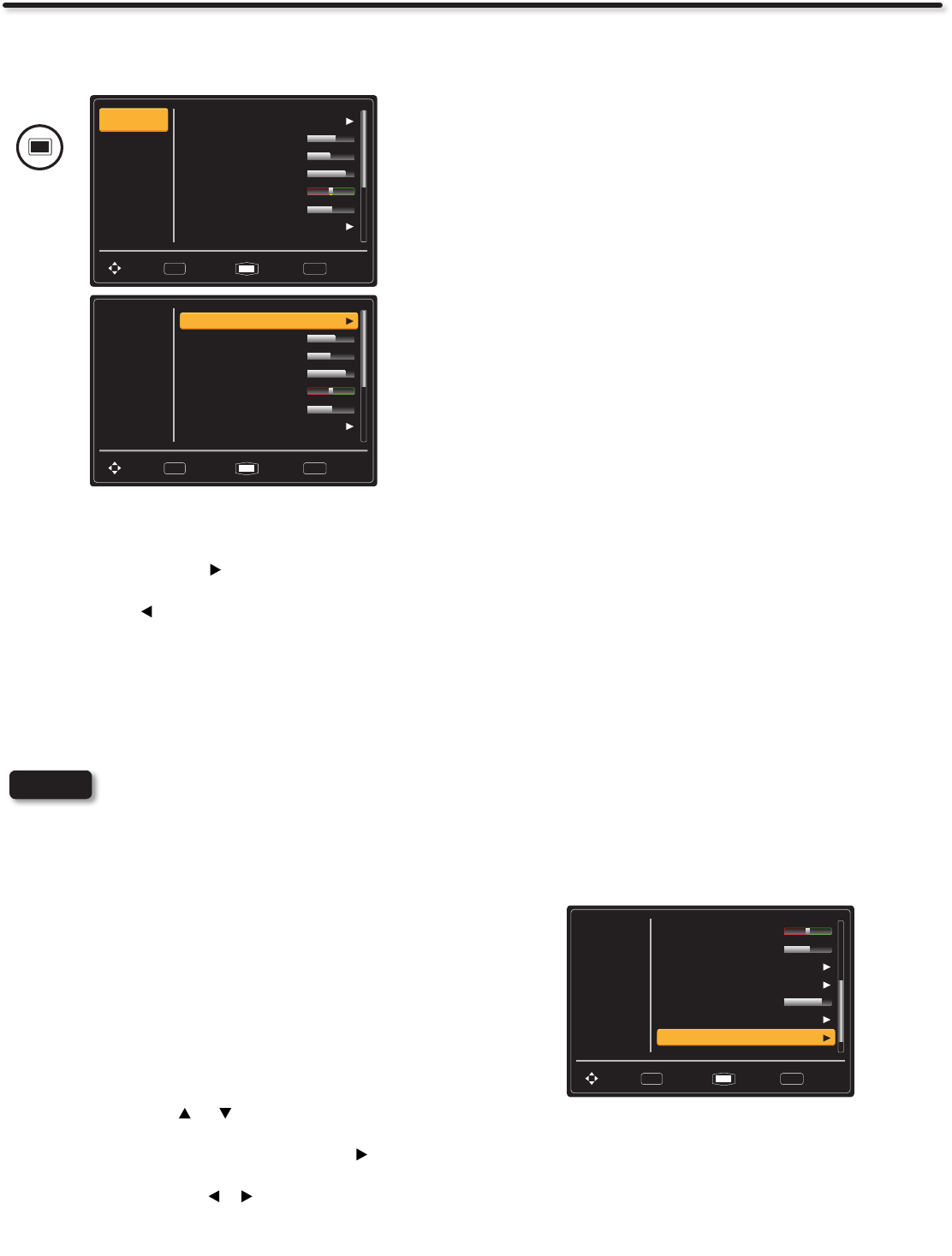
24
Video
Select Video to adjust picture settings and improve picture quality.
You can independently customize each of the video inputs,
including Analog channels separately from Digital Channels (under
TV Mode). Adjustments will be applied to Custom settings.
Video
Audio
Setup
Channels
Picture Mode Standard
High
46
77
52
53Contrast
Brightness
Color
Tint
Sharpness
Color Temp.
Move SelectSEL Return ExitEXIT
R1
Video
Audio
Setup
Channels
Picture Mode Standard
High
46
77
R1
52
53Contrast
Brightness
Color
Tint
Sharpness
Color Temp.
Move SelectSEL Return ExitEXIT
Picture Mode
Use this function to choose from preset picture settings to optimize
your TV’s performance.
1. Use the CURSOR PAD to select Picture Mode settings
(Dynamic, Standard, Movie, Custom or Game).
2. Then press the button to return to the Video menu or press
the EXIT button to quit menu.
3. There are 5 Picture Modes available : Dynamic, Standard,
Movie, Custom and Game mode. Standard mode is the factory
preset mode for your TV. The only mode that can be changed
by adjusting any video setting to your desire conditions is
Custom mode. The other modes are preset and can not be
change.
NOTES
• For the PC input there are only two Picture
modes available Standard and Custom. In
this case only Custom can be changed to your
desired conditions.
• Video Setting can be set to the user’s preference
in Game mode (Similar to Custom mode) with
the exception of, Auto Movie setting.
• If you change any of the adjustments in the
Dynamic, Standard and Movie modes, the
name of the Custom option will change. For
example, changes on Dynamic will rename
the option as “Custom-Dyn.”. This means that
the original picture mode is not affected by
the changes; the only things affected in that
Custom mode will take the video adjustments
on the mode where the change was made.
Other Video Menu Setting Adjustments
Use the CURSOR PAD or to highlight the function to be
adjusted.
1. Press the SELECT button or the CURSOR PAD to select the
function settings.
2. Press the CURSOR PAD or to adjust the function.
3. Press the MENU button to return to main menu.
4. Press the EXIT button to quit menu.
MENU
Contrast
Use this function to change the contrast between black and white
level in the picture.
Brightness
Use this function to change the overall brightness of the dark
areas of the picture.
Color
Use this function to adjust the level of color in the picture.
Tint
Use this function to adjust esh tones so they appear natural.
Sharpness
Use this function to adjust the amount of ne detail in the picture.
Color Temperature
Set this to High for cooler color with more blue, set to Medium for
a more natural color or set to Standard for accurate color.
Noise Reduction
The NOISE REDUCTION function automatically reduces
conspicuous noise in the picture without degrading picture quality.
Set NOISE REDUCTION to OFF if you see individual blocks in
the picture.
Backlight
Adjust the brightness of the Backlight for maximum visibility.
It changes the intensity of the backlight. Increase for bright
rooms and decrease for darker rooms to make the dark
areas of the picture black.
Auto Movie
The AUTO MOVIE function turns Auto or OFF the 3:2 pull down
detection feature. Theatrical movies are shot on lm at 24 frames
or still pictures per second, instead of 30 frames or 60 elds like
video. When lm is transferred to video for television viewing,
the disparity between the two frame rates must be reconciled.
This involves a process known as 3:2 pull down. When AUTO
MOVIE is set to Auto your Hitachi LCD Television will activate
the circuitry for this special feature to improve video performance
when watching interlaced format lm based sources. Set to OFF
to deactivate this feature.
Aspect Ratio
Use this function to select the Picture Format Aspect Ratio.
Video
Audio
Setup
Channels
16:9
Mid
23
Color Temp.
Noise Reduction
Backlight
Auto Movie
Aspect Ratio
Auto
Move SelectSEL Return ExitEXIT
Tint
High
Sharpness 52
R1
Auto Aspect
Automatically adjust the Aspect Ratio depending on the input
signal.
Aspect Modes
Manually select the Aspect Ratio. There are different aspect
ratios available according to the signal in use. See page 48.