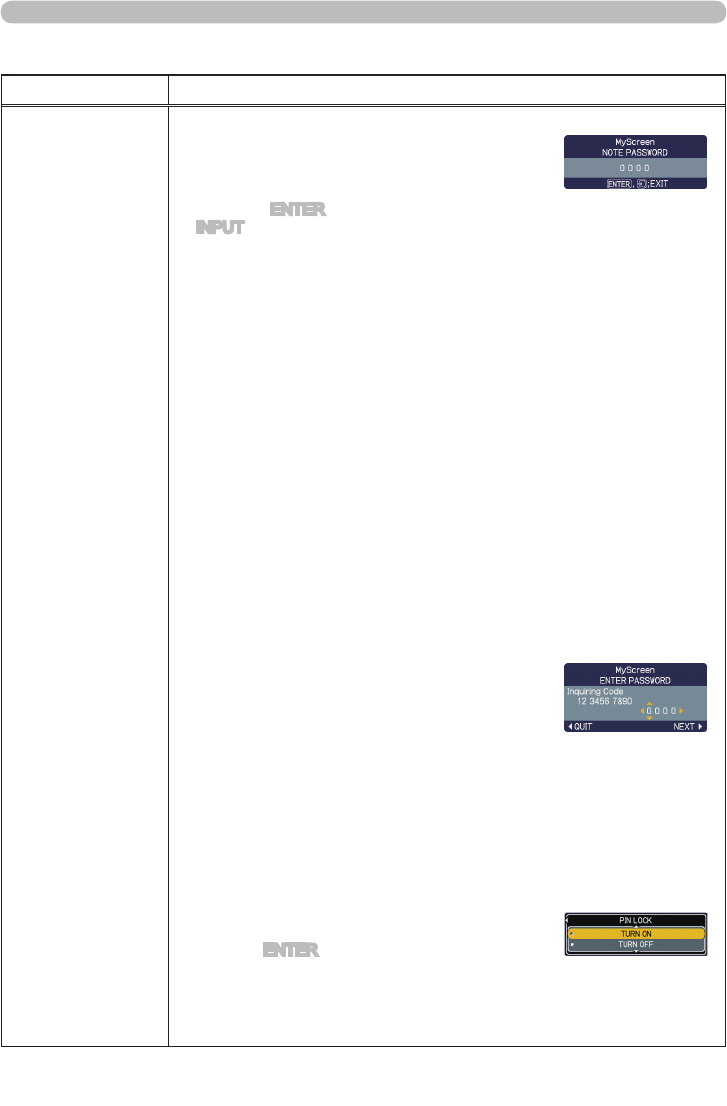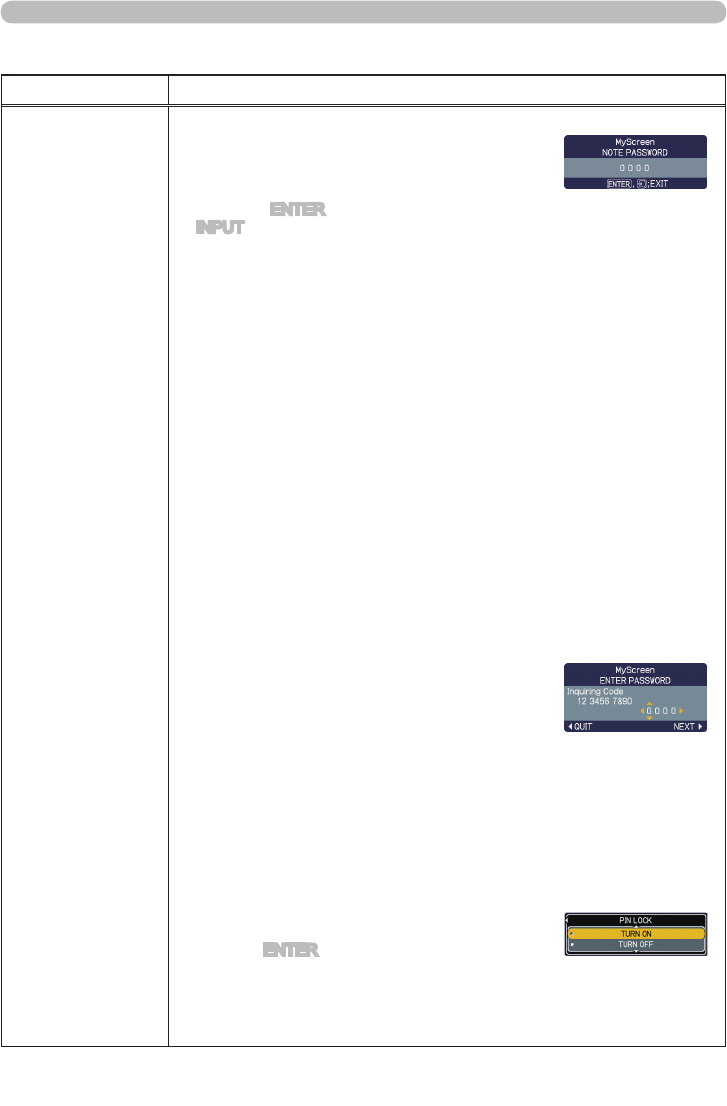
51
OPTION Menu
OPTION Menu (continued)
Item Description
SECURITY
(continued)
2.2-4 Move the cursor to the right side of the
PASSWORD AGAIN BOX and press the
► button to display the PASSWORD for
about 20 seconds, please make note of the
PASSWORD during this time.
Pressing the ENTER button on the remote control
or INPUT button on the projector will return to
MyScreen PASS WORD on/off menu.
When a PASSWORD is set for MyScreen:
•
The MyScreen registration function (and menu) will be unavailable.
•
The MyScreen Lock menu will be unavailable.
•
The START UP setting will be locked on MyScreen (and the menu will be
unavailable).
Turning the MyScreen PASSWORD off will allow normal operation of these
functions.
•
Please do not forget your MyScreen PASSWORD.
2.3 Turning the PASSWORD off
2.3-1 Follow the procedure in 2.1-1 to display the MyScreen PASSWORD
on/off menu.
2.3-2 Select TURN OFF to display the ENTER PASSWORD BOX (large).
Enter the registered PASSWORD and the screen will return to the
MyScreen on/off menu.
If an incorrect PASSWORD is input, the menu will close. If necessary, repeat
the process from 2.3-1.
2.4 If you have forgotten your PASSWORD
2.4-1 Follow the procedure in 2.1-1 to display the MyScreen PASSWORD
on/off menu.
2.4-2 Select TURN OFF to display the ENTER
PASSWORD BOX (large). The 10 digit
Inquiring Code will be displayed inside the
BOX.
2.4-3 Contact your dealer with the 10 digit Inquiring
Code. Your PASSWORD will be sent after
your user registration information is conrmed.
3. Using the PIN LOCK Function
PIN LOCK is a function which prevents the projector from being used unless
a registered Code is input.
3.1 Registering the PIN Code
3.1-1 Use the ▲/▼ buttons on the SECURITY menu
to select PIN LOCK and press the ► button
or the ENTER button to display the PIN LOCK
on/off menu.
3.1-2 Use the ▲/▼ buttons on the PIN LOCK on/off
menu to select TURN ON and the PIN BOX
will be displayed.
ENTER PASSWORD
BOX (large)
NOTE PASSWORD
BOX
(continued on next page)
PIN LOCK on/off menu