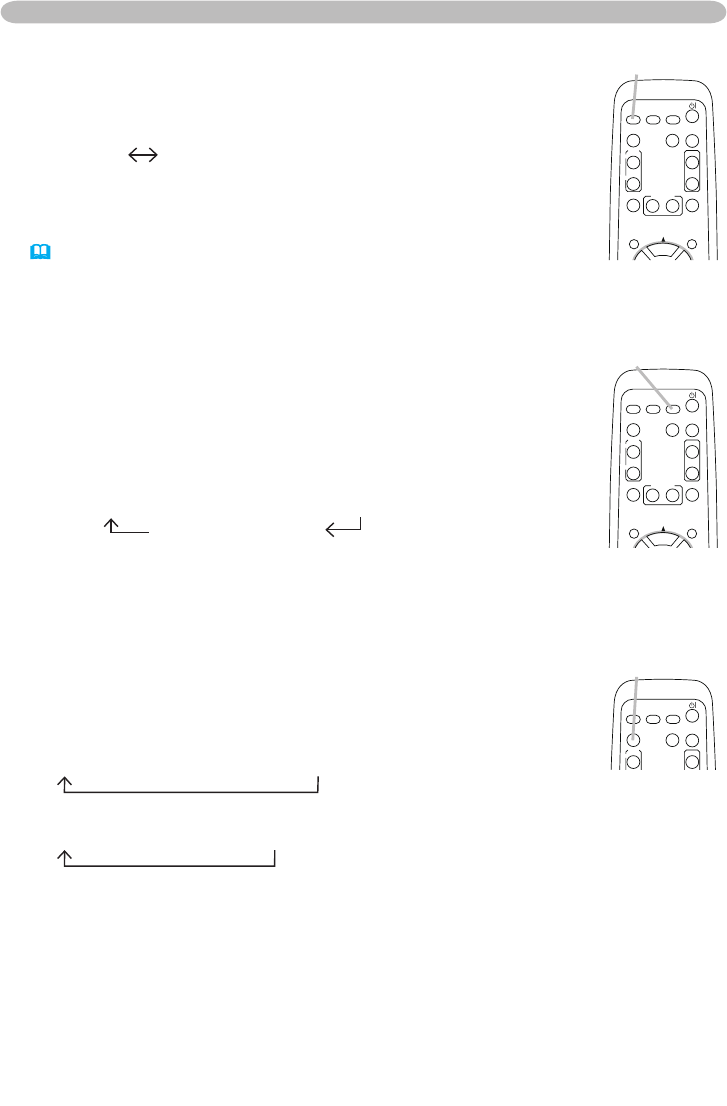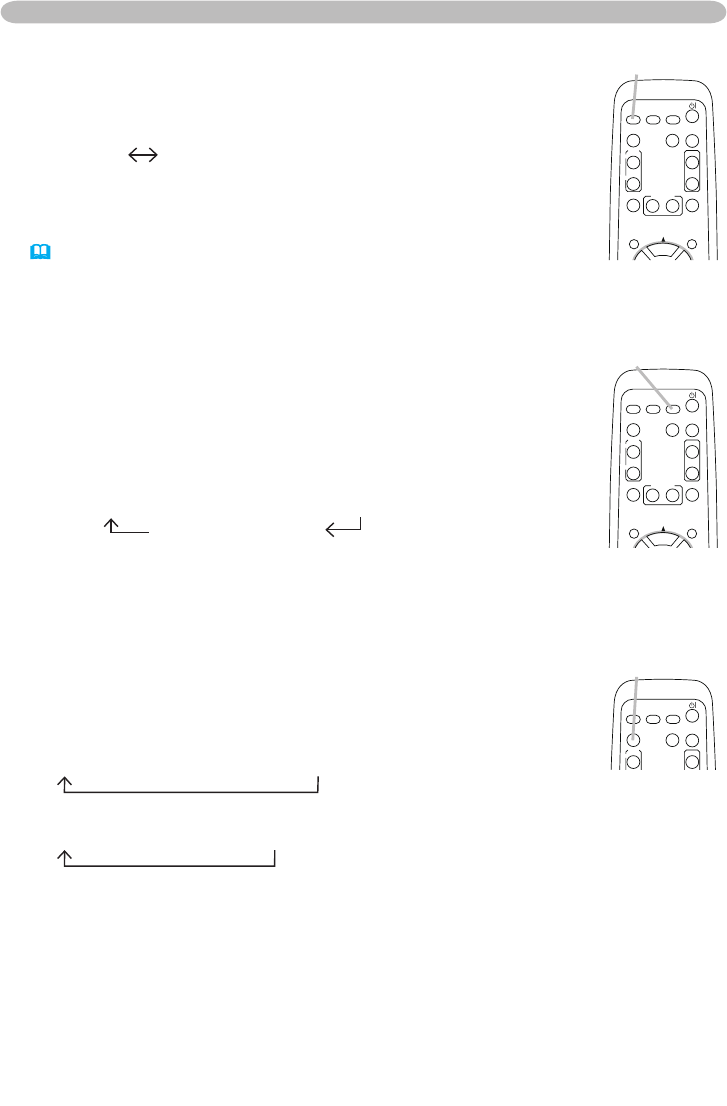
15
Operating
Searching an input signal
1.
Press the SEARCH button on the remote control.
The projector will start to check its input ports in order to
nd any input signals.
When an input is found, the projector will stop searching and
display the image. If no signal is found, the projector will return to
the state selected before the operation.
COMPUTER IN1
COMPUTER IN2
VIDEO
S-VIDEO
Selecting an input signal (continued)
1.
Press the VIDEO button on the remote control.
Each time you press the button, the projector switches its
input port as below.
S-VIDEO
VIDEO
● If the VIDEO button is pushed to switch from a signal from the
COMPUTER IN1 or COMPUTER IN2 port, when TURN ON is
selected for the AUTO SEARCH item in the OPTION menu
(
36)
, the projector will check the S-VIDEO port rst. If no input
is detected at the port, the projector will check the VIDEO port.
Selecting an aspect ratio
1.
Press the ASPECT button on the remote control.
Each time you press the button, the projector switches the
mode for aspect ratio in turn.
For a PC signal
NORMAL
4:3
16:9
SMALL
For a video signal, s-video signal or component video signal
4:3
16:9
14:9
SMALL
For no signal
4:3 (xed)
● The ASPECT button does not work when no proper signal is inputted.
● The NORMAL mode keeps the original aspect ratio setting.
● Performing the automatic adjustment initializes the aspect ratio setting.
VIDEO
SEARCH
FREEZE
OFF
ON
MAGNIFY
ASPECT AUTO
BLANK
MUTE
VOLUME
KEYSTONE
MY BUTTON
POSITION
1 2
ESC
ENTER
MENU
RESET
COMPUTER
VIDEO
VIDEO
SEARCH
FREEZE
OFF
ON
MAGNIFY
ASPECT AUTO
BLANK
MUTE
VOLUME
KEYSTONE
MY BUTTON
POSITION
1 2
ESC
ENTER
MENU
RESET
COMPUTER
SEARCH
VIDEO
SEARCH
FREEZE
OFF
ON
MAGNIFY
ASPECT AUTO
BLANK
MUTE
VOLUME
KEYSTONE
MY BUTTON
POSITION
1 2
ESC
ENTER
MENU
RESET
COMPUTER
ASPECT