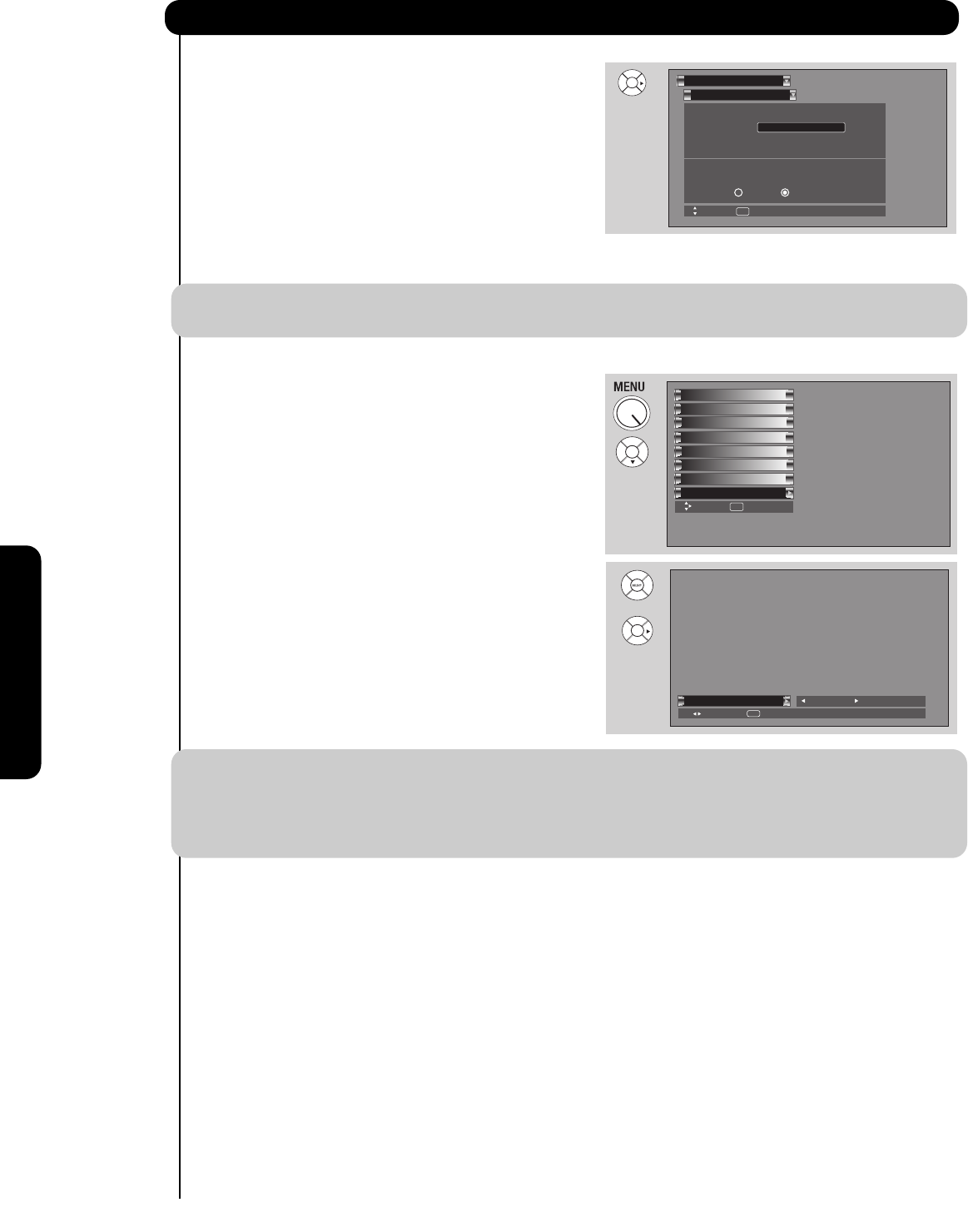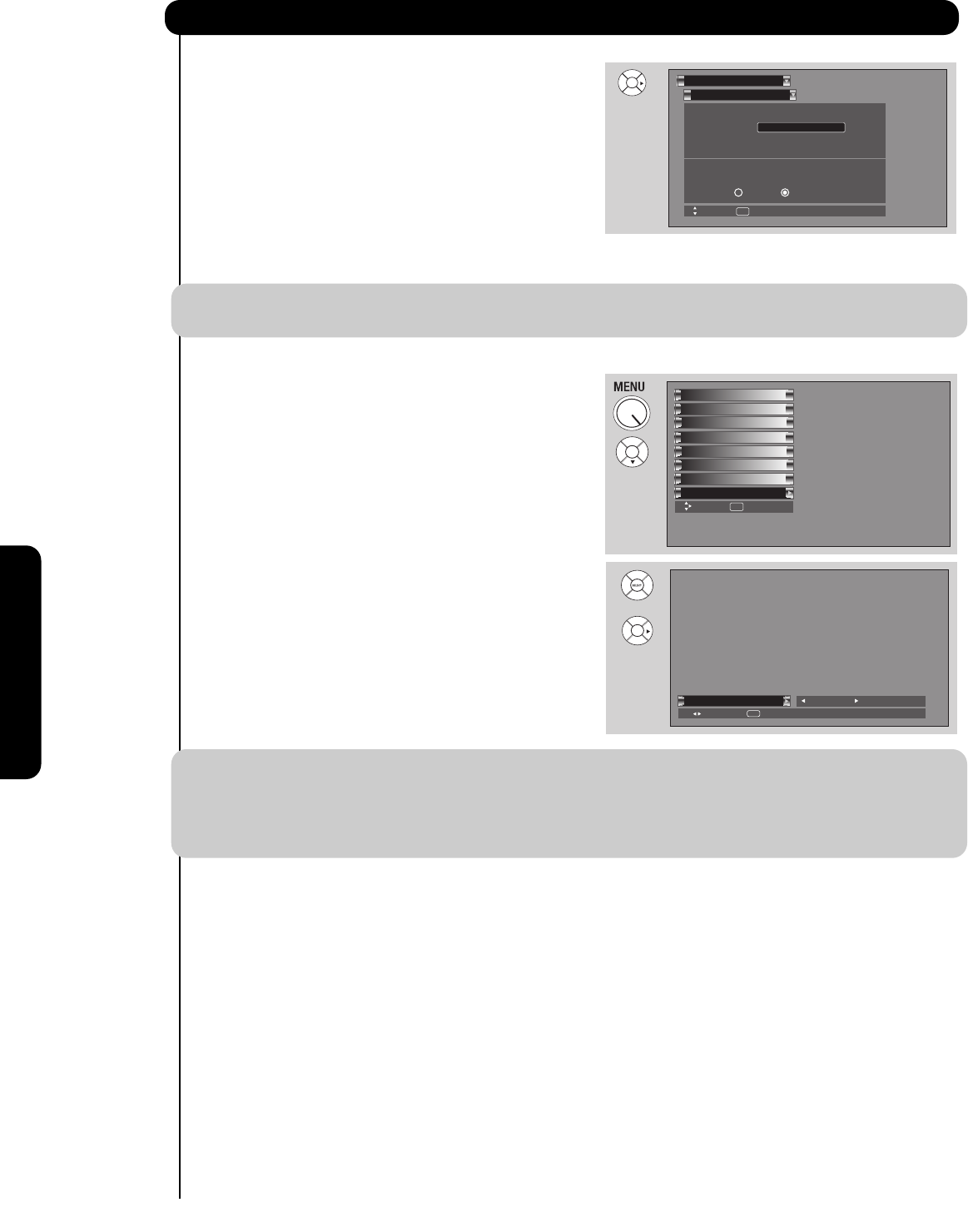
80
On-Screen Display
Setup
Reset TV Settings
This function allows you to Reset all TV Settings to the
original factory settings on all modes during the next
2. Press the SELECT button or CURSOR PAD ̈ to
select Reset The Software.
3. Use the CURSOR PAD ̄ to access the Reset TV Settings
option.
4. Select the "YES" option to Reset ALL the TV Settings during the
1. Use CURSOR PAD ̆, ̄ to highlight functions.
NOTE: If YES is selected, ALL TV MENU SETTINGS will be reset to the original factory settings on all
modes during the next power on/off.
Power Swivel
This feature controls the motorized stand. It allows
the customer to turn the plasma display left or right
using the remote control. This feature is only
available when the Table Top Stand is connected.
1. Use the CURSOR PAD
̇ or ̈ to unlock or lock
the Power Swivel.
Exit the OSD menu system before controlling the
motorized stand.
2. Press the CURSOR PAD
̈ to rotate the TV to
the right.
3. Press the CURSOR PAD
̇ to rotate the TV to
the left.
4. Release the CURSOR PAD to stop rotation.
NOTE: 1. The Power Swivel has a maximum turning radius of 30° (left and right).
2. Do not place any objects in the path of the monitor when using the power swivel feature.
3. Before using the power swivel, please make sure that the path of the monitor is clear of any
fingers, hands or any other body parts to avoid causing injury.
4. When the Picture-In-Picture (PIP) or Freeze mode is ON, the Power Swivel is disabled.
Reset The Software
Setup
Move
SEL Return
Main Vxxxx.xxxx
MMC Software Upgrade:
Upgrade Now
Please Insert MMC card
Reset TV Settings :
No Yes
Select "Yes" to return all settings to the factory
to the factory default after main power OFF/ON.
before upgrading.
Setup
Timers
Locks
TV Guide On Screen
Channel Manager
Audio
Video
Move
SEL
Select
Power Swivel
Power Swivel
Select
SEL
Return
Locked
or