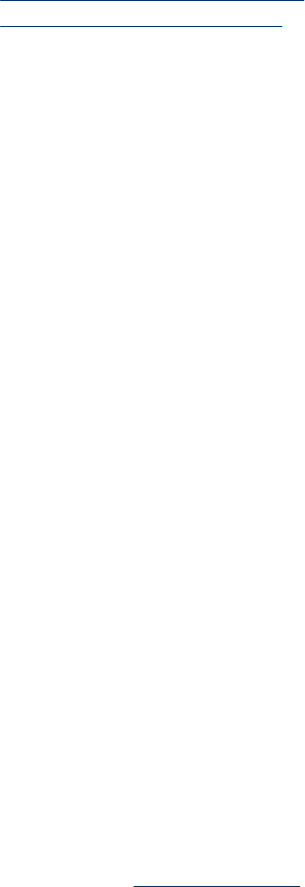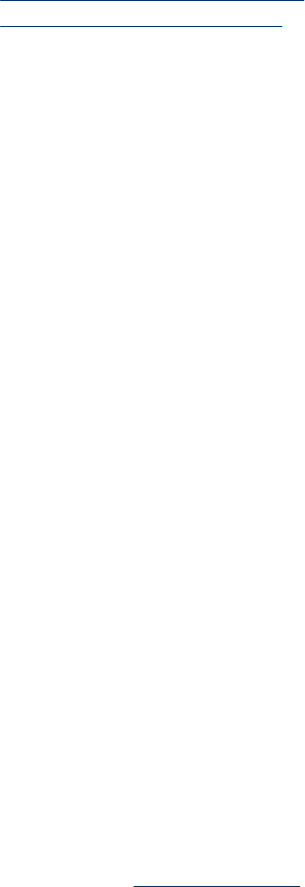
• Scanner is scanning items very slowly
•
Scanner glass needs to be cleaned
Scanner will not turn on
If the scanner will not turn on when you press the scanner buttons, check for these
possible problems:
• The scanner might have been unplugged. Check to see that the power cable has not
become disconnected from the scanner or unplugged from the power source.
• The scanner might be turned off. Check to see that the scanner power switch is in
the on position.
• Check to see that the TMA cable has not become disconnected from the scanner.
Scanner does not scan right away
If the scanner has not been used for a while, the scanner lamp might need to go through
a warm-up period before scanning can begin. If the scanner lamp needs to warm up, it
takes a moment after starting the software or pressing a scanner button for scanning to
begin.
To change the lamp warm-up setting, open the HP Solution Center, click Settings, and
then click Scan Preferences.
Buttons appear not to work
After each step, start a scan to see if the buttons are working. If not, proceed with the
next step.
• A cable might be loose. Ensure that the USB cable, the TMA cable, and the power
cable are securely connected.
• Turn the scanner off using the power switch, and then turn it back on again.
• Restart your computer.
• The buttons might be disabled. Try the following procedure:
◦ Open Control Panel, select Scanners and Cameras, and then select your
scanner model from the list.
◦ Open Properties, and then click the Events tab. From the Scanner events list,
select Scan button press.
◦ Ensure that the HP Scanning software option is selected.
◦ Windows XP and Vista: Ensure the Take No Action option is not selected.
• The Button Disable Utility might have been used to disable the buttons. For more
information, see Button Disable Utility.
Chapter 3
16 Troubleshooting