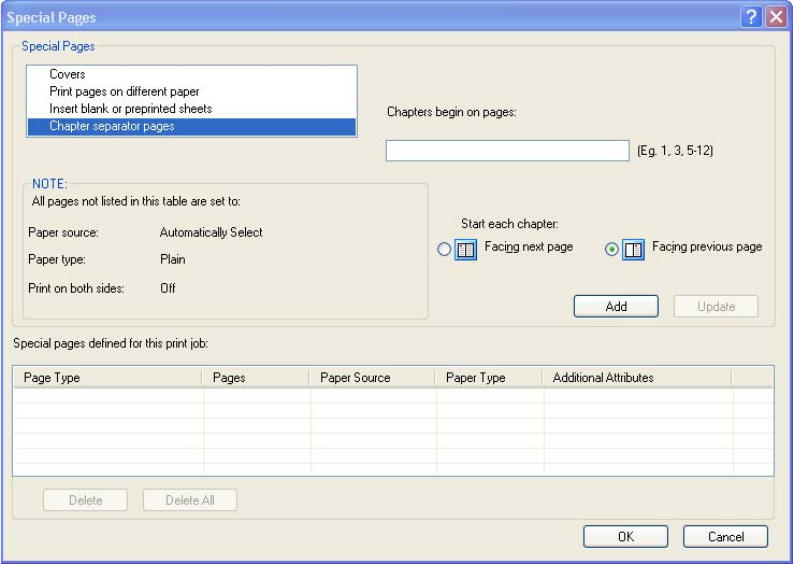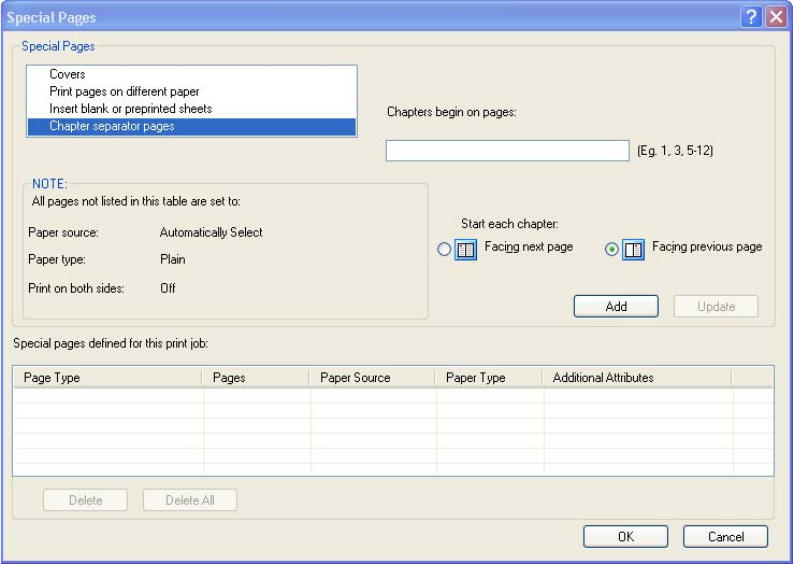
The following figure shows the Chapter separator pages settings and options.
Figure 4-10 Chapter separator pages
The following are the Chapter separator pages options:
●
Chapters begin on pages: Specify where in the document the chapters begin by designating a
page number for each chapter.
●
Start each chapter: Select Facing next page to make each chapter begin on the left side of the
document. Select Facing previous page to make each chapter begin on the right side of the
document.
Document preview image
The document preview image is a line-drawn image of a page that represents graphics and text. The
document preview image is always oriented so that the contents of the page are right-side-up. The
document preview image appears in the upper-right corner of the following Printing Preferences driver
tabs:
●
Printing Shortcuts
●
Paper/Quality
●
Effects
●
Finishing
●
Color
Switching between tabs does not change the location or appearance of the document preview image.
When you move the mouse over the document preview image, the mouse cursor changes from an arrow
to a gloved hand. You can toggle between portrait and landscape page orientation by clicking the image.
ENWW Paper/Quality tab features 125