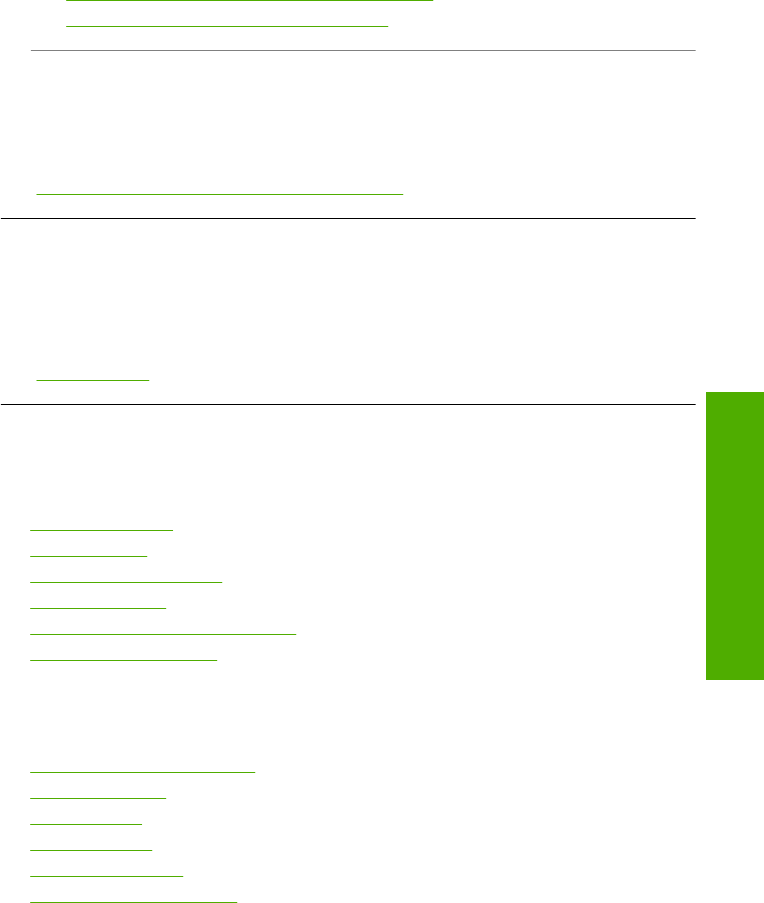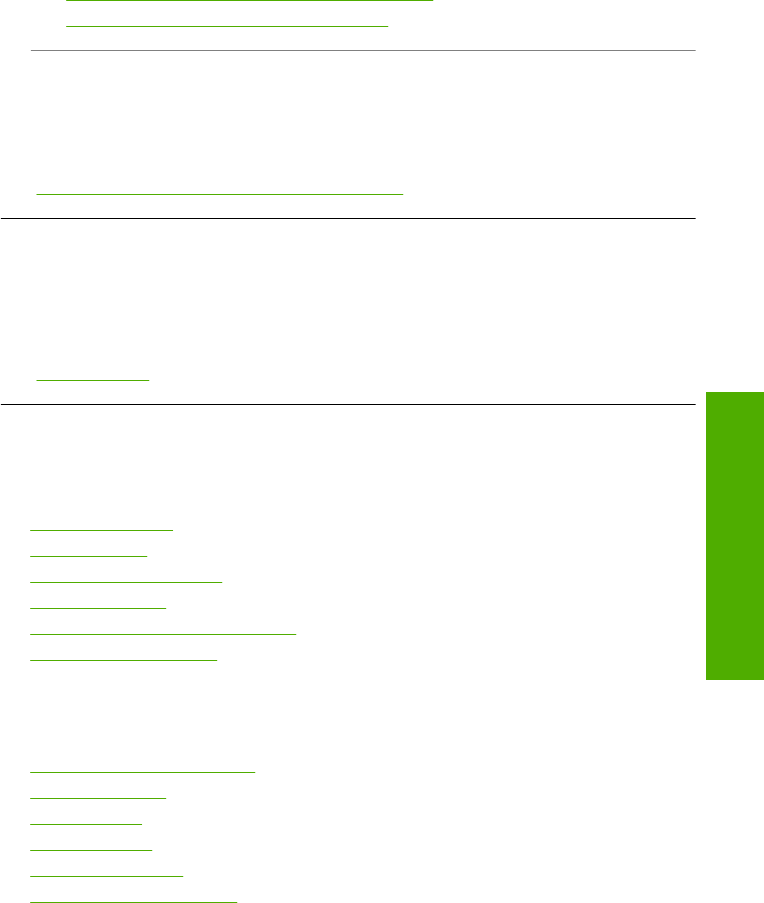
The image is cropped when I make a borderless copy
Cause: The HP All-in-One cropped some of the image around the margins of the
copy to achieve a borderless print without changing the proportions of the original.
Solution: If you want to enlarge a photo to fit a full-size page without cropping the
edges, use Fit to Page.
For more information, see:
•“
Resize an original to fit onto letter or A4 paper” on page 91
•“
Resize an original using custom settings” on page 91
Cause: The original is larger than the paper in the input tray.
Solution: If your original is larger than the paper in the input tray, use the Fit to
Page feature to reduce your original to fit on the paper in the input tray.
For more information, see:
“
Resize an original to fit onto letter or A4 paper” on page 91
The printout is blank
Cause: The original is placed incorrectly on the glass.
Solution: Load your original print side down on the right front corner of the glass.
For more information, see:
“
Load originals” on page 33
Errors
This section contains the following categories of messages on your device:
•
Device messages
•
File messages
•
General user messages
•
Paper messages
•
Power and connection messages
•
Ink cartridge messages
Device messages
The following is a list of device-related error messages:
•
Firmware revision mismatch
•
Mechanism error
•
Memory is full
•
Scanner failure
•
Photo tray problem
•
Photo tray cannot engage
Errors 149
Troubleshooting