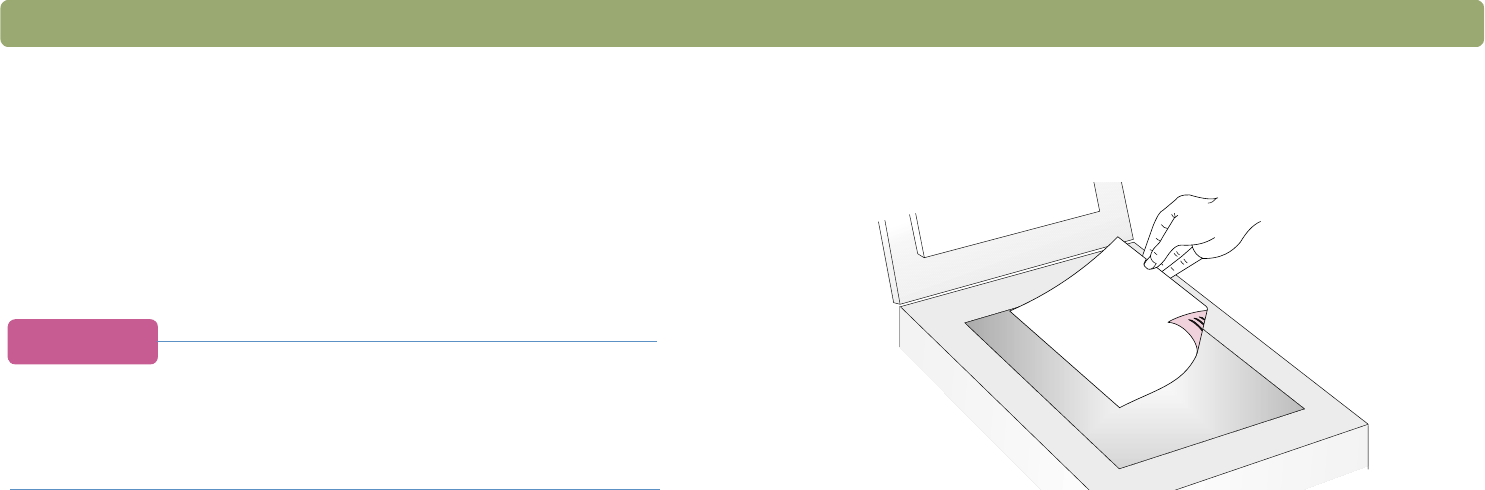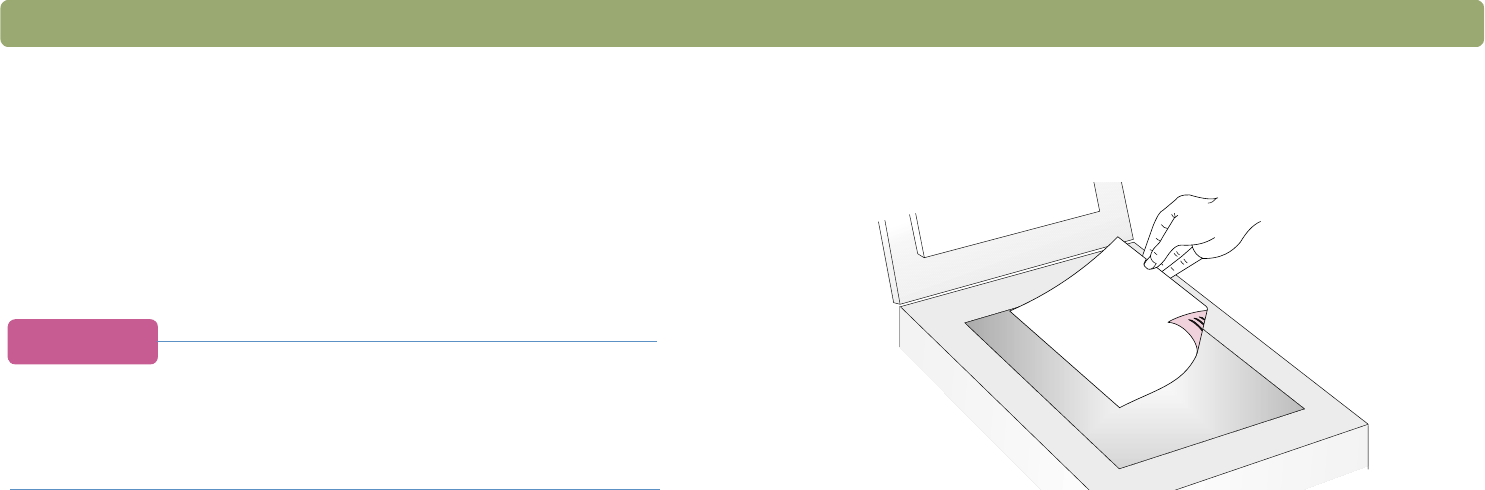
Back to TOC Scanning from scanner buttons 23
Making scanned text editable
You can make text on a scanned image editable. The optical character
recognition (OCR) program converts the text to be editable and then
places it in a supported word-processing program. Depending on the
capabilities of the word-processing program, graphics on a scanned
image might be retained or discarded, or the OCR program might try to
convert them and they will appear as random characters.
Tip
If a block of text appears in Microsoft Word or another
word-processing program inside a frame you do not want,
double-click the frame border and click Remove Frame or
a similar command.
To make text editable from the scanner
1 Place the original face down on the scanner glass and close the lid.
Note: To load items in the ADF, see page 66.
2 Press E
DIT TEXT on the scanner.
3 If the scanner or the computer prompts you for another page, do
one of the following:
● If you do not have more pages to scan, click Done.
● If there are additional pages of this item, load the next page and
click Scan. Repeat until all pages are scanned. Then, click
Done.
4 When the text opens in the word-processing program, check it
carefully for accuracy.