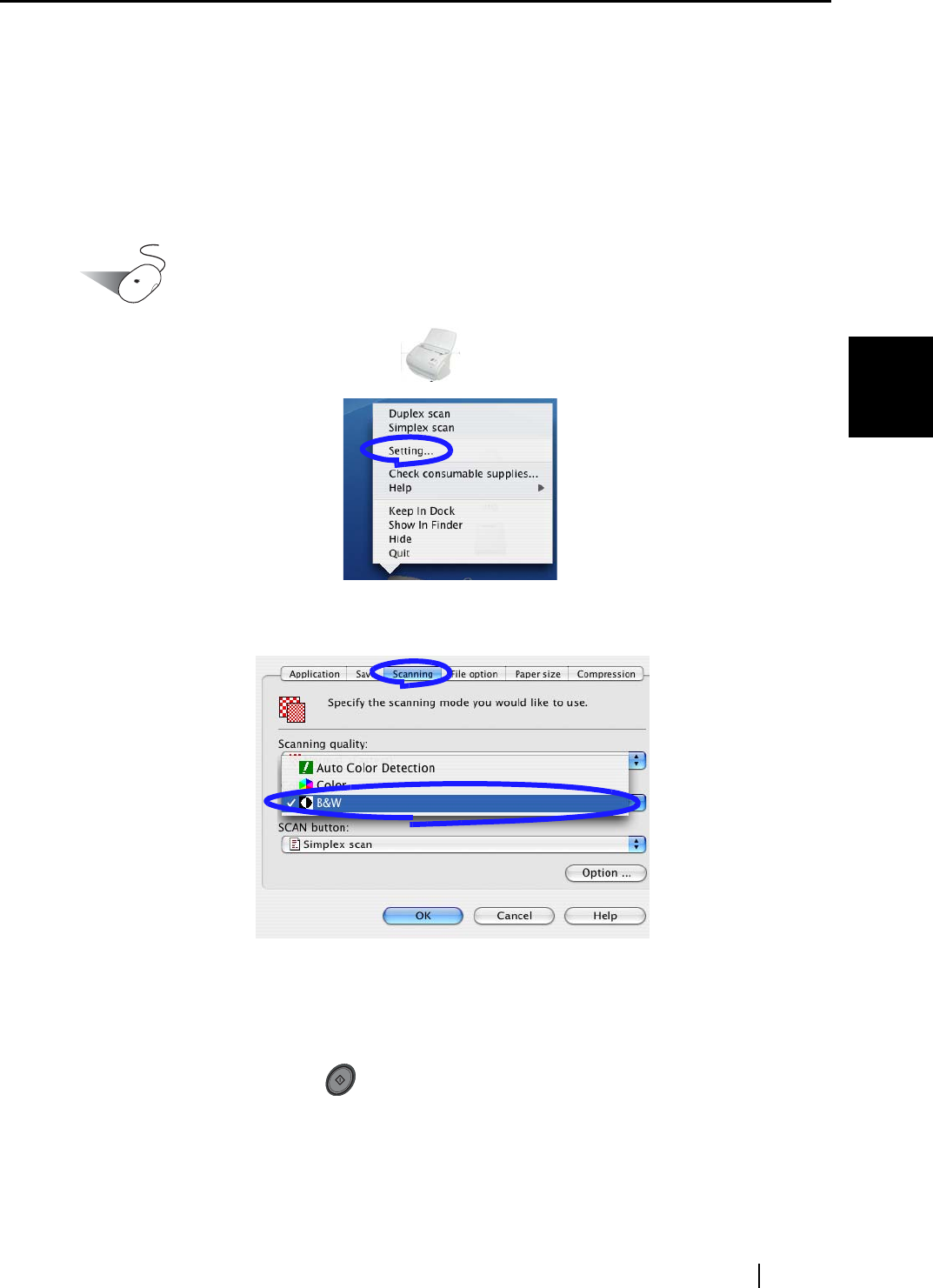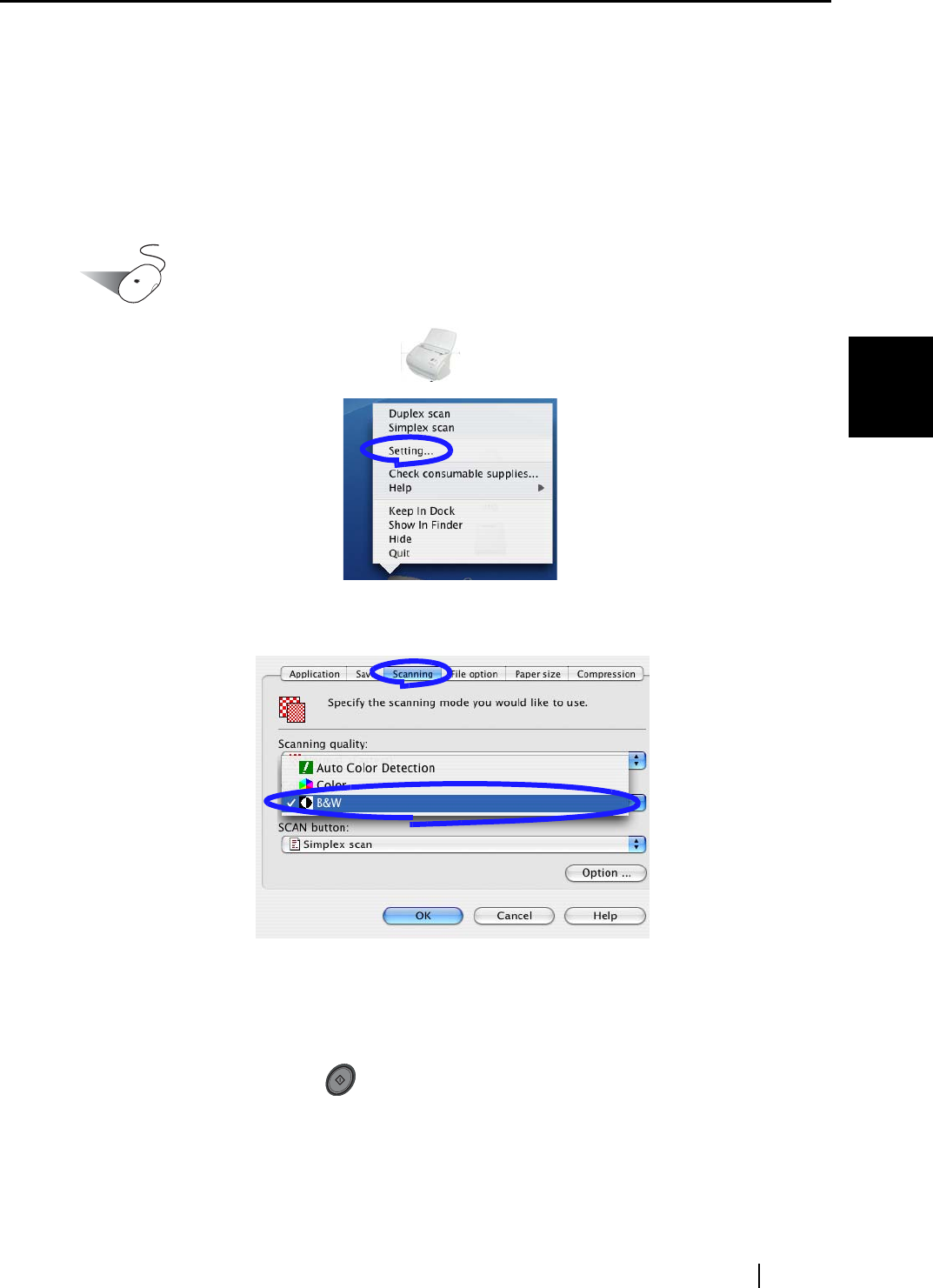
3.5 Various settings according to your needs
ScanSnap fi-5110EOXM Operator's Guide 53
Basic Scanner Operations
3
■ Scanning color document in black and white
By default, ScanSnap automatically recognizes whether a document is black & white or
color. Color documents are scanned in the color mode, while black & white documents are scanned
in monochrome.
If you want to scan color documents in black & white, change the settings following the procedure
below.
Operation
1. Click and hold the ScanSnap icon , and select "Setting" from the menu.
2. Click the [Scanning] tab and select "B&W" at "Color mode:".
On the other hand, if you want to scan all documents in color, select "Color".
3. Click the [OK] button to close the dialog.
4. Load the document onto the scanner.
5. Press the [SCAN] button .
⇒ The scanned images will be generated in black and white.
SCAN