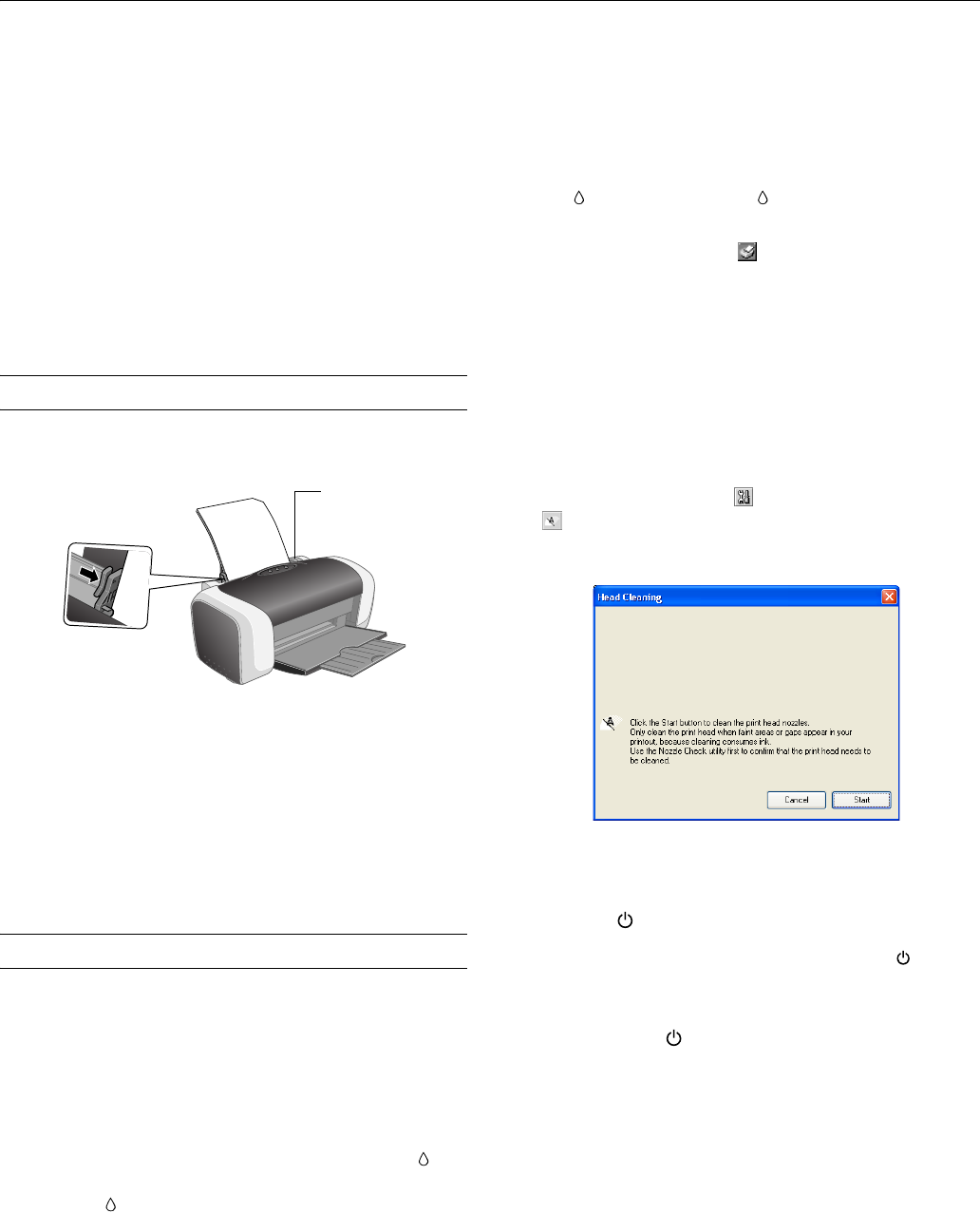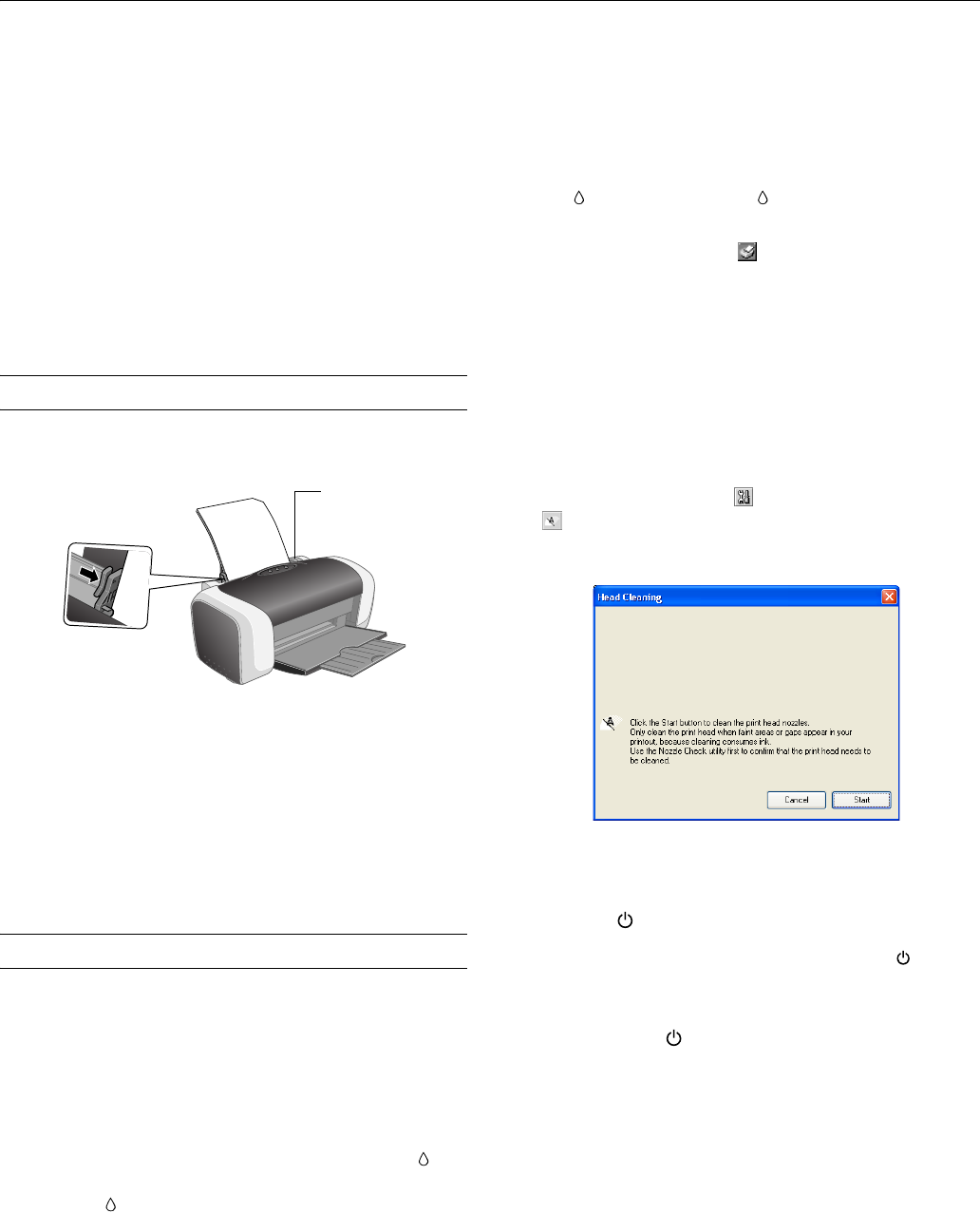
Epson Stylus C86
3/04 Epson Stylus C86 - 7
As with traditional photos, Epson recommends proper care
that will minimize color changes and lengthen display life:
❏ Frame prints under glass or a protective plastic sleeve to
protect them from atmospheric contaminants like
humidity, smoke, and high levels of ozone.
❏ As with all photographs, keep your prints away from direct
sunlight.
❏ For proper storage, keep your prints in a photo album or
plastic photo storage box in acid-free, archival sleeves
commonly available from most camera stores.
❏ Always keep unused paper in the original package.
Loading Paper
Load paper as shown below.
❏ Always load the short edge first, even for printing landscape-
oriented photos.
❏ Load the printable side face up. It’s usually whiter or
brighter than the other side.
❏ Make sure the paper is under the tabs on the left and right
edge guides.
❏ Check the paper package for more loading instructions.
Cleaning the Print Head
If your printouts are unexpectedly light, or dots or lines are
missing, you may need to clean the print head. This unclogs
the nozzles so they can deliver ink properly. Print head
cleaning uses ink, so clean it only if quality declines.
This section explains how to clean the print head using the
Head Cleaning utility.
You can also clean the print head by holding down the
button on the printer for three seconds. (This only works
when the red light is off.)
Caution: When you don’t turn on your printer for a long time, print
quality can decline, so turn it on and print a few pages at least once a
month to maintain good print quality.
Running the Head Cleaning Utility
1. Make sure the printer is turned on but not printing, and the
red
ink light is off. (If the ink light is flashing or on,
you need to replace a cartridge.)
2. Windows: Right-click the printer icon on your taskbar
(in the lower right corner of your screen). Select
Head
Cleaning
.
Note: If you don’t see the icon, go to your printer properties
window, click the Maintenance tab, then select Head Cleaning.
Macintosh OS X: Open the Applications folder and
double-click
Epson Printer Utility. Select Stylus C86 in
the printer list, click
OK, and select Head Cleaning.
Macintosh OS 9: Open the File menu and choose
Page
Setup
or Print. Click the utility button, then click the
Head Cleaning button.
You see a screen like the following:
3. Follow the on-screen instructions to clean the print head.
Cleaning takes several seconds. The printer makes noise and
the green power light flashes.
Caution: Never turn off the printer while the green power
light is flashing, unless the printer hasn’t moved or made noise
for more than 5 minutes.
4. When the green power light stops flashing, make sure
paper is loaded in the printer, then do the following:
Windows: Click
Print nozzle check pattern. Then click
Print.
Macintosh: Click
Confirmation, then click Next.
The nozzle check pattern prints (see “Examining the Nozzle
Check Pattern” on the following page for details).
Insert paper against
the right edge
Slide the left
edge guide
against the paper