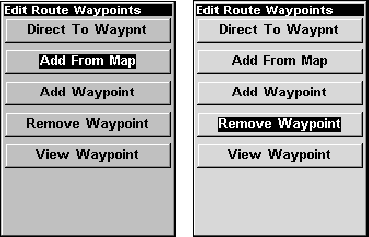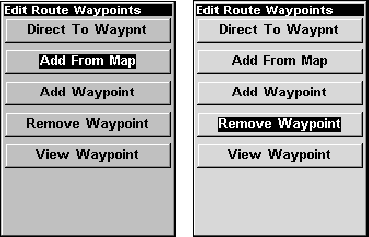
123
You can edit the route by adding and removing waypoints.
1. From the
NAVIGATION PAGE, press MENU|ENT or from the MAP PAGE
press MENU|MENU|↓ to ROUTE PLANNING|ENT.
2. Press ↓ to route name|
ENT|↓ to ROUTE WAYPOINTS LIST. Use ↓ ↑ to se-
lect a waypoint, then press
ENT.
Edit Route Waypoints menu with Add from Map selected (left) and
Remove Waypoint selected (right).
3. Use ↓ ↑ to select a command from the Edit Route Waypoints menu
and press
ENT. Add From Map lets you insert a waypoint in the route
by clicking on a map location with the cursor. Add Waypoint calls up
the Waypoint List so you can insert a waypoint from the list. Remove
Waypoint will delete the selected waypoint from the route. View Way-
point will show you where the selected waypoint is on the map.
Navigate a Route
1. From the
NAVIGATION PAGE, press MENU|ENT or from the MAP PAGE,
press
MENU|MENU|↓ to ROUTE PLANNING|ENT.