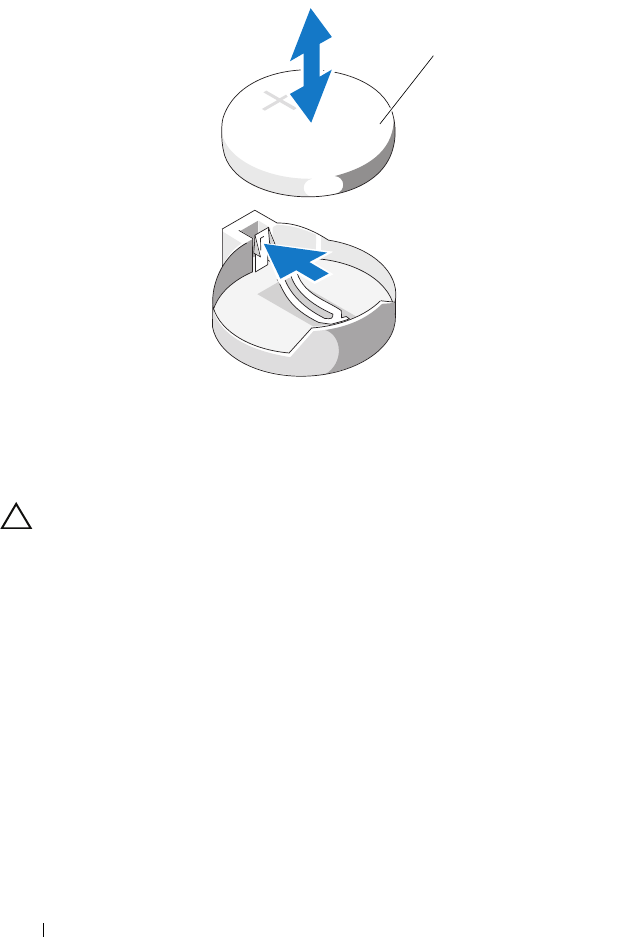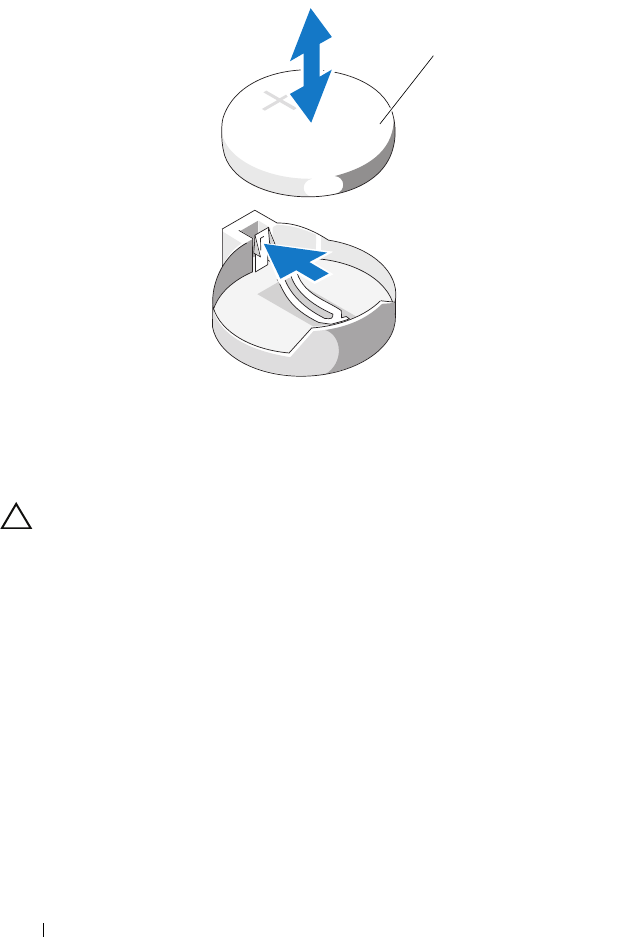
100 Installing System Components
Figure 3-18. Replacing the System Battery
3
Locate the battery socket. See Figure 6-1.
CAUTION: To avoid damage to the battery connector, you must firmly support the
connector while installing or removing a battery.
4
To remove the battery, push the metal tab away from the battery until the
battery pops out. See Figure 3-18.
5
To install the new system battery, hold the battery with the "+" facing up,
and aligned to the metal tab on the socket.
6
Press the battery straight down into the socket until it snaps into place.
7
Close the system. See "Closing the System" on page 63.
8
Reconnect the system to its electrical outlet and turn the system on,
including any attached peripherals.
9
Enter the System Setup program to confirm that the battery is operating
properly. See "Entering the System Setup Program" on page 38.
1 system battery
1
book.book Page 100 Wednesday, August 12, 2009 4:51 PM