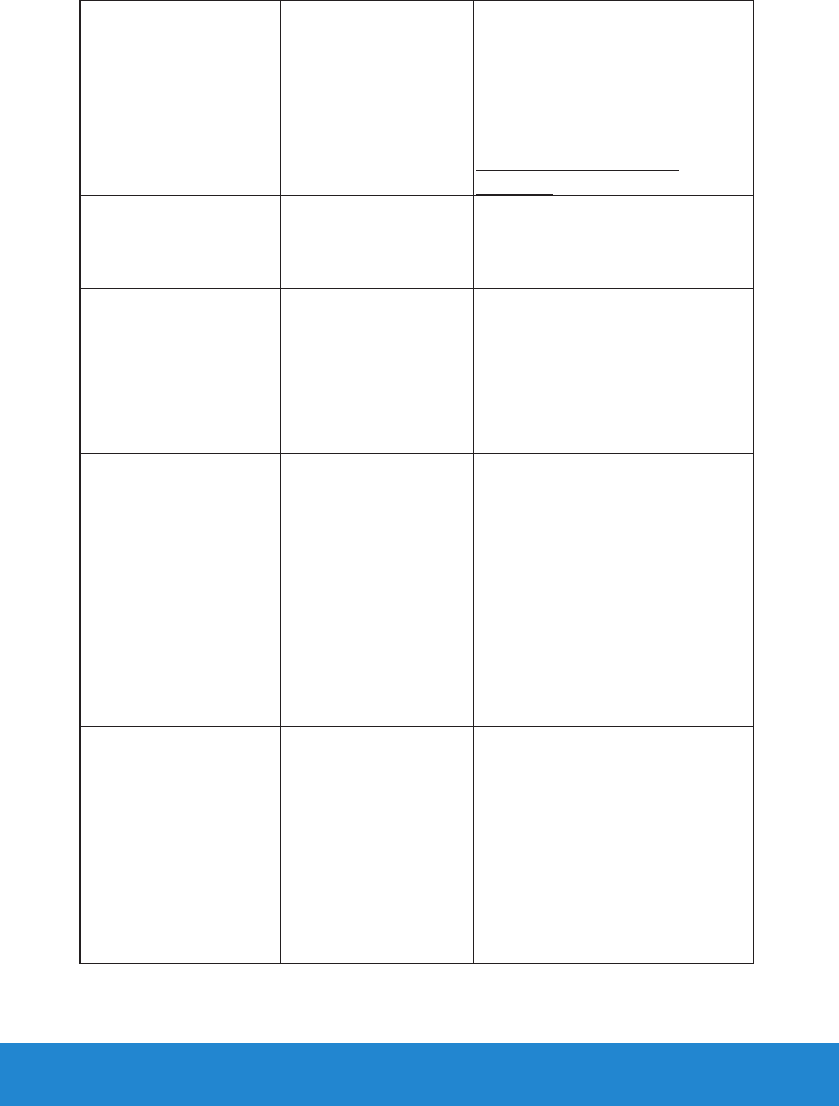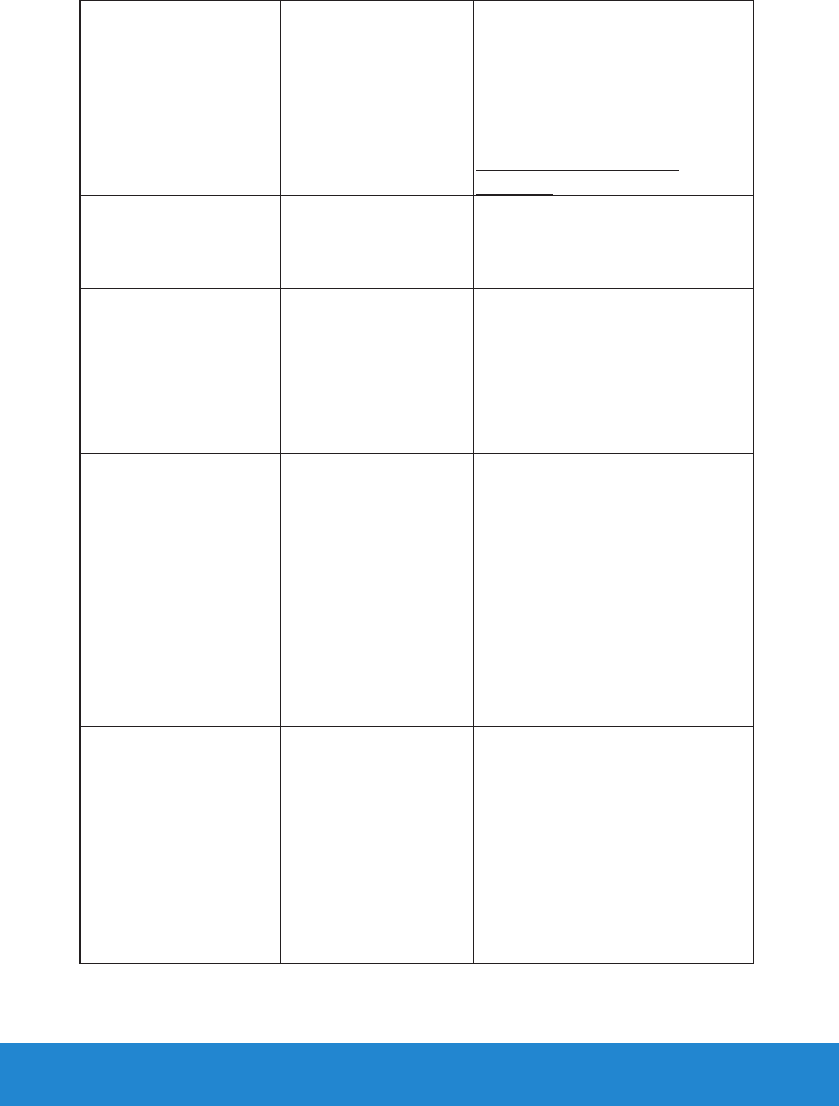
58 Troubleshooting
Stuck-on Pixels LCD screen has bright
spots.
•Cycle power on-o.
•Pixel that is permanently o is a
natural defect that can occur in
LCD technology.
For more information on Dell
Monitor Quality and Pixel Policy,
see Dell Support site at:
www.dell.com/support/
monitors.
Brightness Problems Picture too dim or too
bright
•Reset the monitor to Factory
Settings.
•Auto Adjust via OSD.
•Adjust brightness & contrast
controls via OSD.
Geometric Distortion Screen not centered
correctly
•Reset the monitor to Factory
Settings.
•Auto Adjust via OSD.
•Adjust brightness & contrast
controls via OSD.
NOTE: When using ‘DVI-D’, the
positioning adjustments are not
available.
Horizontal/Vertical
Lines
Screen has one or
more lines.
•Reset the monitor to Factory
Settings.
•Perform Auto Adjust via OSD.
•Adjust Phase and Pixel Clock
controls via OSD.
•Perform monitor self-test
feature check and determine if
these lines are also in self-test
mode.
•Check for bent or broken pins
in the video cable connector.
NOTE: When using ‘DVI-D’,
the Pixel Clock and Phase
adjustments are not available.
Synchronization
Problems
Screen is scrambled or
appears torn.
•Reset the monitor to Factory
Settings.
•Perform Auto Adjust via OSD.
•Adjust Phase and Pixel Clock
controls via OSD.
•Perform monitor self-test
feature check to determine if
the scrambled screen appears
in self-test mode.
•Check for bent or broken pins
in the video cable connector.
•Restart the computer in the
safe mode.