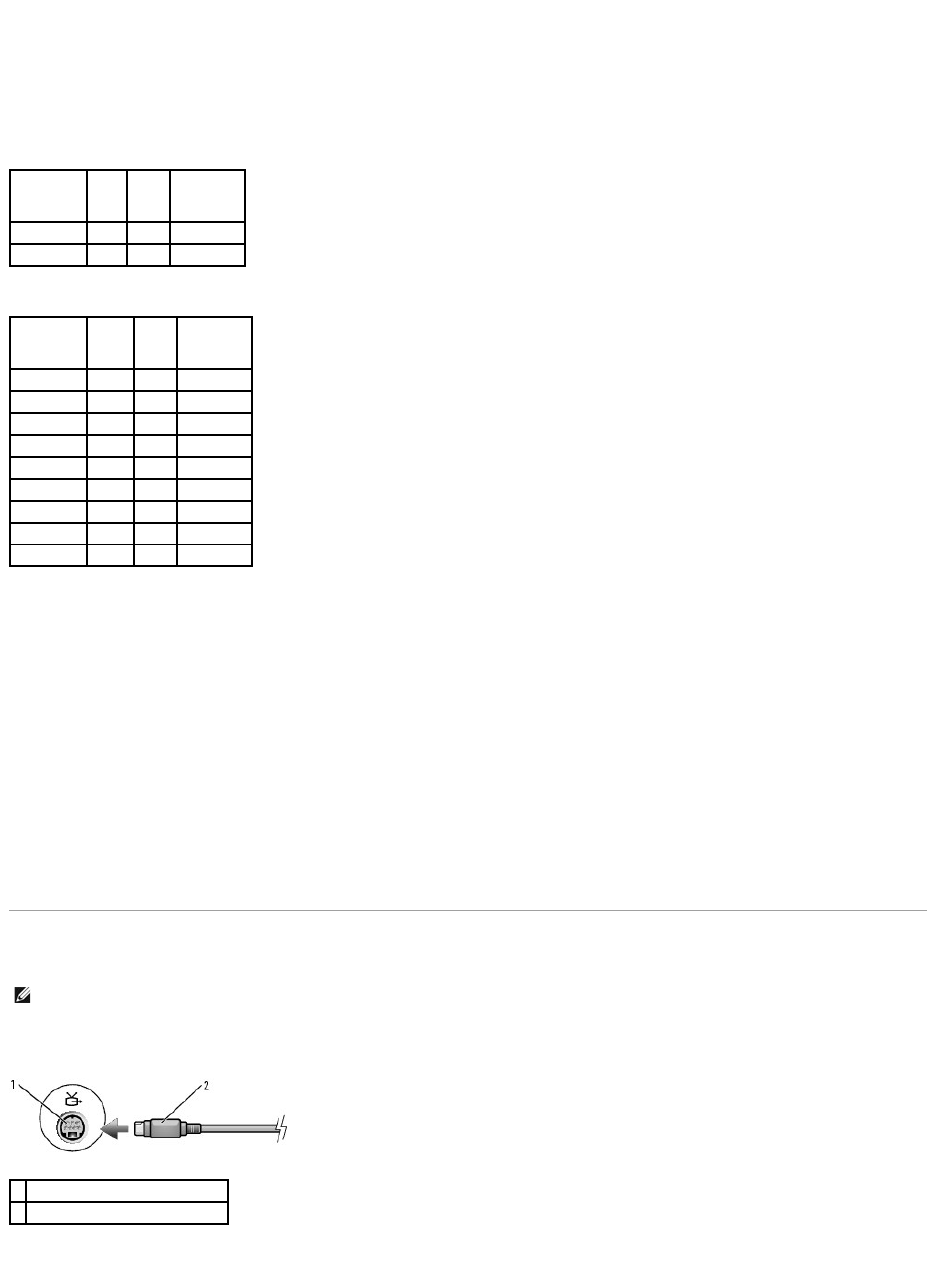CD-RW drives can write to CD recording media only (including high-speed CD-RW) while DVD-writable drives can write to both CD and DVD recording media.
Use blank CD-Rs to record music or permanently store data files. After creating a CD-R, you cannot write to that CD-R again (see the Sonic documentation for
more information). Use blank CD-RWs to write to CDs or to erase, rewrite, or update data on CDs.
Blank DVD+/-Rs can be used to permanently store large amounts of information. After you create a DVD+/-R disc, you may not be able to write to that disc
again if the disc is "finalized" or "closed" during the final stage of the disc creation process. Use blank DVD+/-RWs if you plan to erase, rewrite, or update
information on that disc later.
CD-Writable Drives
DVD-Writable Drives
Helpful Tips
l Use Microsoft®Windows®Explorer to drag and drop files to a CD-R or CD-RW only after you start Sonic DigitalMedia and open a DigitalMedia project.
l Use CD-Rs to burn music CDs that you want to play in regular stereos. CD-RWs do not play in most home or car stereos.
l You cannot create audio DVDs with Sonic DigitalMedia.
l Music MP3 files can be played only on MP3 players or on computers that have MP3 software installed.
l Commercially available DVD players used in home theater systems may not support all available DVD formats. For a list of formats supported by your
DVD player, see the documentation provided with your DVD player or contact the manufacturer.
l Do not burn a blank CD-R or CD-RW to its maximum capacity; for example, do not copy a 650-MB file to a blank 650-MB CD. The CD-RW drive needs 1–2
MB of the blank space to finalize the recording.
l Use a blank CD-RW to practice CD recording until you are familiar with CD recording techniques. If you make a mistake, you can erase the data on the
CD-RW and try again. You can also use blank CD-RWs to test music file projects before you record the project permanently to a blank CD-R.
l See the Sonic website at www.sonic.com for additional information.
Connecting Your Computer to a TV or Audio Device
Your computer has an S-video TV-out connector that, together with a standard S-video cable (available from Dell), enables you to connect the computer to a
TV.
Your TV has either an S-video input connector or a composite video-input connector. Depending on what type of connector is available on your TV, you can use
a commercially available S-video cable or composite video cable to connect your computer to your TV.