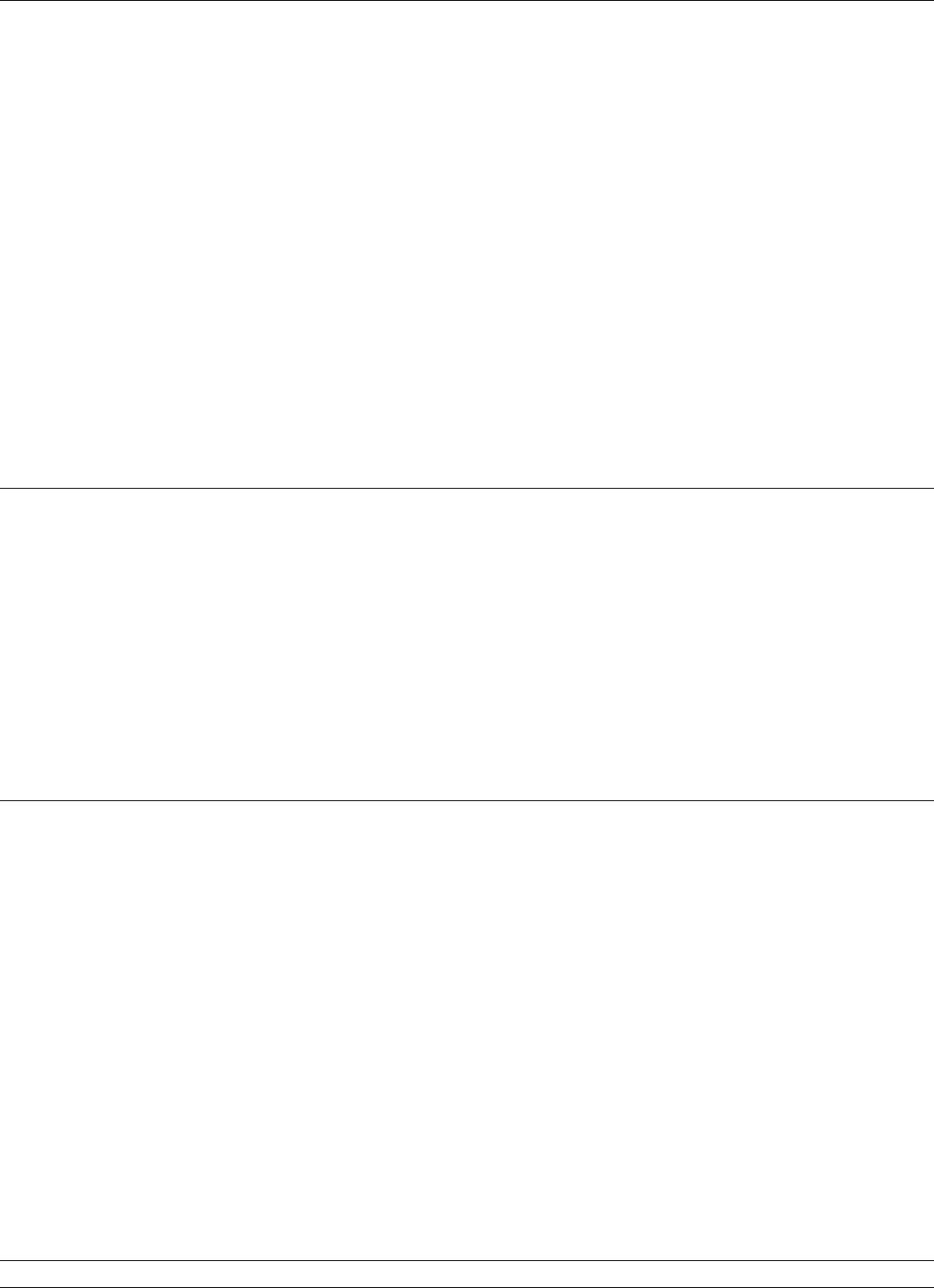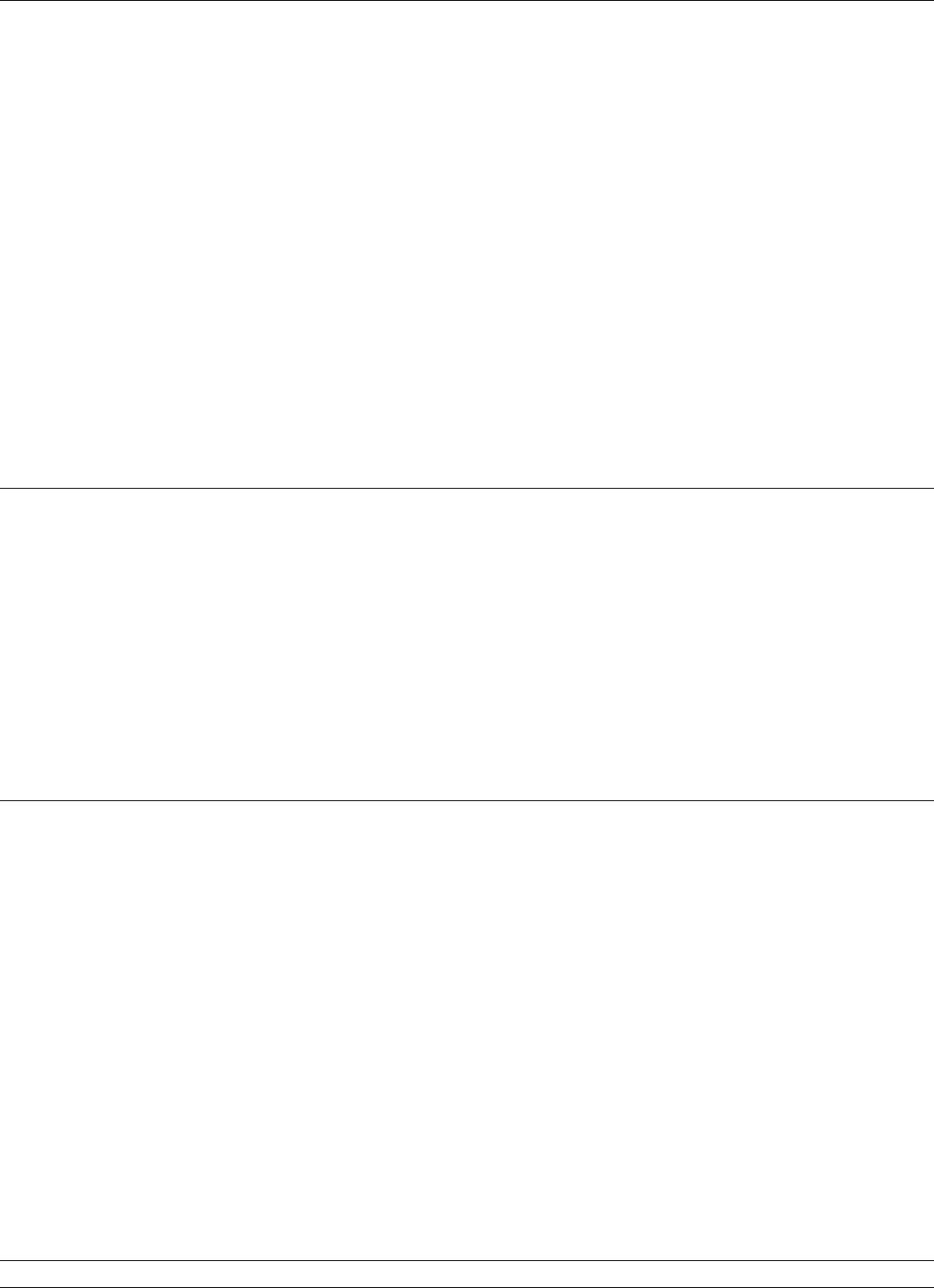
Chapter 2: Diagnostics and Conguration 19Revision D 12/09
A799-PG00001D
Enable or disable receipt test mode
The receipt test mode veries proper receipt printing. Receipt test is enabled and disabled by selecting the “Diagnostic
Modes” sub-menu of the conguration menu. See “Conguring the printer”, page 16 for instructions on how to enter the
conguration menu.
To run the receipt test mode:
1 Enable the receipt test mode in the conguration menu.
2 Exit the conguration menu.
3 Push the paper feed button. The receipt station prints two code pages and cuts the receipt.
4 To repeat this test, push the paper feed button again.
To exit the receipt test mode:
1 Enter the conguration menu again. (See “Conguring the printer”, page 16.)
2 Disable the receipt test mode.
3 Exit the conguration menu.
The printer is on-line and can again communicate normally with the host computer.
Electronic Journal Datascope Diagnostic
1F 03 18 02 n=1, turn on electronic journal datascope, run time only
1F 03 18 02 n=0, n>1, turn off electronic journal datascope, run time only
1F 03 18 03 n=1, turn on electronic journal datascope, conguration saved over power cycle
1F 03 18 03 n=0, n>1, turn off electronic journal datascope, conguration saved over power cycle
When enabled, “Auto Journal : Datascope” prints on the second diagnostic page.
This diagnostic is for debugging purposes, and should be used only under the direction of customer
support.
Printer emulations
To change the printer emulations settings, enter the conguration menu, select “Emulation/Software Options” from the
main menu and answer “Yes” to “Set the printer emulations?” printed on the receipt. This will take you to the instructions
for setting the printer emulation.
Caution: Be extremely careful changing any of the printer settings to avoid inadvertently changing other settings that
might affect the performance of the printer.
Press the paper feed button as instructed to select the printer emulation you want.
• Native mode
• A794 emulation
• A793 emulation
• LEGACY emulation
Note: The A793, A794 and Legacy Command emulations do not recognize the ColorPOS
®
commands.
Note: Press the paper feed button for at least one second to validate the selection.
For more information about See this section
Setting the printer emulation “Conguring the Printer”, page 16