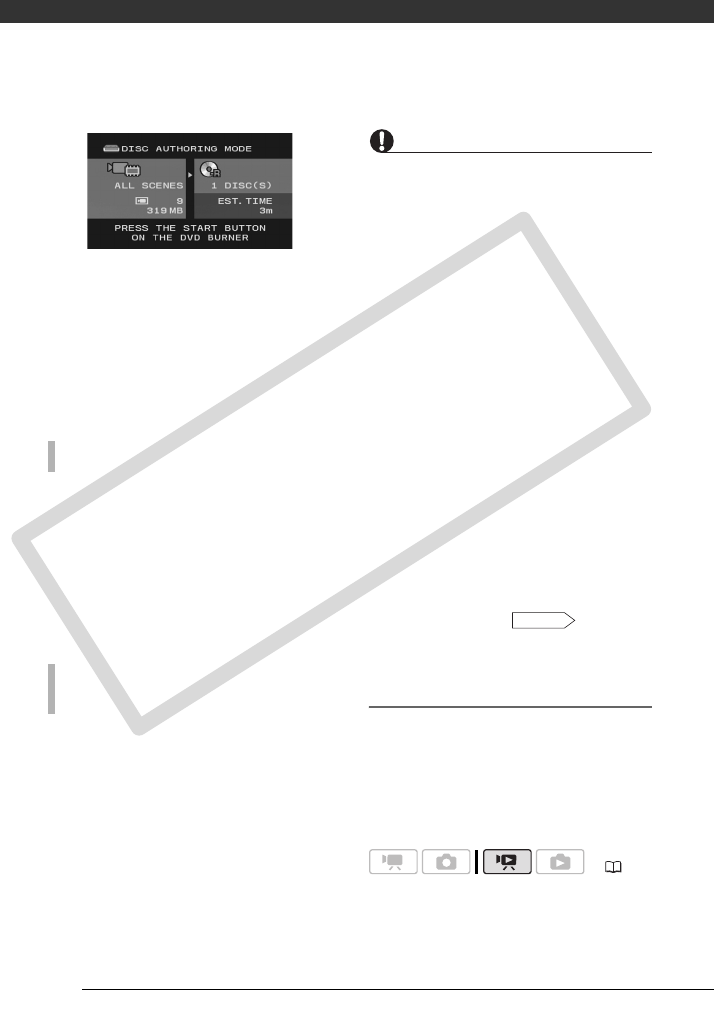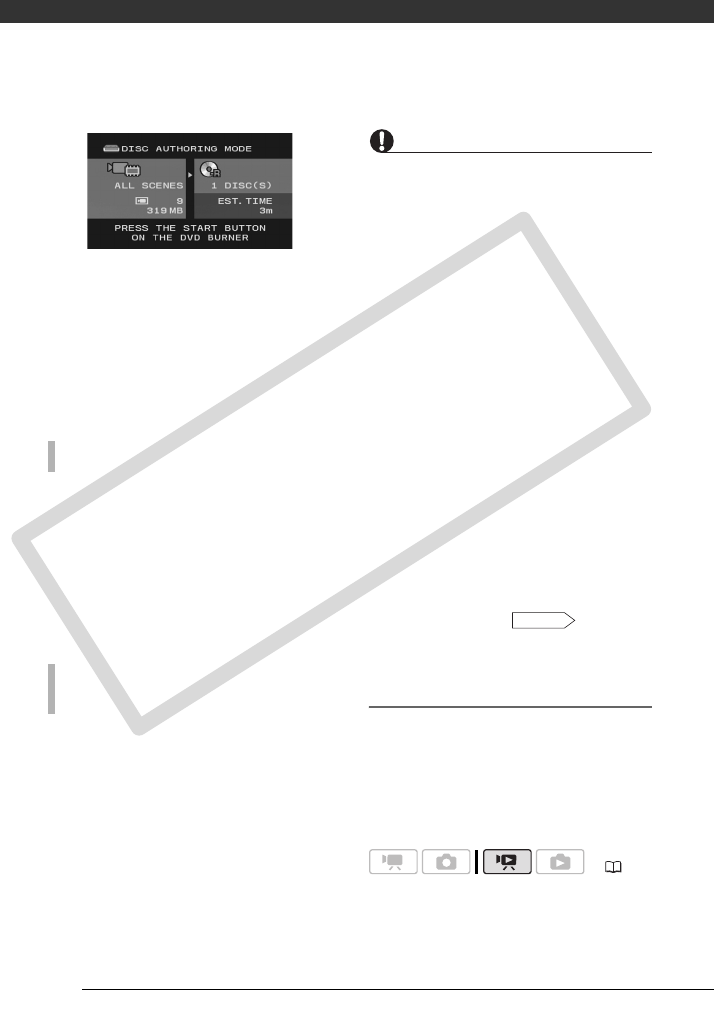
External Connections
82
4 Press the start button on the DVD
Burner.
• A progress bar will be displayed on
the screen.
• After pressing the start button
(while the current disc is being
written) the operation cannot be
canceled.
• After a disc is finalized it will be
ejected automatically and [INSERT A
NEW/BLANK DISC AND CLOSE THE
DISC TRAY] will appear. Insert the
next disc and close the disc tray.
• When the last disc is finalized, [TASK
COMPLETED] will be displayed. Take
out the disc and close the disc tray.
After the operation is finished, [INSERT
A NEW/BLANK DISC] will be displayed
again. Insert a brand new disc and
close the disc tray.
IMPORTANT
• While the camcorder is connected to the
DVD Burner, do not open the memory
card slot cover and do not remove the
memory card.
• Observe the following precautions while
the ACCESS indicator on the camcorder
is on or flashing. Failing to do so may
result in permanent data loss.
- Do not open the memory card slot
cover.
- Do not disconnect the USB cable.
- Do not disconnect the power source
or turn off the camcorder or the DVD
Burner.
- Do not change the position of the
mode dial.
• High-definition (AVCHD) discs created
using the optional DW-100 DVD Burner
can be played back only with AVCHD-
compatible DVD players. Do not insert a
high-definition disc into a DVD player
that is not compatible with AVCHD
specifications as you may not be able to
eject the disc.
• For important information on handling
your discs, refer to Cautions
on handling.
Playing Back AVCHD Discs Using the
DW-100 DVD Burner
You can use the optional DW-100 DVD
Burner and the camcorder also to play
back high-definition (AVCHD) discs on a
TV. This is very convenient, for example to
play back your discs even in a location
where an AVCHD-compatible DVD player
is not available.
WHEN THE DATA REQUIRES MULTIPLE DISCS
TO CREATE AN ADDITIONAL COPY OF THE
SAME DISC
( 24)
DW-100
COPY