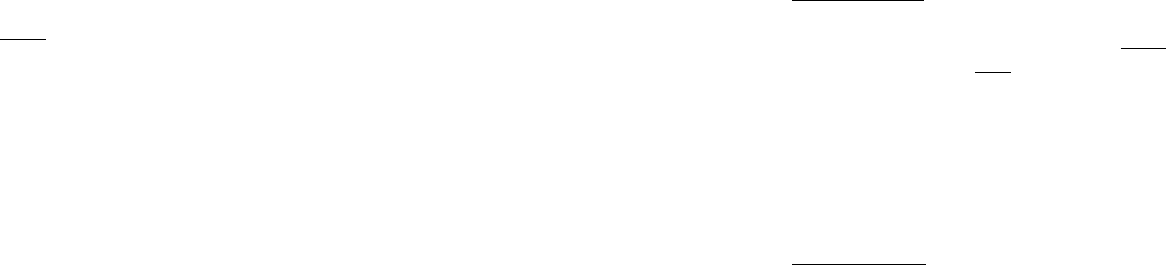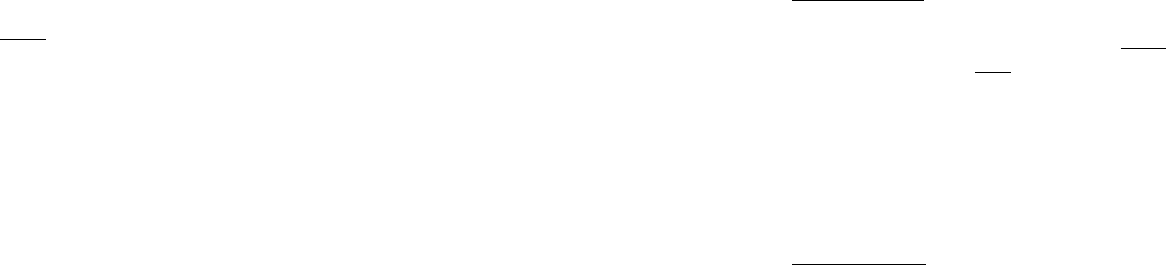
Setup
1. Open the battery cover located on the bottom of the Viewer by pulling up the tab at one
end, and insert two AA size batteries (alkaline, lithium or NiMh) oriented as shown inside the
compartment . Replace the battery cover.
2. Pull down the door on the right side of the Viewer. Insert an SD card* in one or both of the
slots on the side of the Viewer-push a card in “upside down”, with the metal contacts facing
up, until it clicks. Push a card in again to release and remove it. Use the “Camera” slot (B) for
cards from your Trail Camera. Use the “Storage” slot (A) for a new card (optional) used to copy
photos from the card in the Camera slot. Press the Power switch on the side of the Viewer. To
turn off the Viewer when you are done, press and hold Power for a few seconds.
3. If you are using the Viewer for the first time, or have changed batteries, the “Clock Set”
screen will be displayed after the start-up screen. To set this , press the Right arrow button to
highlight “OK” (or use the Left button to select “Cancel” if you would prefer to set the date/time
later, using the Setup menu), then press and hold the Right button again for 2 seconds. To select
(highlight) the date or time field (Year, Month, etc) you want to change, press the Right or Left
buttons. To change the value of the field, press the Delete button to increase the year, day, etc.,
press the Copy button to decrease its value. When you have finished setting the date/time, hold
the Right button in for 2 seconds to exit and return to the normal viewing screen.
* IMPORTANT: POWER OFF THE VIEWER BEFORE INSERTING/REMOVING CARDS.
Viewing Photos
The Viewer will automatically display the photo files stored on SD cards that are inserted
in the slots. If only one card is inserted in either slot, the files on that card will be displayed.
If cards are inserted in both slots, the files stored on the card in the “Camera” slot (B) will
be displayed. The last photo file that was stored on your card will be displayed first. To go
backward and view any previous photos, press the Left arrow button. Use the Right arrow
button to move forward and view newer photos. Hold down the Right button to play/stop
any video files stored on the card. Note that video files will not display the file resolution
(640x480, etc) on the lower left corner of the LCD screen. The first frame of each video
clip will be shown as you step forwards or backwards through the files stored on the card.
Deleting Photos
To delete the currently displayed photo file from the card, simply press the Delete button,
use the Right button to select “OK”, then press Delete again to erase the photo. To delete
multiple photos, either select the next photo with Right/Left buttons and repeat the above
procedure, or enter Menu mode and select “Delete”, then “Delete All” (see section titled
“Menu/Setup Mode” for detailed instruction).