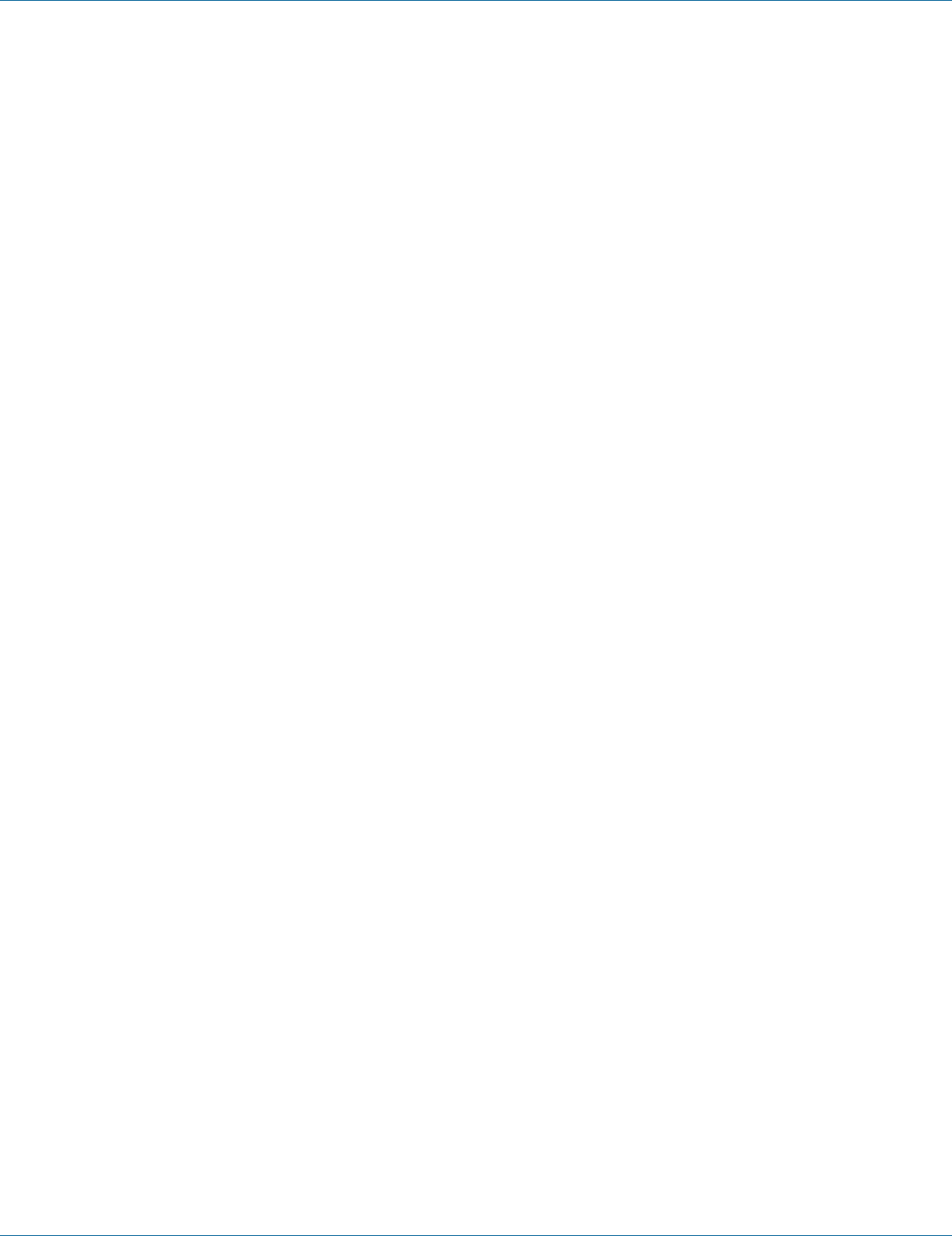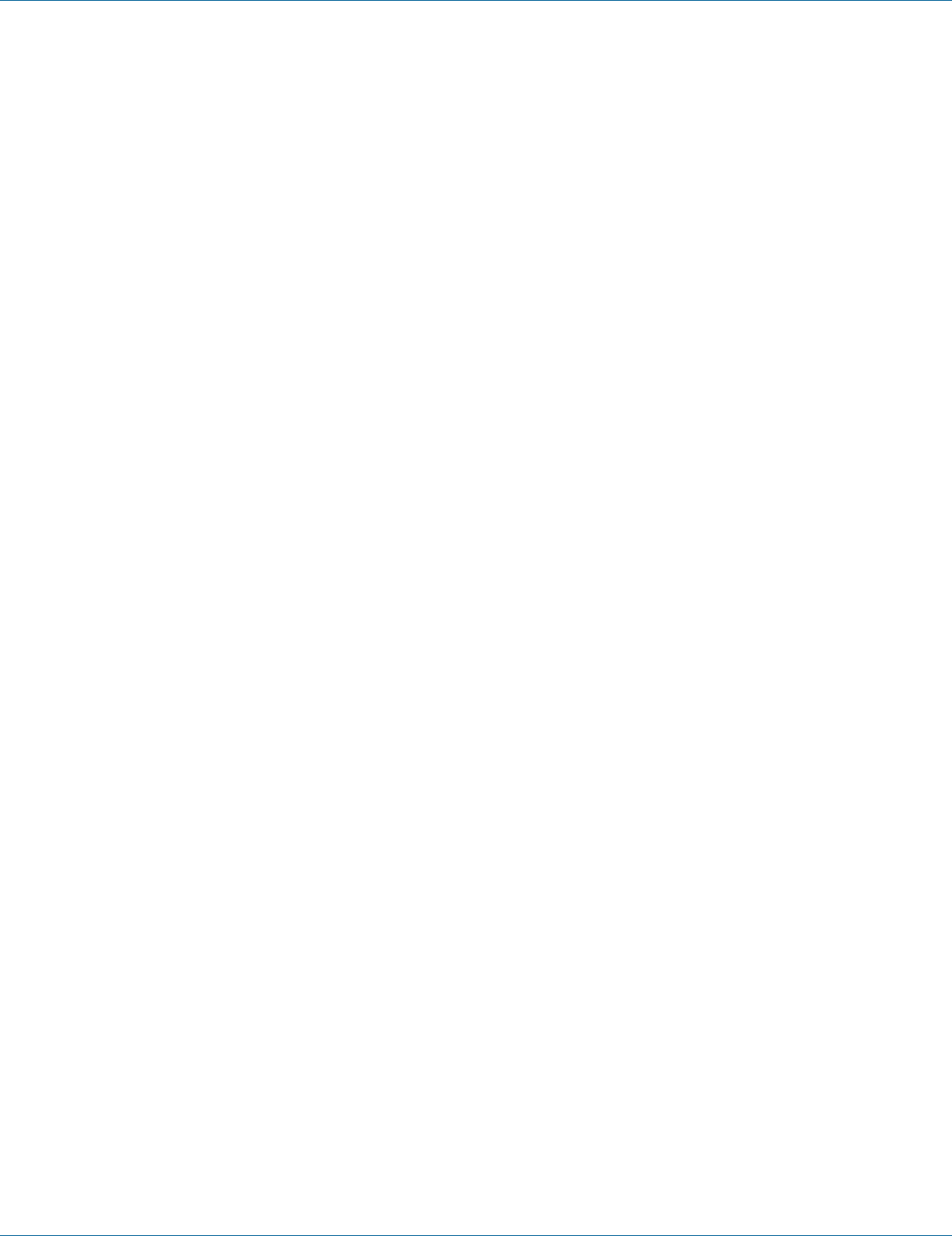
724-746-5500 | blackbox.com
Page 24
724-746-5500 | blackbox.com
Chapter 6: VideoPlex4 Control Application
6.7 Predefined Regions
You can use the preset buttons to select the two most popular configurations: Quarter or Replicate.
Quarter
The first monitor displays the top left-hand corner of the input image, the second monitor the top right, the third the bottom left,
etc. Use this mode of operation to drive four monitors in a 2 x 2 arrangement from a single high-resolution input.
Replicate
Each output displays the entire input image. The output monitors can be driven at the same resolution (with different timings if
necessary) or a higher resolution.
There are no restrictions (other than the resulting scale factor must be 1:1 or upscale) in the region settings, so it is possible to
have regions overlapping, or to program in gaps, etc. Additionally, each region can have a transformation such as rotation or
flipping applied to it (after cropping) in order to support different output monitor orientations.
NOTE: A setting is valid when it is stored if the scale factors from input to output are 1:1 or greater. There may be instances
where a setting stored in non-volatile memory that was valid when it was stored may subsequently require down-scaling if
the resolution of the input increases. In this case, the firmware will adjust the scaling factors to give a 1:1 crop of the input,
centered on the original region. To indicate that at least one output is no longer exactly honoring the programmed region
setting, the front panel status light will not be lit.
Scaling Optimization
Scaling Optimization is used to optimize displays that have been scaled. If the display is mostly text-based, select “Text.” This will
ensure that the displayed text remains sharp after scaling. If the display is video-based, select “Video.” Scaling optimization will
ensure a smooth, un-pixellated display of video.
All modifications to the Region settings can be saved as part of a .vqs file, removing the requirement to input the same settings
again. To save the settings, select the “Save” command in the File menu. To open a saved .vqs file, select the “Open” command.
6.8 Monitor Outputs
The Monitor Outputs group shows the actual resolution and refresh rate that each of the four VideoPlex4 outputs is currently
providing. To see more information, such as whether this is an analog RGB or DVI mode, if it is the monitor EDID preferred mode,
or a default mode programmed into the VideoPlex4, along with detailed timing information, click on the “Modify” button for the
required output.
The frame-lock status is indicated by the small colored squares.
Green
The outputs are frame-locked to the Vsync of the first monitor, using a common reference clock. If the Input frame-lock light is
green, then the reference clock is taken from the input DVI source, and the system is fully frame-locked to this source. If the input
frame-locked indicator is gray, then the outputs are frame-locked together, but are not related to the input sync.
Gray
The outputs are NOT frame-locked.