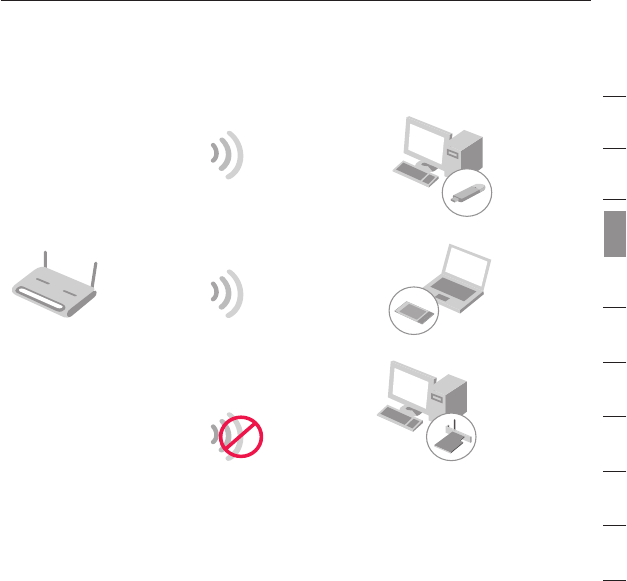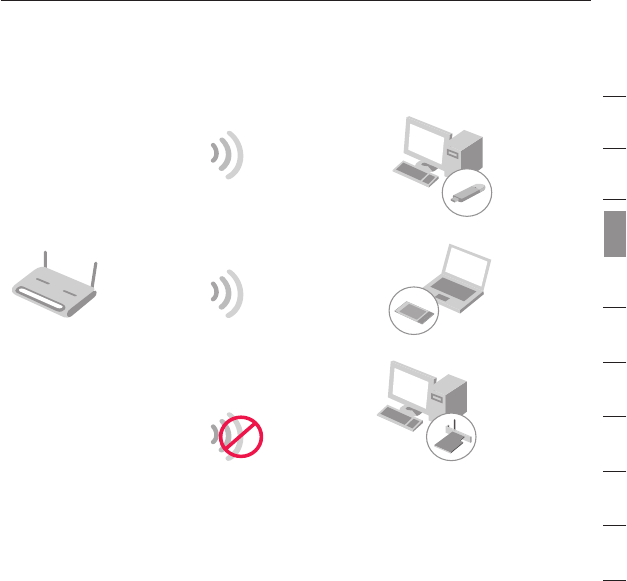
19
1
2
3
4
5
6
7
8
9
10
section
The following diagram shows the effect of not having the correct
network key throughout your network.
The Card cannot access the network because it uses a different network key than the one
configured on the wireless router.
Setting Up your Belkin Wireless Router or Access Point
to Use Security
To start using security, you need to first enable WEP or WPA for
your wireless router or access point. For Belkin Wireless Routers (or
Access Points), these security features can be configured by using
the web-based interface. See your wireless router (or access point)
manual for directions on how to access the management interface.
Changing the Wireless Security Settings
The Belkin Wireless G Router and Belkin G Range Extender/Access
Point are equipped with the latest WPA security feature. They also
support the legacy WEP security standard. By default, wireless
security is disabled.
To enable security, you will need to determine which standard you
want to use. To access the security settings, click “Security” on the
wireless section using the web-based interface. (See your wireless
router or access point manual for directions on how to access the
security settings.)
Wireless G Router
Wireless G Notebook
Network Car
d
Wireless G Desktop
Network Car
d
Wireless G USB
Network Adapter
z
Network key=
WRONG Password
Network key=
MyPassword
Network key=
MyPassword
Network key=
MyPassword
Using the Belkin Wireless LAN Utility