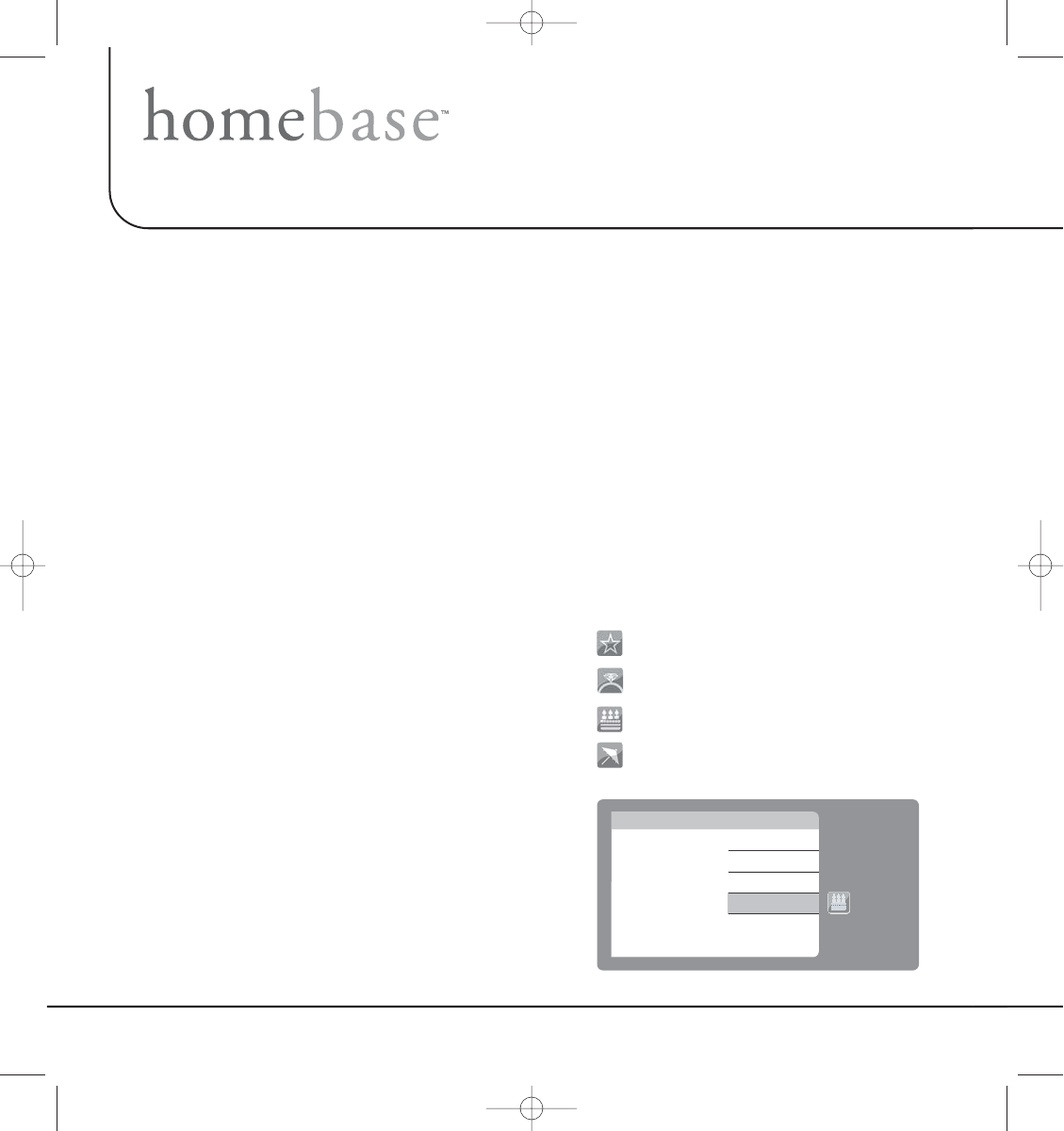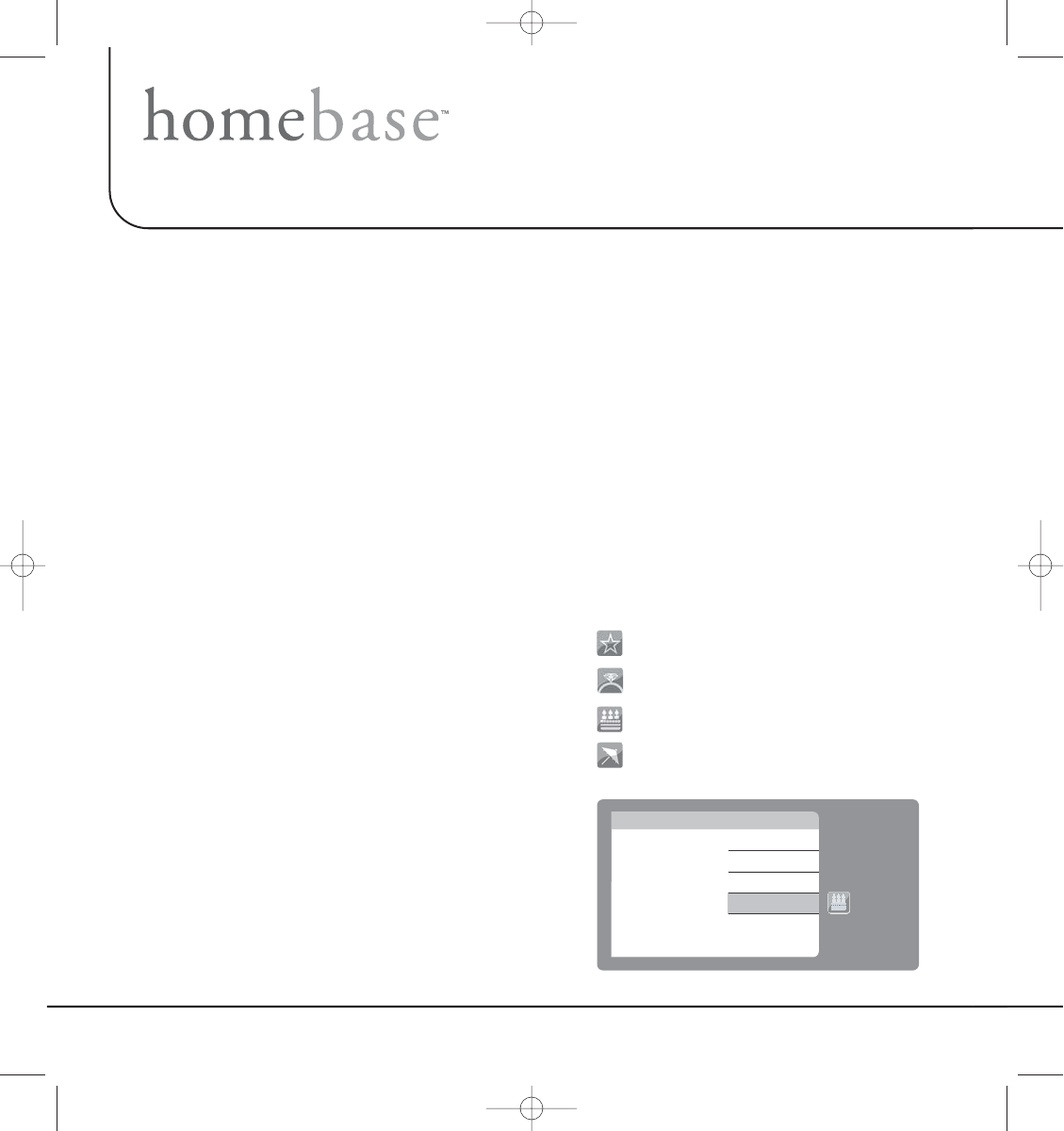
26
CALENDAR (cont’d)
Now, what do you want to do?
To make this a one-time event…
a. Leave “on” highlighted and press OK/menu. Screen will automatically return to event
selection screen. A small orange box will appear on the date to indicate that your message
has been saved for that date.
b. Highlight “back” and press OK/menu. Screen will return to the calendar screen.
c. Press OK/menu and highlight “exit” and press OK/menu again to go back home.
To mark this event on the same day every year…
a. Highlight “on every year” and press OK/menu. Screen will automatically return to the event
selection screen. A small orange box will appear on the date to indicate that your message
has been saved for that date.
b. Highlight “back” and press OK/menu. Screen will return to the calendar screen.
c. Press OK/menu and highlight “exit” and press OK/menu again to go back home.
NOTE: Now when you are in the calendar and on the day of an event the event icon(s) will appear on the
calendar telling you what are the events of that day. In addition, if one of the clock display options is active
you will also see the event icon displayed on the screen indicating that there is an event on this day.
How do I check a calendar event?
1. Press the OK/menu.
2. Press OK/menu again.
3. Select day and month in “calendar”.
4. Highlight the desired date and press OK/menu.
5. Highlight “event memo” and press OK/menu.
6. Select which event memo and press OK/menu.
7. An icon will appear displaying what type of
occasion it is.
8. Press OK/menu. “Keep” will automatically be
highlighted.
9. Press OK/menu to save event.
10. Highlight “back” and press OK/menu. Screen will
return to the calendar menu.
11. Highlight “exit” and press OK/menu to go back
home.
DPF711K
exit
holiday
anniversary
birthday
Special Event Icon
Anniversary Reminder Icon
Birthday Reminder Icon
Holiday Reminder Icon
HB-711-OM-128-8270-Eng.qxp 6/5/08 9:37 AM Page 26