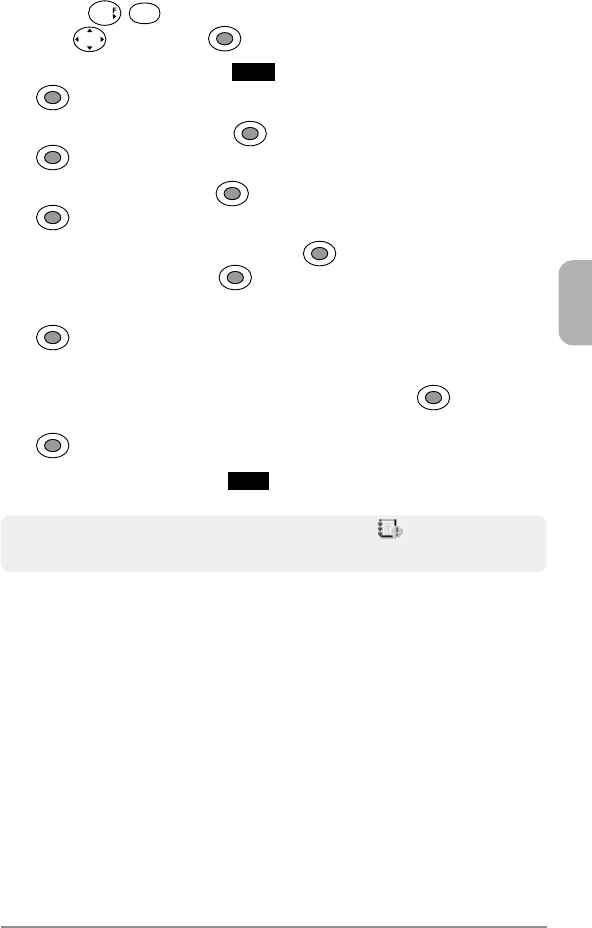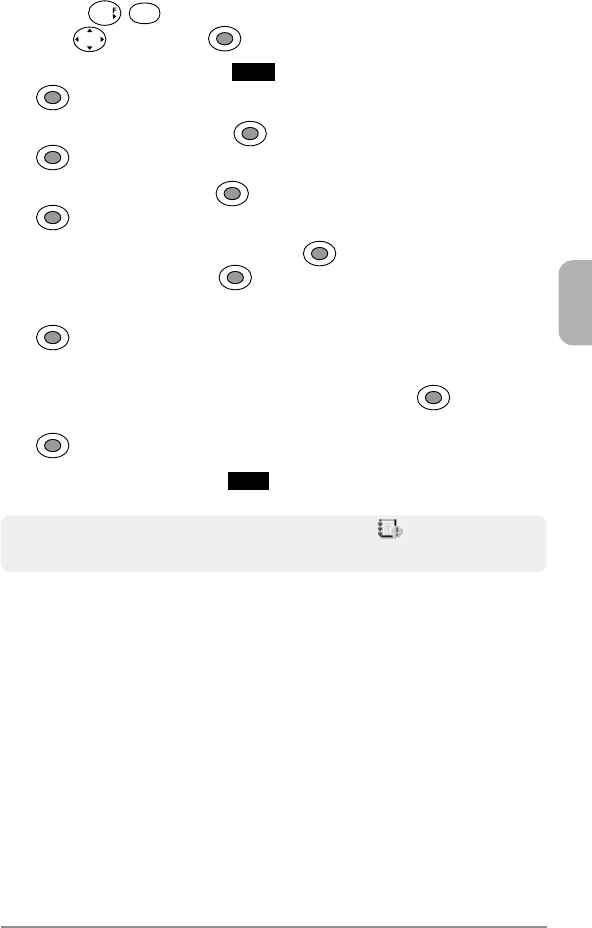
109
Chapter 8
Saving a New Event
1. Press
7
. In the month calendar, select the desired day
with
, then press .
2. Press the softkey under
Menu
. Select “New Event” then press
. “Edit Schedule” screen appears.
3. Select “From” then press . Enter the time to start, then press
.
4. Select “To” then press . Enter the time to finish, then press
.
5. Select “Description” then press . Enter the text up to 32
characters, then press
.
6. To set the scheduler alarm options, select “Alarm Set” then press
. (See Scheduler Alarm Options on page 110.) Saving the
options will return to this menu item.
7. To repeat the alarm, select “Repeat” then press
. Select an
option (None, Daily, Weekly, Monthly or Yearly), then press
.
8. Press the softkey under
Save
.
Tip: When scheduler alarm is activated, the icon will appear in the
standby mode on the scheduled date.