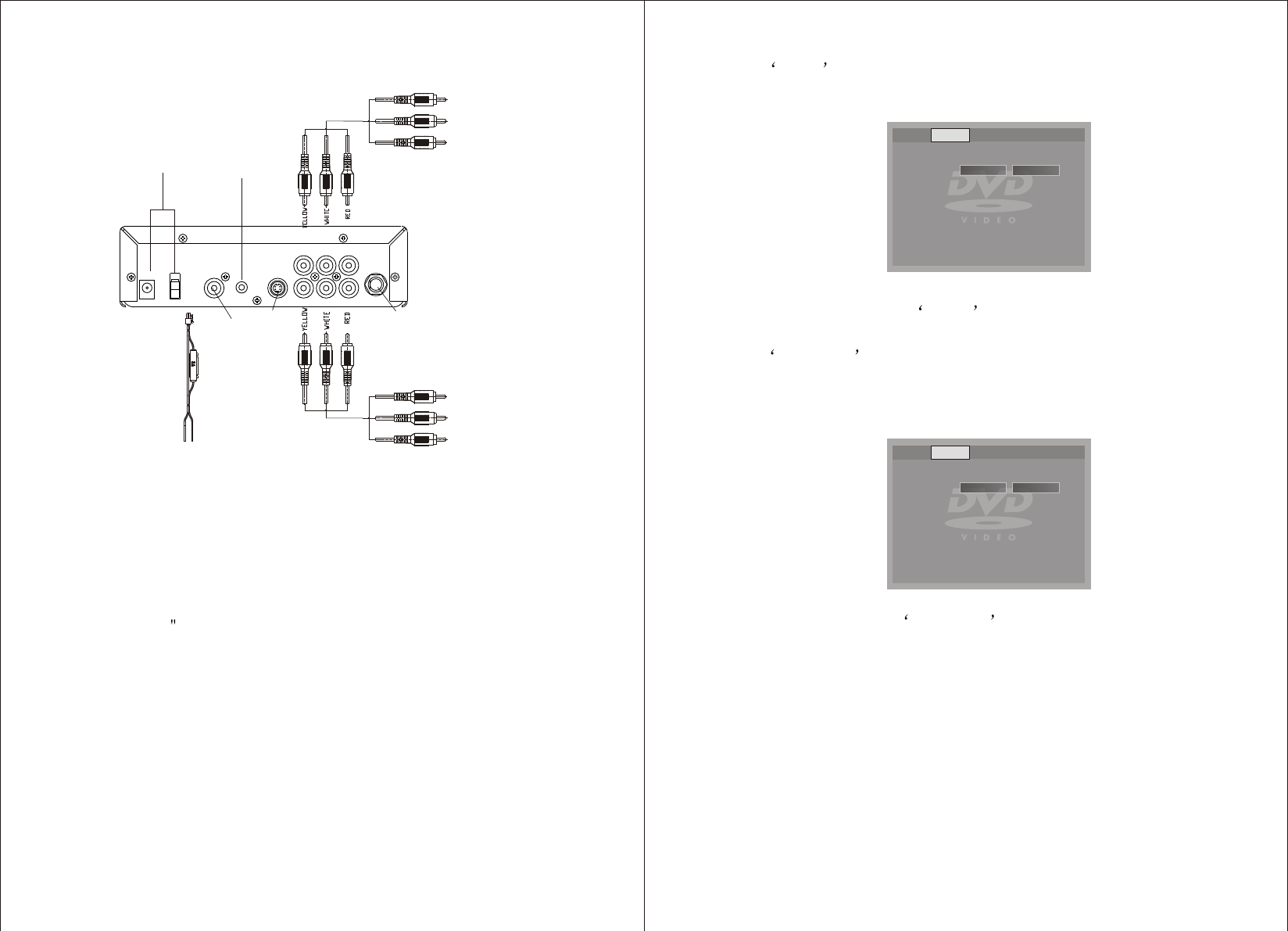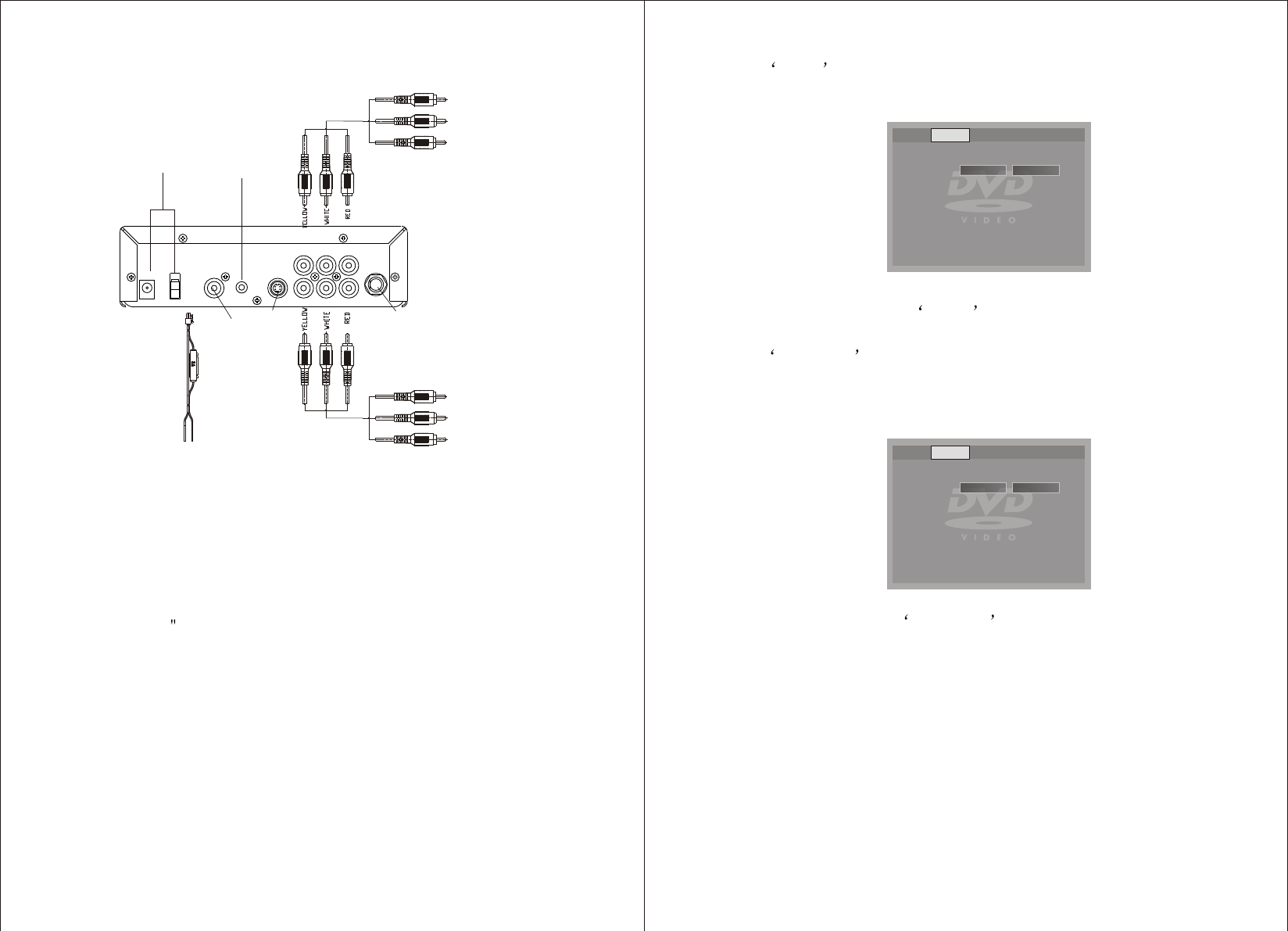
Language Video Audio Rating
TV Shape
TV System
Wide
NTSC
Normal/PS
Normal/LB
Wide
2) Select Video by using the LEFT/RIGHT buttons, press ENTER
to enter the Video set up page.
Video Display
a. Select TV Shape using the UP / DOWN buttons, then press
ENTER to enter the submenu. Select the TV shape you desire
using the UP/DOWN buttons, then press ENTER to confirm the
setting.
TV Shape Display
* Normal/PS: When the player is connected to a normal TV, and a
wide picture is shown on the full screen.
* Normal/LB: When the player is connected to a normal TV, and a
wide picture is shown on the screen with a black strip at both the
top and bottom of the screen.
* Wide: When the player is connected to a wide screen TV, a wide
picture is shown on the full screen.
15
Language Video Audio Rating
TV Shape
TV System
Wide
NTSC
Normal/PS
Normal/LB
Wide
12DC
IN/OUT
Remote control
receiver
White Audio In
Red Audio In
Yellow Video In
White Audio out
Red Audio out
Yellow Video out
Digital Out
S-video out
(ACC+)Red(GND)Black
TV ANTENNA
F. Connections
Figure 3
1. Powering your DVD Player ( Refer to Figure 3)
Connect the black wire (-) to the vehicle ground. Connect the red
wire (+) to a switched (Accessory) 12VDC source. Plug the other
end into the 12VDC input jack on the back of the unit.
2. Remote IR Receiver ( Refer to Figure 3)
Plug the 1/8 plug on the remote IR cable into the IR IN jack on
the back of the DVD player. Place the IR receiver anywhere in the
vehicle to allow remote control from any location.
3. Connecting to a Monitor
a. Match the color - coded plugs to the A/V OUTPUT jacks on the
back of the DVD Player A/V OUTPUT jacks: Yellow (video) to
Yellow, White (left audio) to White, and Red (right audio) to Red.
4. Connecting an External Video Source
To connect a video game or another audio/video source, plug the
A/V cable into either the A/V input jacks on the front or rear of the
DVD player.
6