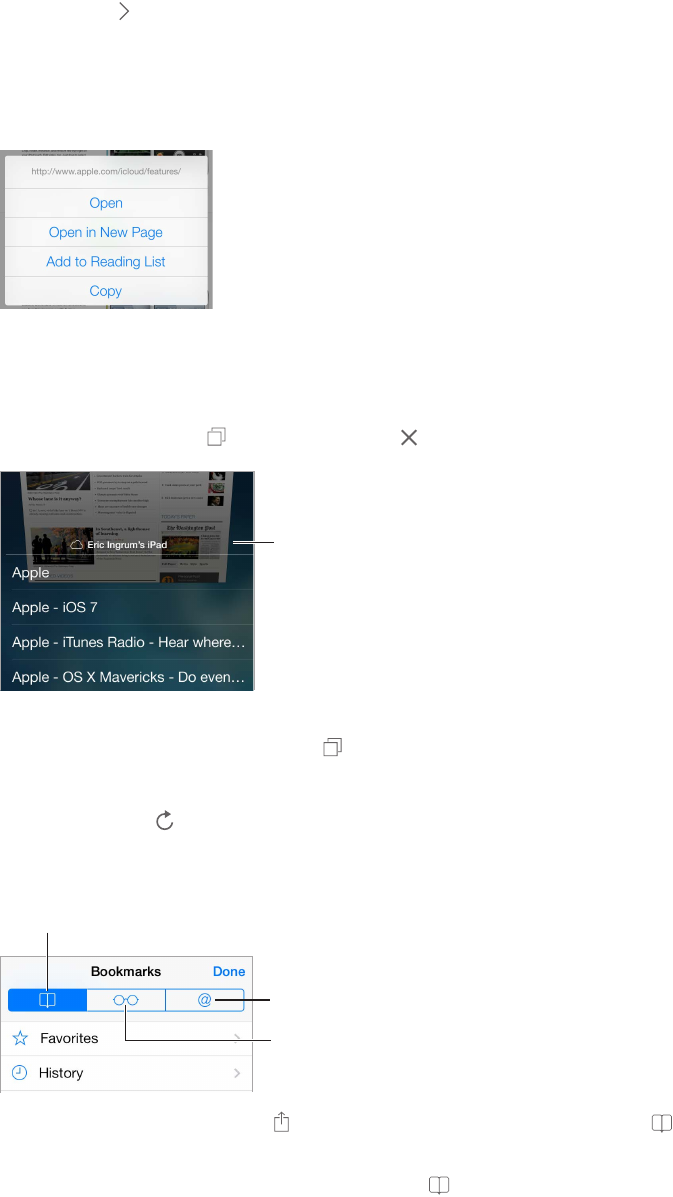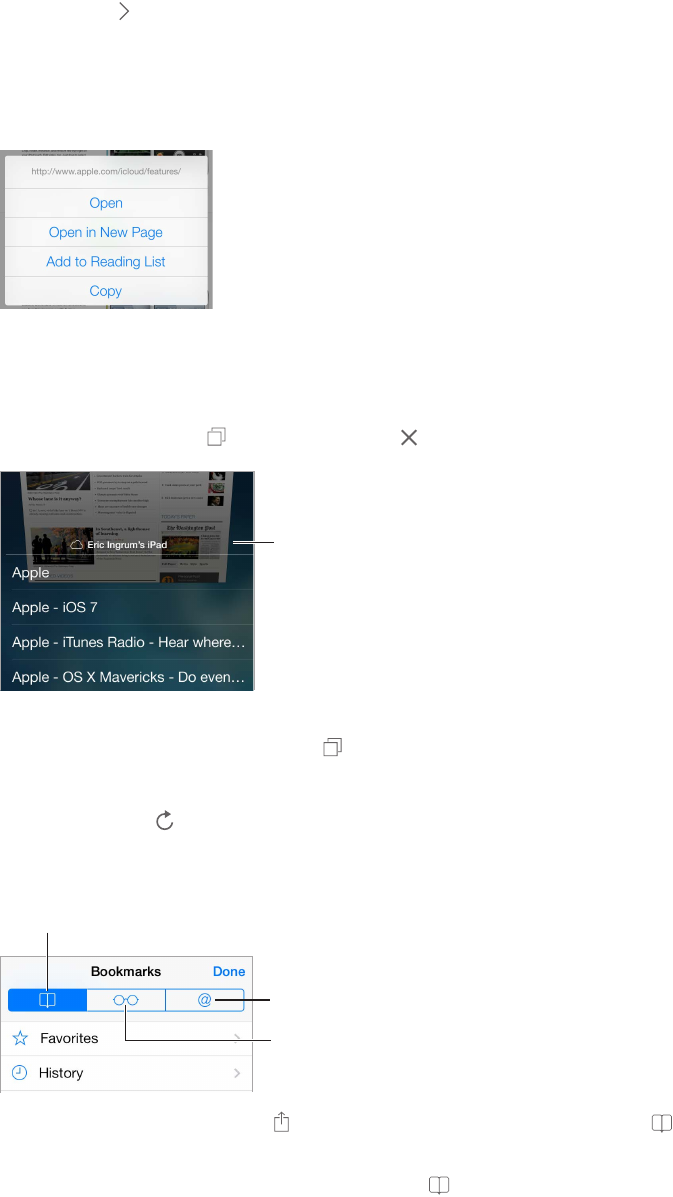
Chapter 7 Safari 55
Search the page. Scroll to the bottom of the suggested results list and tap the entry under On
This Page. Tap to see the next occurrence on the page.
Choose your search tool. Go to Settings > Safari > Search Engine.
Browse
Touch and hold a link
to see these options.
Look before you leap. To see the URL of a link before you go there, touch and hold the link.
Open a link in a new page. Touch and hold the link, then tap Open in New Page. If you’d rather
open new pages in the background, go to Settings > Safari > Open Links.
Browse open pages. Tap . To close a page, tap or swipe the page to the left.
bottom to see
pages open
on other
devices.
Scroll to the
bottom to see
pages open
on other
devices.
Pick up where you left o. If you turn on Safari in Settings > iCloud, you can view a page that’s
open on one of your other devices. Tap , then scroll to the list at the bottom of the page.
Get back to the top. Tap just above the search eld to return to the top of the page.
See the latest. Tap next to the address in the search eld to update the page.
Bookmark
Links in tweets
Reading list
Bookmark the current page. Tap , then tap Bookmark. To revisit the page, tap , then tap
the bookmark.
Get organized. To create a folder for bookmarks, tap , then tap Edit.
Choose which favorites appear when you tap the search eld. Go to Settings > Safari > Favorites.
Bookmarks bar? Turn on Safari in Settings > iCloud if you want items from the bookmarks bar in
Safari on your Mac to appear in Favorites on iPhone.