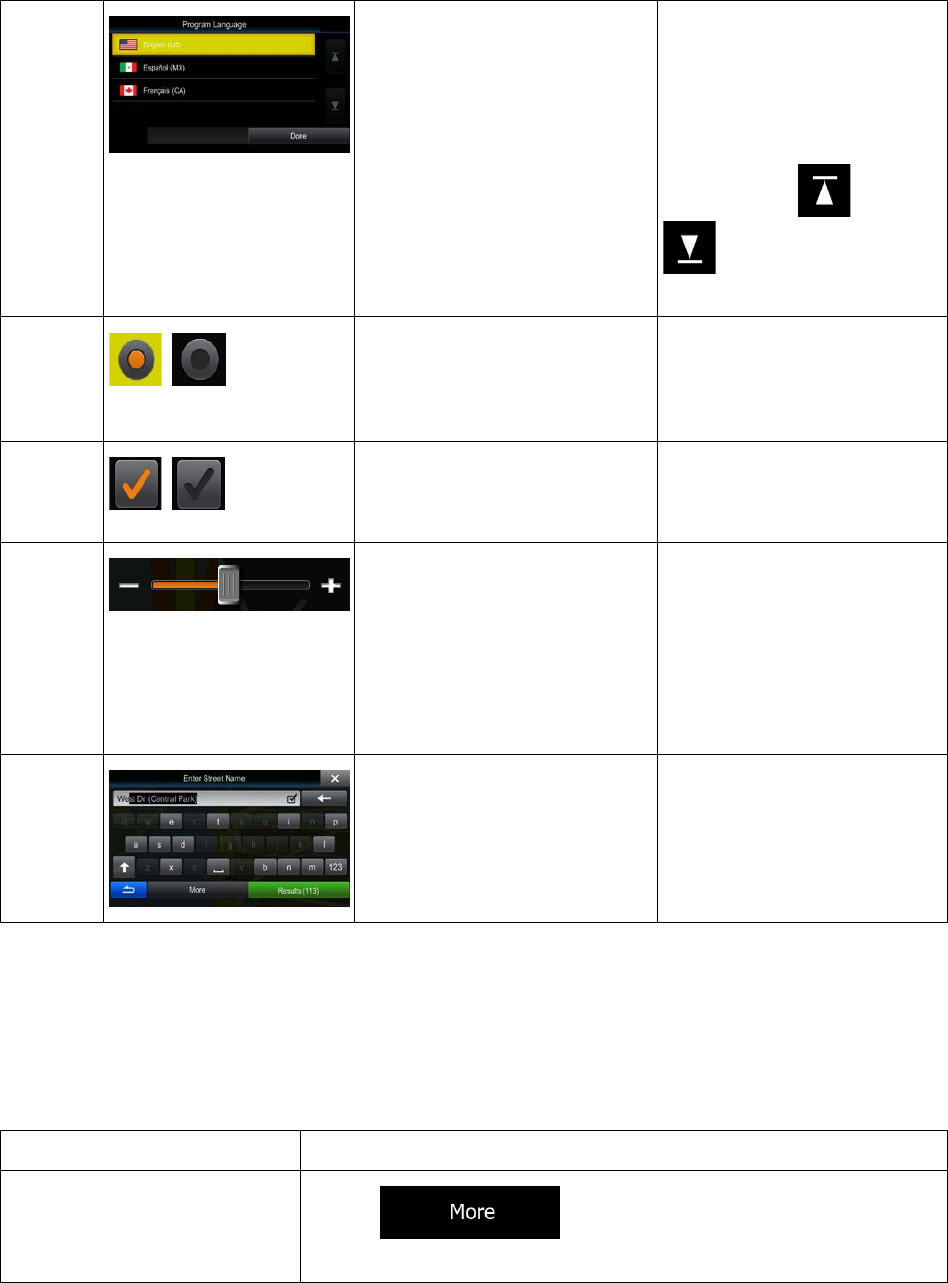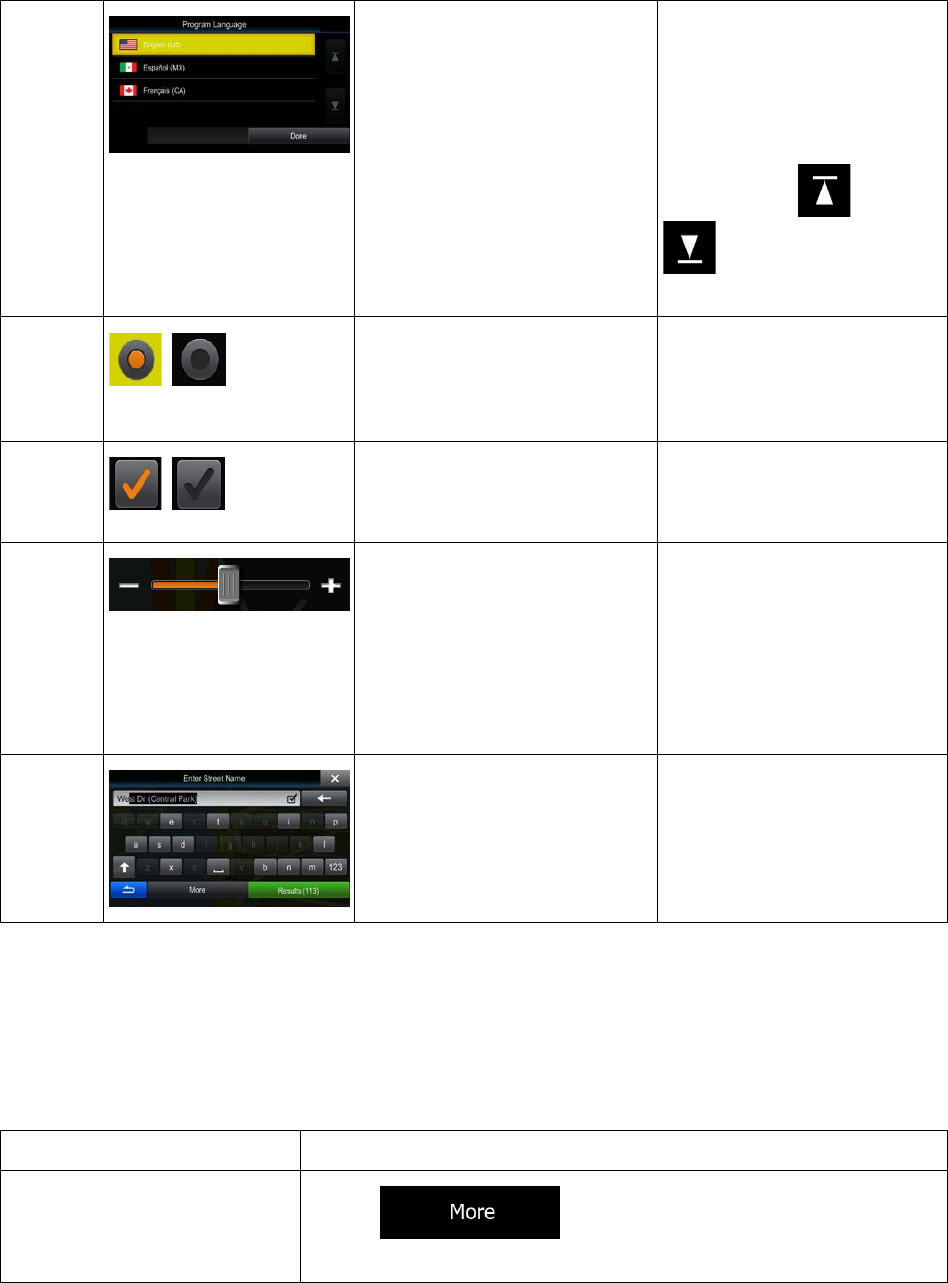
List
When you need to select from
several options, they appear in a
list.
Grab the list anywhere and
slide your finger up or down.
Depending on the speed of the
sliding, the list will scroll fast or
slow, only a bit or till the end.
Alternatively, move between
pages with the
and
buttons and tap the
value that you want.
Radio
button
When there are only a few
choices, radio buttons may be
used instead of lists. Only one
value can be selected.
Tap one of the buttons to
select a new value.
Switch
When there are only two
choices, a checkmark shows
whether the feature is enabled.
Tap it to turn the switch on or
off.
Slider
When a feature can be set to
different values in a range, the
software shows an indicator on
a gauge that displays and sets
the value.
• Drag the handle to
move the slider to its
new position.
• Tap the slider where
you want the handle to
appear; the thumb
jumps there.
Virtual
keyboard
Alphabetic and alphanumeric
keyboards to enter text and
numbers.
Each key is a touch screen
button.
2.1.1 Using keyboards
You only need to enter letters or numbers when you cannot avoid it. You can type with your fingertips on
the full-screen keyboards and you can switch between various keyboard layouts, for example English,
Greek or numerical.
Switching to another keyboard
layout, for example from an
English keyboard to a Greek
keyboard
Tap the button and select the new keyboard layout
from the list.
9