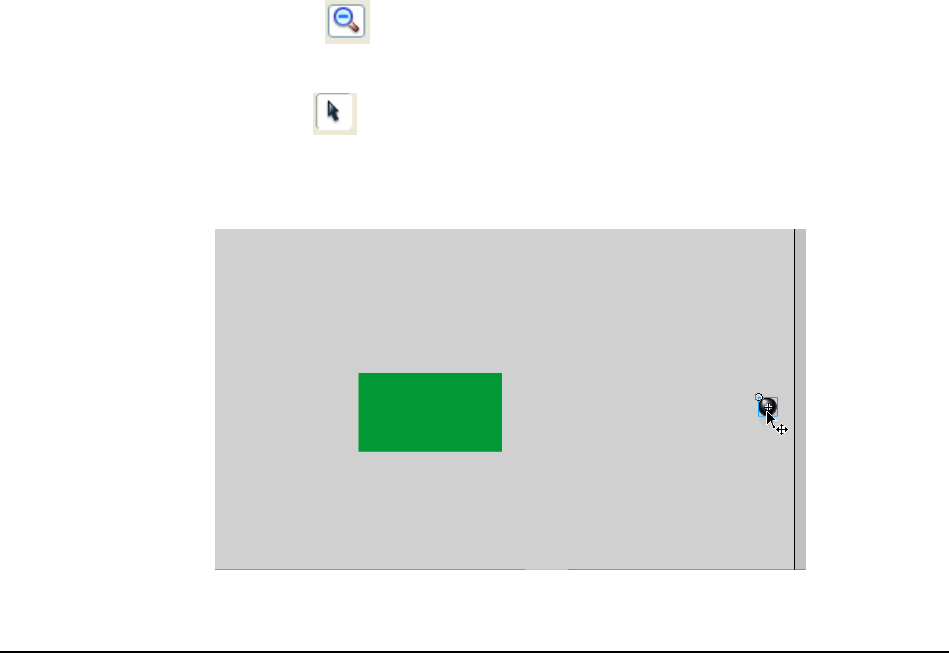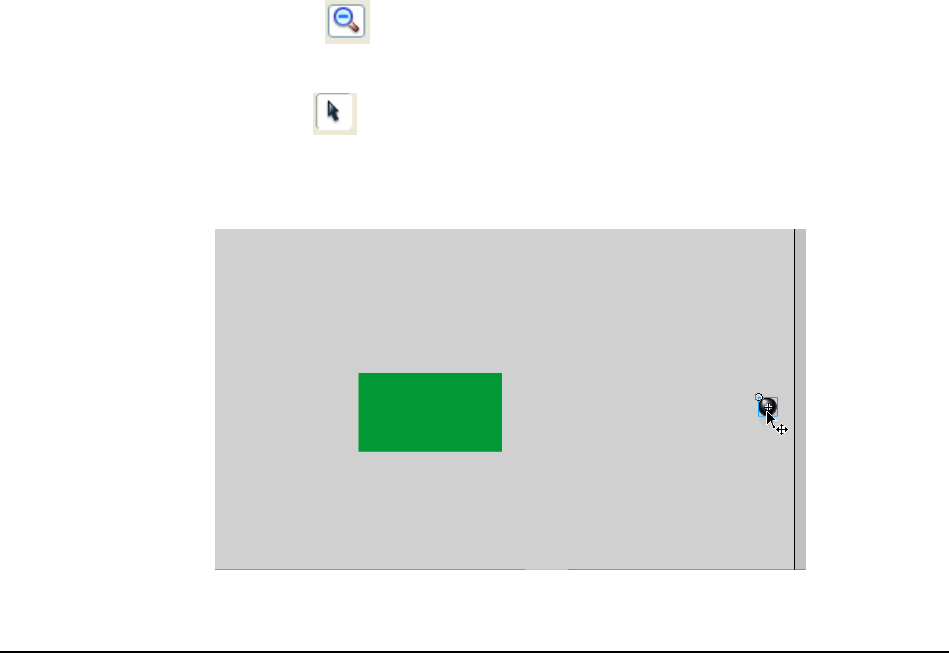
Macromedia MAX 2005 - Anaheim, CA What’s New In Flash 8
29
6. Notice the new Filter Tab in the Property Inspector.
7. Have some fun, and modify the drop shadow settings.
We will learn more about Filter settings later on. Let’s take a look at another new feature.
Viewing the Expanded Stage Area
Expanded Stage Work Area
You can use the area around the Stage to store graphics and other objects without having them
appear on the Stage when you play the SWF file. Macromedia expanded this area, called the work
area, to allow you to store more items there. Flash users often use the work area to store graphics
they plan to animate on the Stage later, or to store objects that do not have a graphical
representation during playback, such as data components.
Animating item of the stage is easier than ever.
NOTE:
The only time the Stage will expand is when an object goes beyond the 2880 pixel limitation.
Viewing the Expanded Stage Area:
1. In Flash, select View > Work Area.
2. Using the Zoom Out tool
, Zoom out al the way so you can see the entire grey work
area.
3. With the Selection tool
, click on the 8ball movie clip and drag it outside of the current
grey workspace limit area.
4. Notice how the workspace now expands!
Move the 8ball movie clip outside of the current limit area.