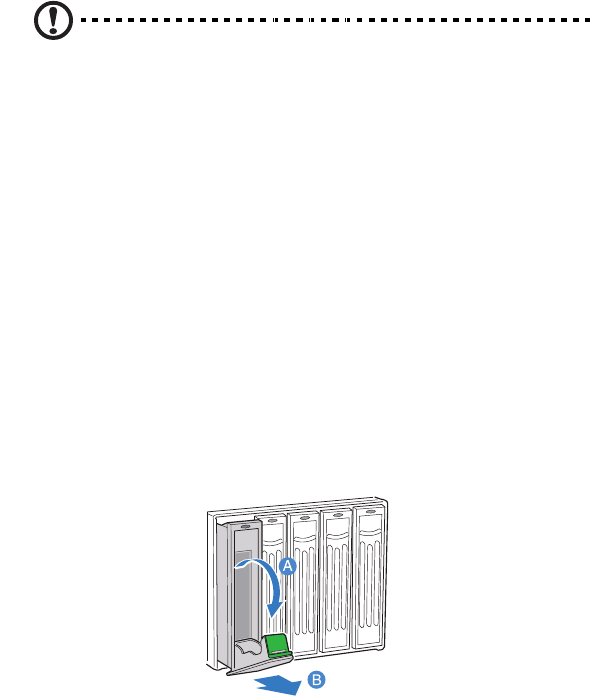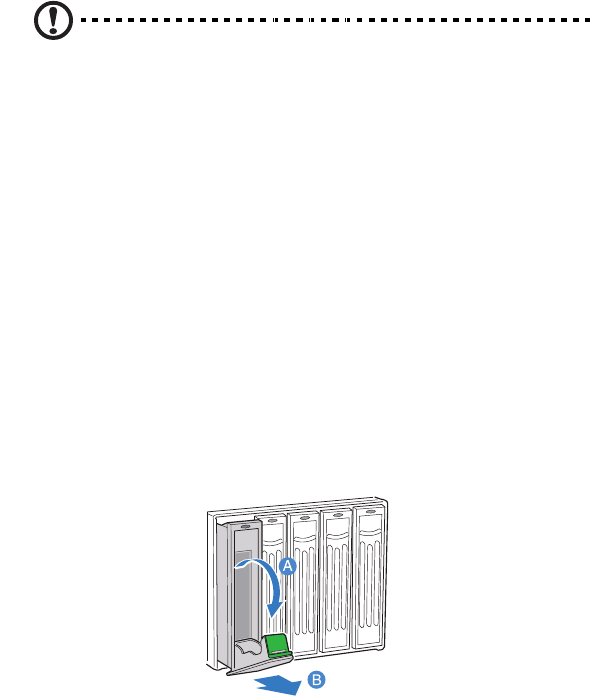
45
Hard disk drives
The server’s hard disk drive bay supports five hot-plug SCSI drives. Use
only Acer-qualified HDDs. To purchase an HDD, contact your local Acer
representative.
Caution! To ensure proper airflow and server cooling, all drive
bays must contain either a carrier with a hard drive installed in it
or a hard disk carrier cover.
Determining drive status
Each HDD carrier features a dual-color LED indicator to display the
hard drive status. If you are replacing a failed HDD, determine which
drive has failed by checking the drive status LED. For more information
on how to determine the drive status, refer to “Front panel LED
indicators” on page 10.
Removing a HDD
1 Observe the ESD precautions described on page 33.
2 If you are removing a failed HDD, determine which drive has failed
by checking the drive status LED.
3 Press the green HDD carrier latch (A).
4 Pull the lever to remove the HDD carrier from the chassis (B).
5 Place the HDD carrier on a clean, static-free work surface.
6 If you are replacing a hard disk, remove the four screws that secure
the hard disk to the HDD carrier, then remove the disk from the
HDD carrier.
Keep the screws for later HDD installation.