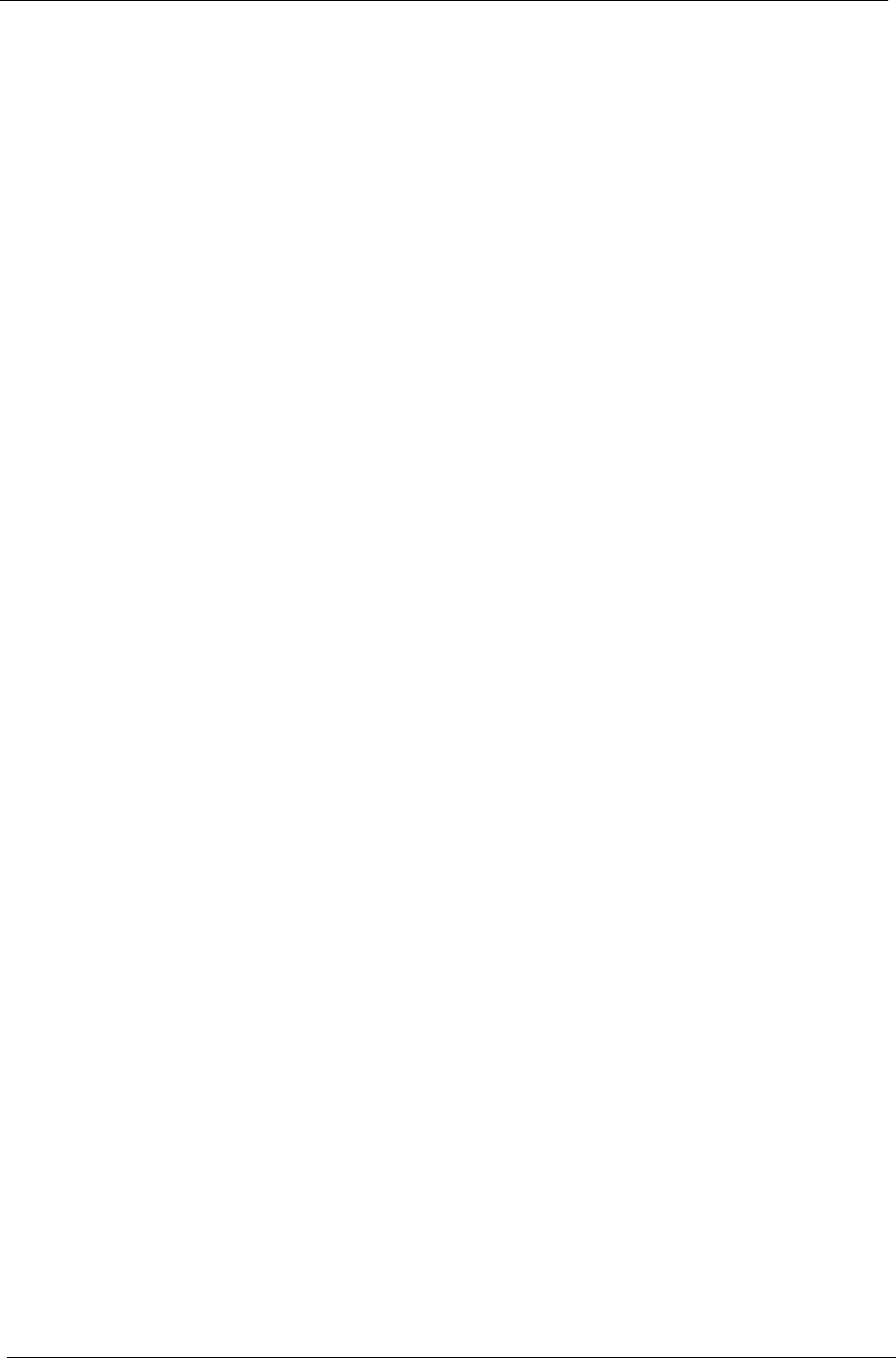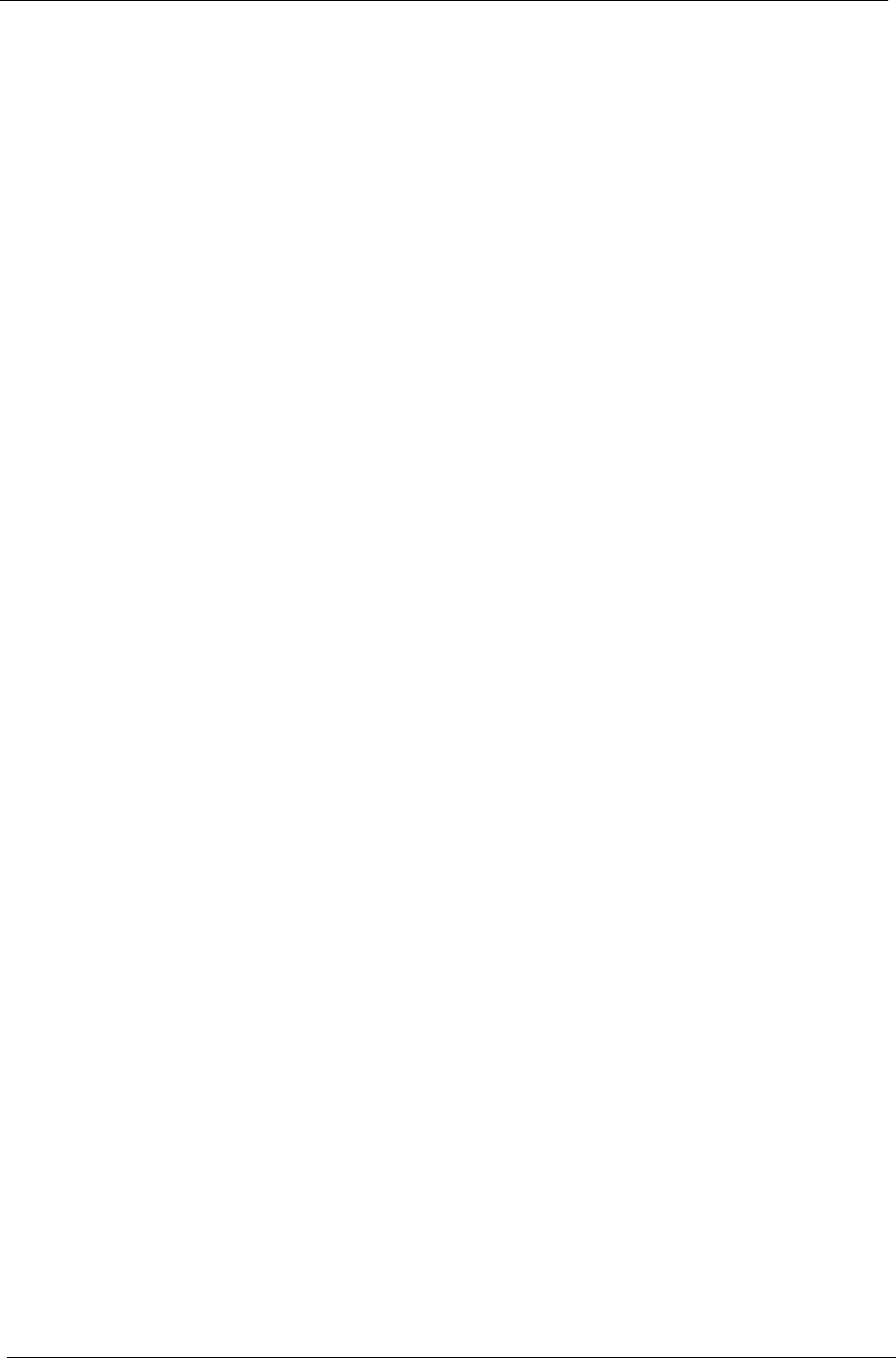
16 Chapter 1
Acer eRecovery
Acer eRecovery is a tool to quickly backup and restore the system. Users can create and save a
backup of the current system configuration to hard drive, CD, or DVD. Acer eRecovery consists of
the following functions:
1. Create backup
2. Restore from backup
3. Create factory default image CD
4. Re-install bundled software without CD
5. Change Acer eRecovery password
Create Backup
Users can create and save backup images to hard drive, CD, or DVD. Please follow the steps below
to create backup.
1. Boot to Windows XP.
2. Press <Alt> + <F10> to open the Acer eRecovery utility.
3. Enter the password to proceed. The default password is six zeros.
4. In the Acer eRecovery window, select Recovery settings and click Next.
5. In the Recovery settings window, select Backup snapshot image and click Next.
6. Select the backup method:
• Use Backup to HDD to store the backup disc image on drive D:\
• Backup to optical device to store the backup disc image on CD or DVD. This option is only
available on systems that include an optical disc burner.
7. After choosing the backup method, click Next.
Then follow the instruction on the screen to complete the process.
Restore from Backup
Users can restore backup previously created (as stated in the Create Backup section) from hard
drive, CD, or DVD. Please follow the steps below to restore from backup.
1. Boot to Windows XP.
2. Press <Alt> + <F10> to open the Acer eRecovery utility.
3. Enter the password to proceed. The default password is six zeros.
4. In the Acer eRecovery window, select Recovery actions and click Next.
5. Select the desired restore action and follow the instructions on screen to complete the restore process.
Create Factory Default Image CD
When the System CD and Recovery CD are not available, you can create them by using this
feature. Please follow the steps below to create factory default image CD.
1. Boot to Windows XP.
2. Press <Alt> + <F10> to open the Acer eRecovery utility.
3. Enter the password to proceed. The default password is six zeros.
4. In the Acer eRecovery window, select Recovery settings and click Next.
5. In the Recovery settings window, select Burn image to disc and click Next.