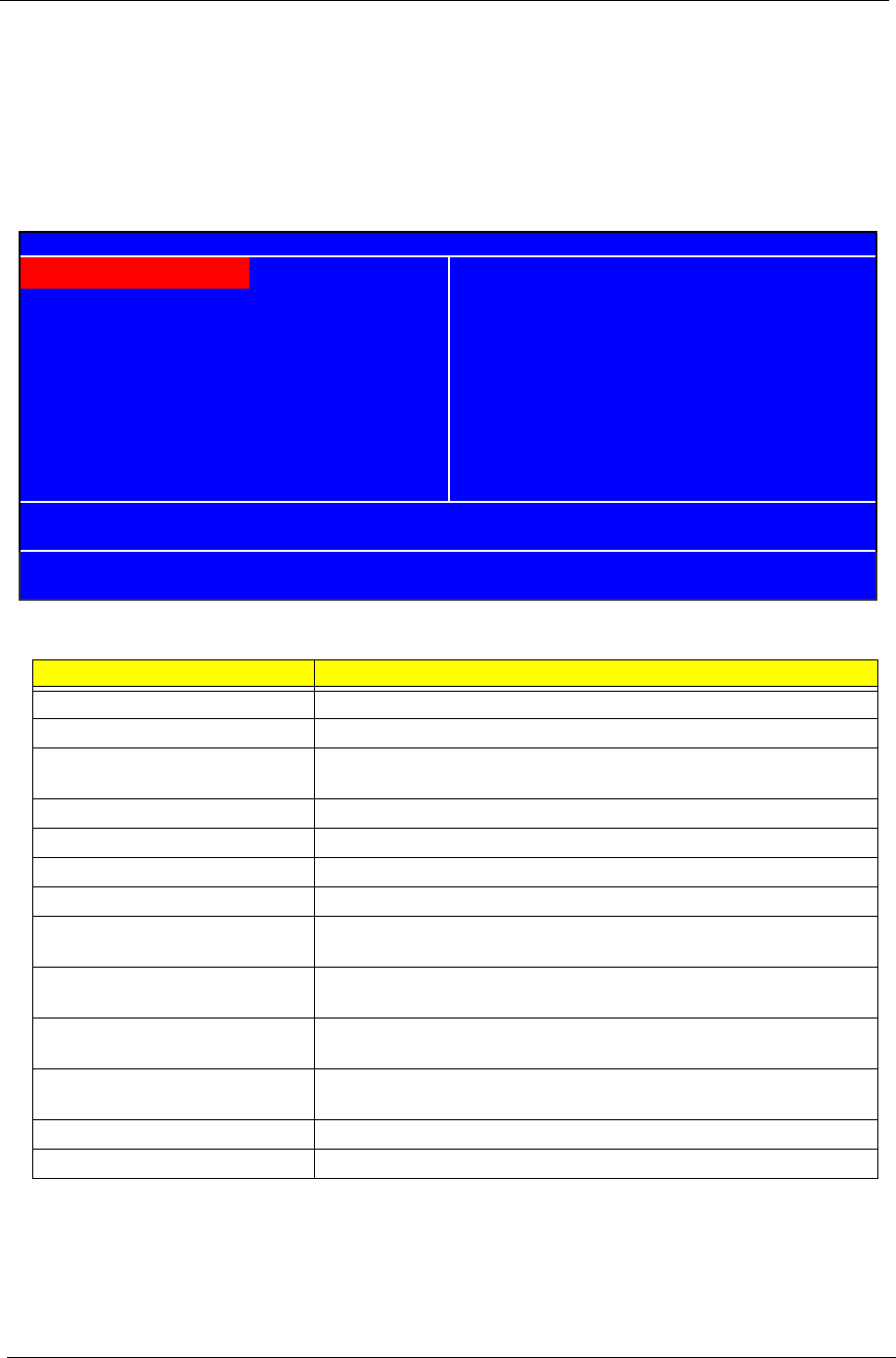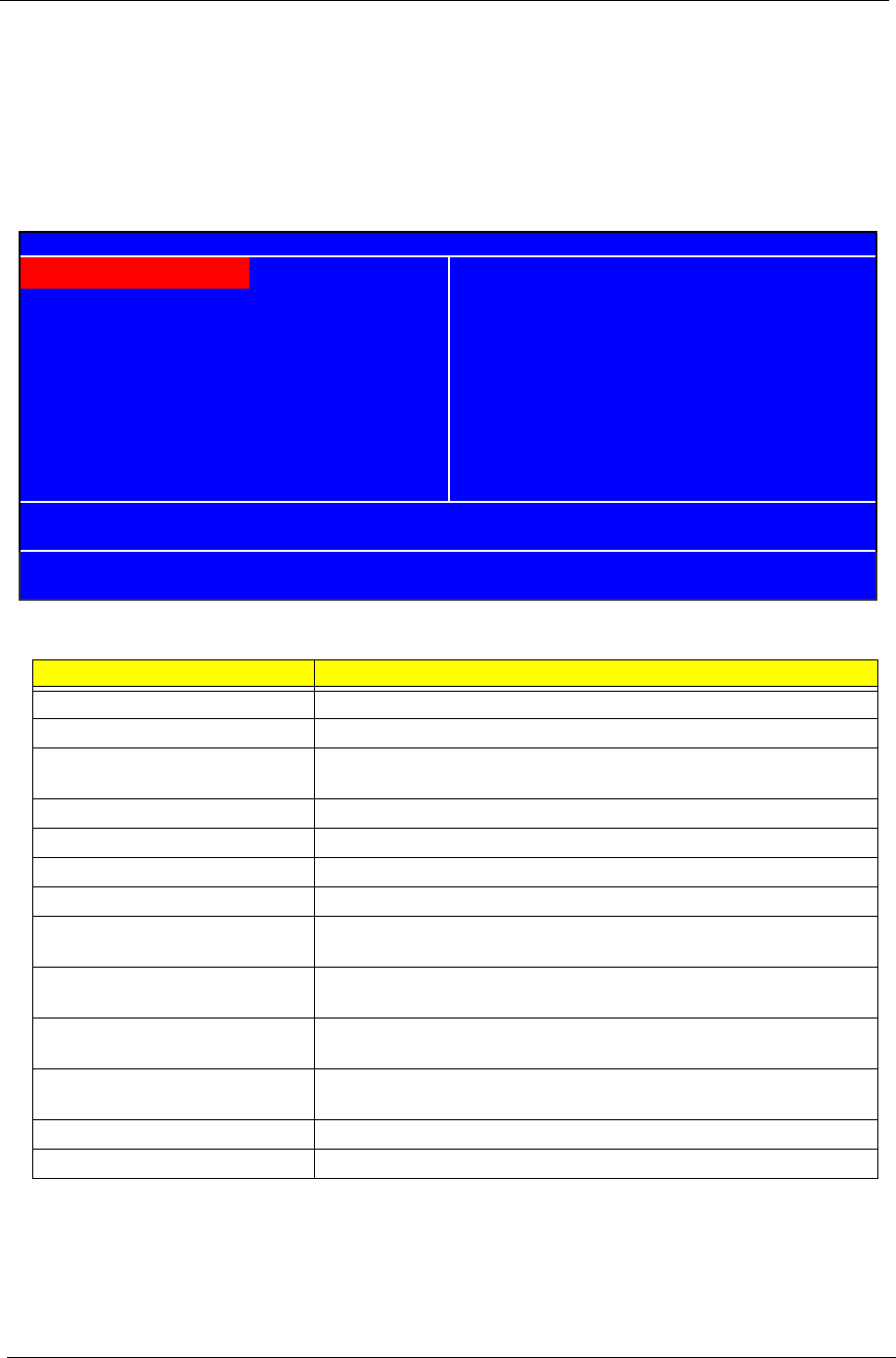
27 Chapter 2
Entering Setup
Power on the computer and the system will start POST(Power On Self Test) process. When the message of
“Press DEL to enter SETUP” appears on the screen, press the key of [Delete] to enter the setup menu. Once
enter Award BIOS CMOS Setup Utility, the Main Menu (as figure below) will appear on the screen. Use arrow
keys to select among the items and press <Enter> to accept or enter the sub-menu.
Parameter Description
Product Information This page shows the relevant information of the main board
Standard CMOS Features This setup page includes all the items in standard compatible BIOS
Advanced BIOS Features This setup page includes all the items of Award special enhanced
features
Advanced Chipset Features This setup page includes all advanced chipset features
Integrated Peripherals This setup page includes all onboard peripherals
Power Management Setup This setup page includes all the items of Green function features
PnP/PCI Configuration This setup page includes all configurations of PCI&PnP ISA resources
PC Health Status This setup page is the System auto detect Temperature, voltage, fan
and speed
Load Optimized Settings Default Settings indicates the value of the system parameters which
the system would be in best performance configuration
Set Supervisor Password Change, set or disable password. It allows you to limit access to the
system and Setup, or just to Setup
Set User Password Change, set or disable password. It allows you to limit access to the
system
Save & Exit Setup Save CMOS value settings to CMOS and exit setup
Exit Without Saving Abandon all CMOS value changes and exit setup
Product Information
Set Supervisor Password
Set User Password
Save & Exit Setup
Advanced BIOS Features
Advanced Chipset Features
Phoenix - Award BIOS CMOS Setup Utility
PC Health Status
Standard CMOS Features Load Optimized Defaults
Integrated Peripherals
Power Management Setup Exit Without Saving
Esc:Quit : Select Item
PnP/PCI Configurations
F10:Save & Exit Setup