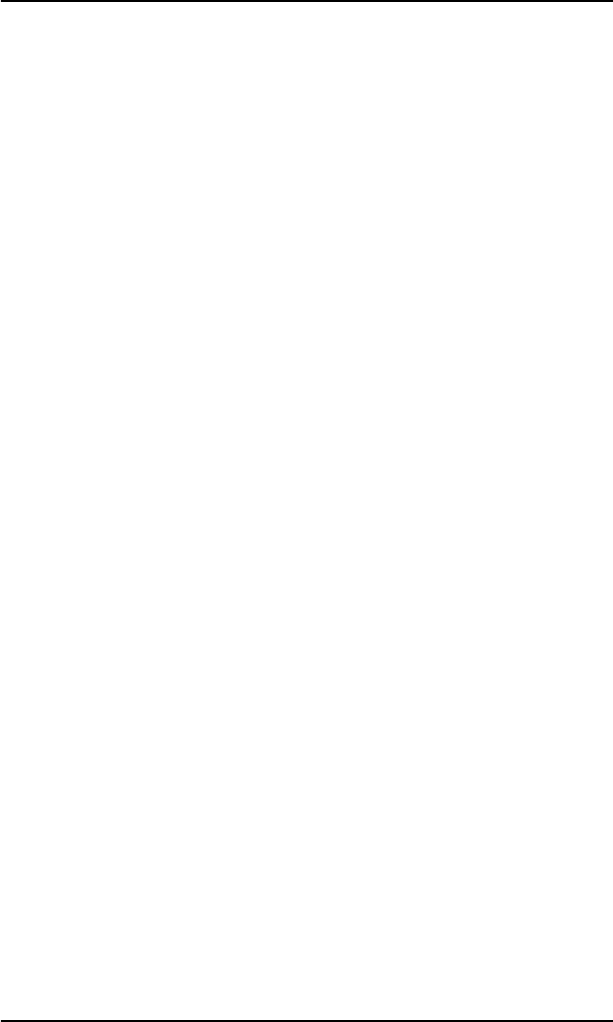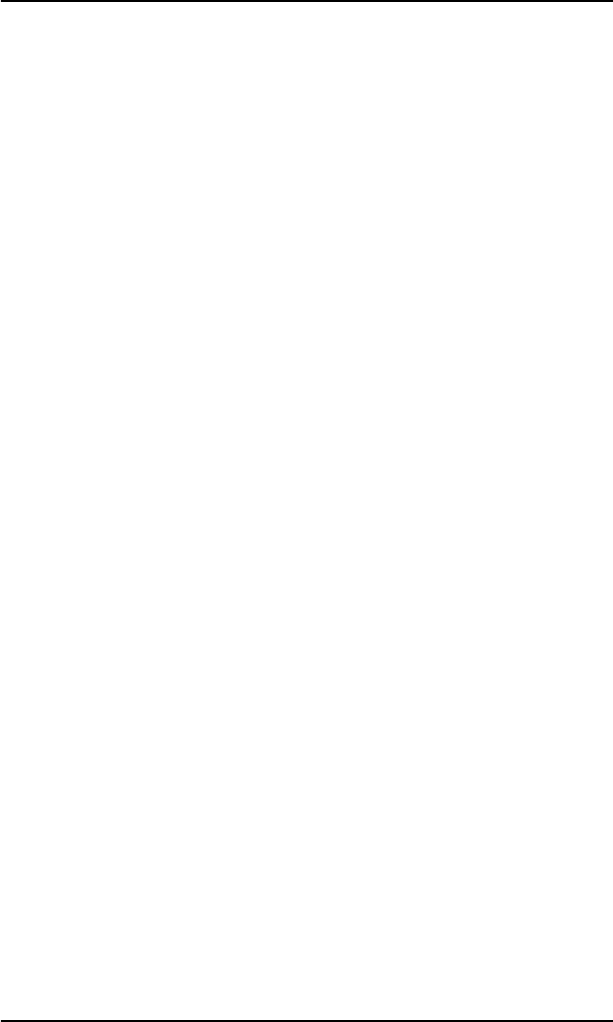
Installing Solaris Using the Solaris Device Configuration Assistant Diskette
7-4 PCI Disk Array Controller Drivers Manual
10. Press <F2> to continue.
ƽ Caution
DO NOT REMOVE the Solaris Device Configuration
Assistant Diskette from the disk drive until you see
the following message displayed in a dialog box:
Message: If you want to bypass the device
configuration and boot screens when the system
reboots, eject the Solaris Device Configuration
Assistant/Boot diskette now.
11. Continue with Sun Microsystems’ installation instructions and follow
the screen prompts.
12. Near the end of the Solaris operating system installation, you will be
asked to insert the Mylex Supplemental Driver. Insert the diskette at
that time.
The system will automatically reboot when the Solaris operating
system has been completely installed.
Installing Solaris Using the Mylex MDAC
Supplemental Driver Diskette for a
Secondary Installation
Before you begin to add or update your drivers, check that your newly
supported hardware devices are installed and configured according to the
instructions in the corresponding Device Reference Page, if any. See Device
Reference Manual for Solaris (Intel Platform Edition).
These instructions assume that you are working with a x86 system using
either the Mylex MDAC driver.
☛ Note
When the Solaris Intel Platform Edition software is
already installed, the simplest way to add new or
updated drivers is to install the supplemental driver
diskettes as patches on your system.
Follow the steps below for a secondary (existing) installation.