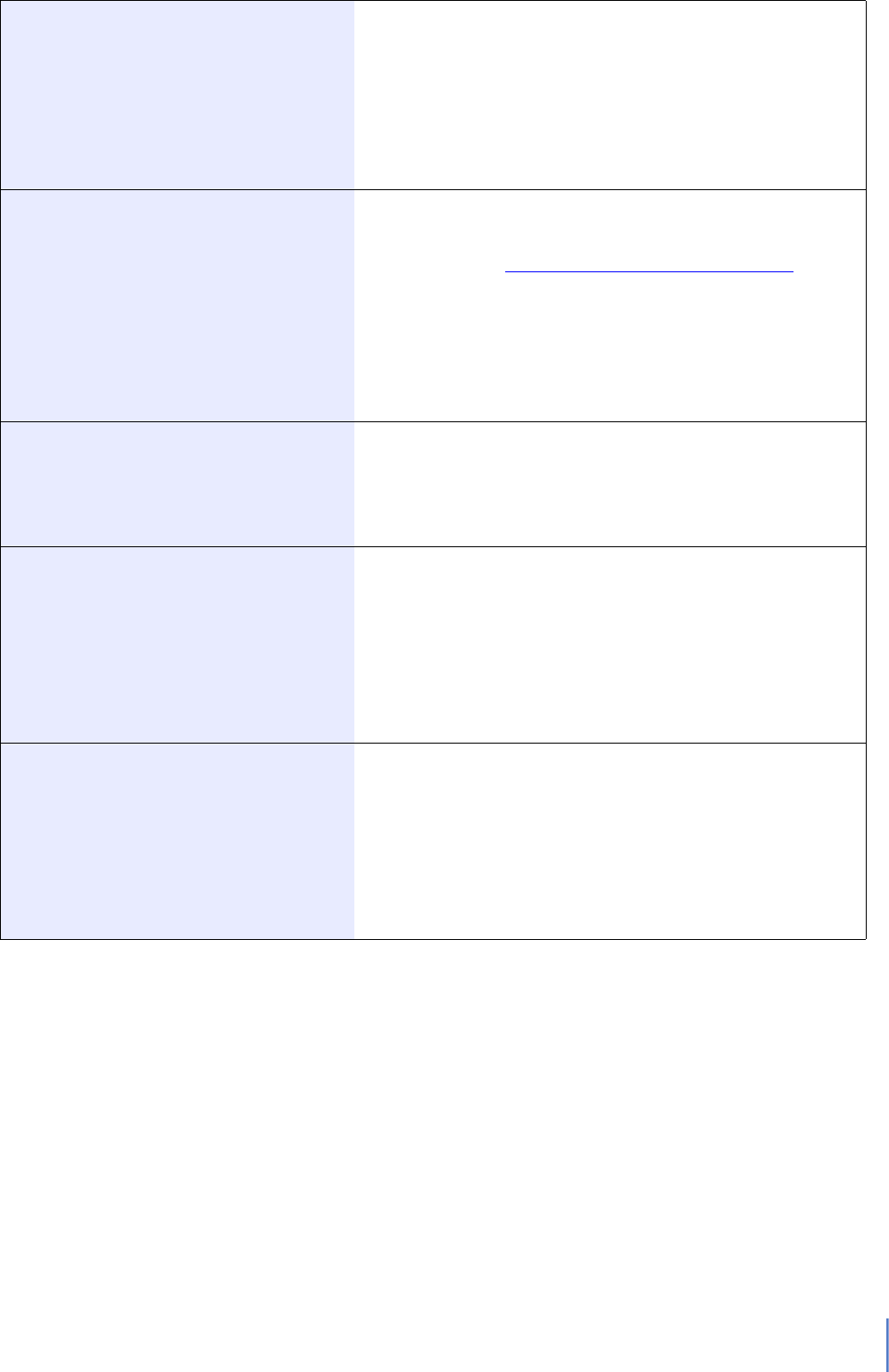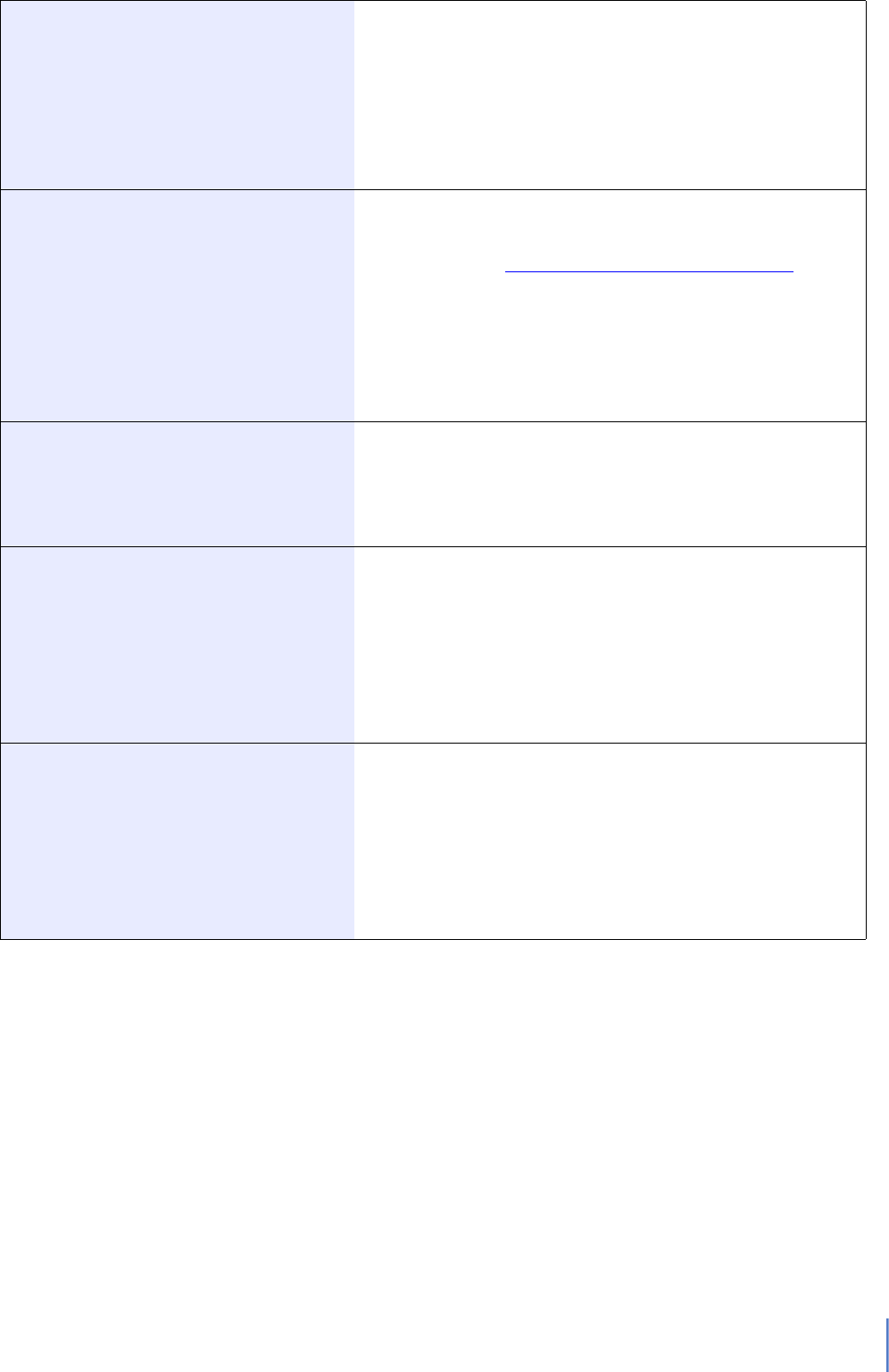
Wireless DCP Owner’s Manual
28
6. Troubleshooting
Failed Internet connection
The message “Failed Internet connection” may be displayed when
attempting access to the Internet via the Wi-Fi access point (or
router), depending on the settings.
Not required for an Internet connection between the Wireless DCP
and the MTX processor.
Make sure the Wi-Fi device is set properly, for example, with no
redirect setting. For details, contact the device's dealer.
To disable automatic connection
1. Tap Settings in Wireless DCP.
2. On the Settings screen, tap Select Device... .
3. As described in To connect to a different device (page 21)
, select
the MTX processor being controlled.
4. Automatic connection will be disabled when the Enter Password
screen is displayed.
In addition, automatic connection is also disabled if Cancel is
tapped to return to the Select Device screen from the Enter
Password screen.
No MTX processor in the device list
If no Wireless DCP settings have been registered in any MTX pro-
cessor presets, the device list will not contain any devices. For
details on how to make the corresponding settings, refer to the MTX
Editor Owner’s Manual.
Difficulty moving multiple faders
If Multitasking Gestures is turned on, it may not be possible to move
more than three faders simultaneously in Wireless DCP. When
using this app, therefore, we recommend that you turn Multitasking
Gestures off as follows.
1. Go to Settings on your iPad.
2. Tap General.
3. Tap the Multitasking Gestures switch to turn it off.
Difficulty operating multiple
switches
If Zoom is turned on, it may not be possible to operate more than
three switches simultaneously in Wireless DCP. When using this
app, therefore, we recommend that you turn Zoom off as follows.
1. Go to Settings on your iOS device.
2. Tap General.
3. Tap Accessibility.
4. Tap the Zoom switch to turn it off.
C.S.G., Pro Audio Division
© 2013 Yamaha Corporation
303PO-A1