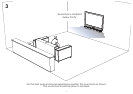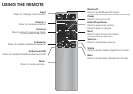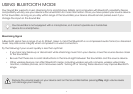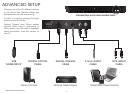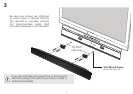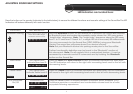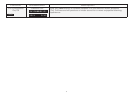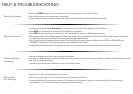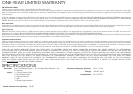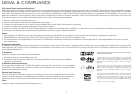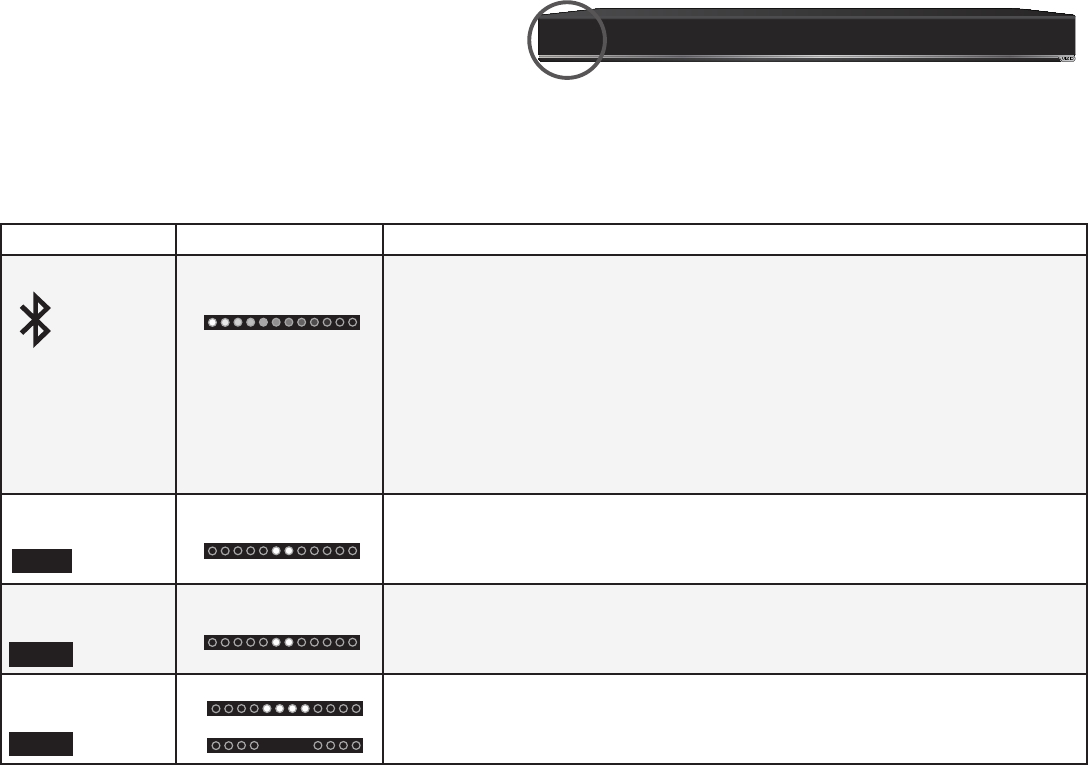
17
LED Indicators are located here:
ADJUSTING SOUND BAR SETTINGS
Press the button on the remote (indicated in the table below) to access the different functions and acoustic settings of the Sound Bar. The LED
Indicators will behave differently with each function.
Function LED Behavior Description
Bluetooth Pairing
(When searching for device)
Flash from Left to Right
and back continuously.
Hold the Bluetooth button on the remote for 5 seconds. The Sound Bar switches
to Bluetooth input and enters discoverable mode, where the LED array enters
“knight rider” sequence. Note: The “knight rider” sequence steps the LED array
from 1 to 12 and from 12 back to 1, a single LED at a time every 80 milliseconds.
You can now search for the Sound Bar (VIZIO S4220w) using your Bluetooth
Device. The sound bar will power down if no device is found.
Note: Set your Bluetooth device into pairing mode prior to the Sound Bar.
Further functionality definition can be found in the “Bluetooth” section of
this document. Note: On all models, this is a redundant feature – it can be
accessed by a remote control IR command and by holding the Bluetooth
button on the Sound Bar.
Bass Levels
Two center LEDs
indicate Bass level 0.
Press the Bass and Next/Previous button to increase/decrease the bass level.
The LED indicators will move to the right with increasing levels and to the left with
decreasing levels.
Treble Levels
Two center LEDs
indicate Treble level 0.
Press the Treble button to increase/decrease the treble level. The LED indicators
will move to the right with increasing levels and to the left with decreasing levels.
DTS TruVolume
On/Off
TruVolume On:
TruVolume Off:
Press the TVOL button to enable/disable TruVolume. When enabled (On),
TruVolume provides a consistent and comfortable volume level for a more
enjoyable listening experience.
Bass
Treble
TVol