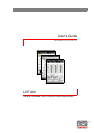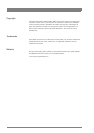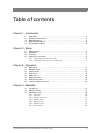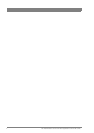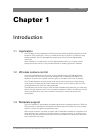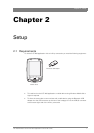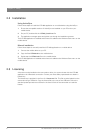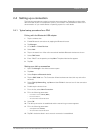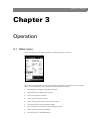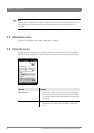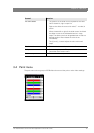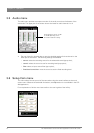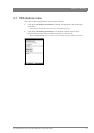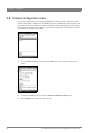8 LCP 400 Wireless Local Control Panel Application User’s Guide (v1.01)
Chapter 2 - Setup
2.2 Installation
Using ActiveSync
Follow these steps to install the LCP 400 application on a mobile device using ActiveSync:
1. Ensure that compatible versions of ActiveSync are installed on your PC and on your
mobile device.
2. On your PC, double-click the LCP400_install.exe file.
3. The application manager opens and guides you through the installation process.
The LCP 400 application is installed and a shortcut is added to the Windows Start menu on the
mobile device.
Manual installation
Follow these steps to manually install the LCP 400 application on a mobile device:
1. Connect the mobile device to your PC.
2. Copy the files LCP400.cab to the mobile device.
3. Double tap the LCP400.cab file on the mobile device.
The LCP 400 application is installed and a shortcut is added to the Windows Start menu on the
mobile device.
2.3 Licensing
A license must be installed on the camcorder to allow it to communicate with the LCP 400
application via a Bluetooth connection. Contact your Grass Valley representative to obtain a
license key.
The license key is provided in the form of a license.xml file. This file must be loaded into the
camcorder using a USB-stick. Copy the license file to the root of the USB-stick. Follow the
standard update procedure as outlined in the User’s Guide of the camcorder to install the
license.