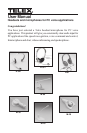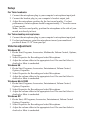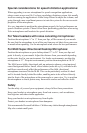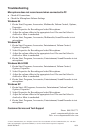Troubleshooting
Microphone does not record sound when connected to PC
• Check all Connections.
• Check the Microphone Volume Settings
Windows 95
1. Go to: Start, Programs, Accessories, Multimedia, Volume Control, Options,
Properties.
2. Select Properties for Recording and select Microphone.
3. Adjust the volume slider to the appropriate level. Be sure that Select is
checked or Mute is unchecked.
4. Go to: Start, Programs, Accessories, Multimedia, Sound Recorder to test
microphone.
Windows 98
1. Go to: Start, Programs, Accessories, Entertainment, Volume Control,
Options, Properties.
2. Select Properties for Recording and select Microphone.
3. Adjust the volume slider to the appropriate level. Be sure that Select is
checked or Mute is unchecked.
4. Go to: Start, Programs, Accessories, Entertainment, Sound Recorder to test
microphone.
Windows Me & 2000
1. Go to: Start, Programs, Accessories, Entertainment, Volume Control,
Options, Properties.
2. Select Properties for Recording and select Microphone.
3. Adjust the volume slider to the appropriate level. Be sure that Select is
checked or Mute is unchecked.
4. Go to: Start, Programs, Accessories, Entertainment, Sound Recorder to test
microphone.
Windows XP
1. Go to: Start, All Programs, Accessories, Entertainment, Volume Control,
Options, Properties.
2. Select Properties for Recording and select Microphone.
3. Adjust the volume slider to the appropriate level. Be sure that Select is
checked or Mute is unchecked.
4. Go to: Start, Programs, Accessories, Entertainment, Sound Recorder to test
microphone.
Customer Service and Tech Support
Phone: 800-328-3771
e-mail: computeraudio@telex.com
Web: www.computeraudio.telex.com
38109-780 Rev E 10/01
© Telex Communications, Inc. All rights reserved. Telex is a trademark of Telex Communications, Inc. All other
names are trademarks, registered trademarks, or service marks of their resperctive companies.