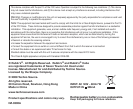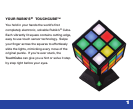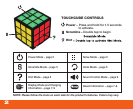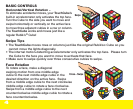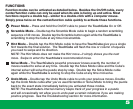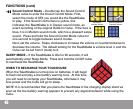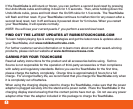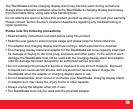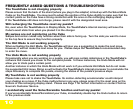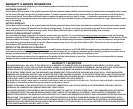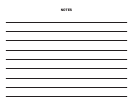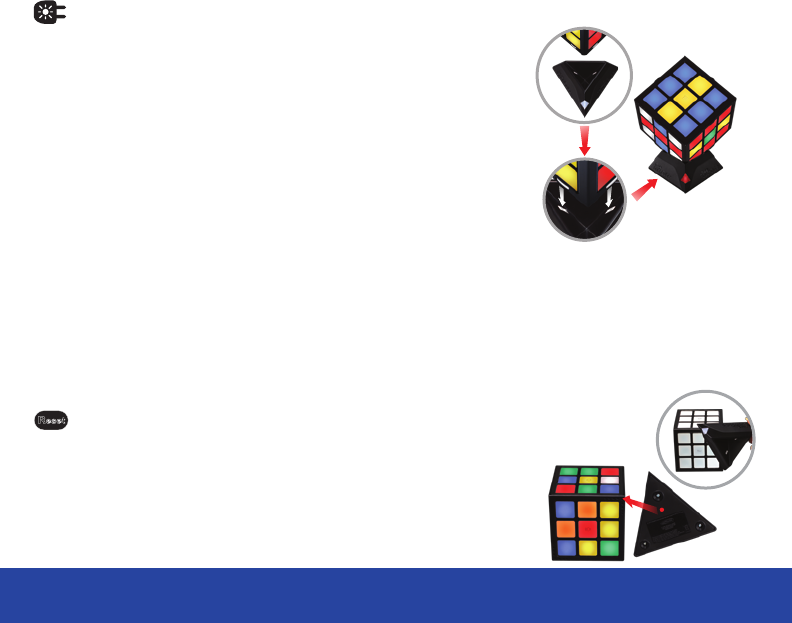
7
RESETTING YOUR TOUCHCUBE
If your TouchCube becomes stuck or frozen at any time,
you can reset it without losing your current puzzle. With the
On/Off cubie facing up on your TouchCube, press the bottom
of the display stand to the upper right set of speaker holes on
the Sound Control face (see illustrations shown at right). The
TouchCube’s lights will turn off, blink, and then return to its
previous saved state.
You can double tap any center cubie at this time to turn off
Display Mode. The Cube will continue to charge, but it will not show a light display. Display
Mode will also turn off automatically after 15 minutes. Double tap any cubie to turn display
mode back on.
NOTE: Please keep the charger plugged in when the TouchCube is in Display Mode to
charge the Cube, or you will begin to use the battery’s power supply. If you would like to
place the TouchCube on its stand without activating Display Mode,please place it so that
the Solve Mode cubie is not facing the back of the stand.
R
eset
DISPLAY CHARGING MODE & RECHARGING YOUR TOUCHCUBE
Your TouchCube will enter Display Mode while recharging,
scrambling and then solving itself to create a captivating
show when you are not playing with it. Recharge your
TouchCube by placing it in its included recharging display
stand. Make sure the Solve Mode cubie is facing the back
of the stand (where you plug in the adapter). The On/Off
cubie should face front and line up with the recharge light.
Please ensure that the contact points on your TouchCube
and recharging display stand are aligned and the Cube fits
firmly in the base. When placed properly in the recharging
display stand, the recharge light will light up and the Cube
will begin Display Mode.