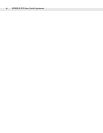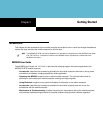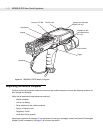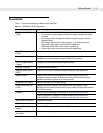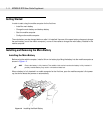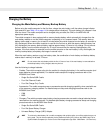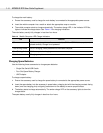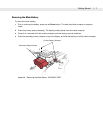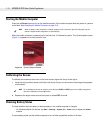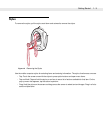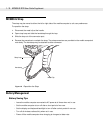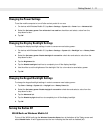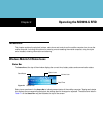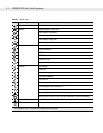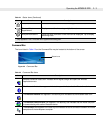1 - 8 MC9090-G RFID User Guide Suppliment
Starting the Mobile Computer
Press the red Power button to turn on the mobile computer. If the mobile computer does not power on, perform
a cold boot. See Resetting the Mobile Computer on page 2-18.
When the mobile computer is powered on for the first time, it initializes its system. The Symbol splash screen
(Figure 1-4) appears for a short period of time.
Figure 1-4
Symbol Splash Window
Calibrating the Screen
To calibrate the screen so the cursor on the touch screen aligns with the tip of the stylus:
1. Using the stylus carefully press and briefly hold the tip of stylus on the center of each target that appears
on the screen.
2. Repeat as the target moves around the screen or press ESC to cancel.
Checking Battery Status
To check whether the main battery or backup battery in the mobile computer is charged:
•
On Windows Mobile 5.0 devices: tap Start > Settings > System tab > Power icon to display the Power
window.
To save battery power, set the mobile computer to turn off after a specified number of minutes.
NOTE When a battery is fully inserted in a mobile computer for the first time, upon the first power up, the
mobile computer boots and powers on automatically.
NOTE To re-calibrate the screen at anytime, press the blue FUNC and ESC keys on the mobile computer to
launch the calibration screen application.