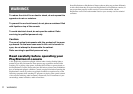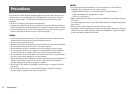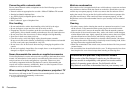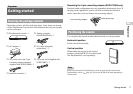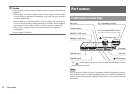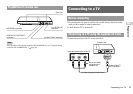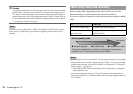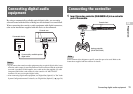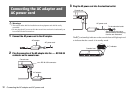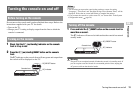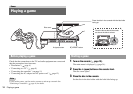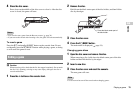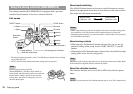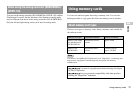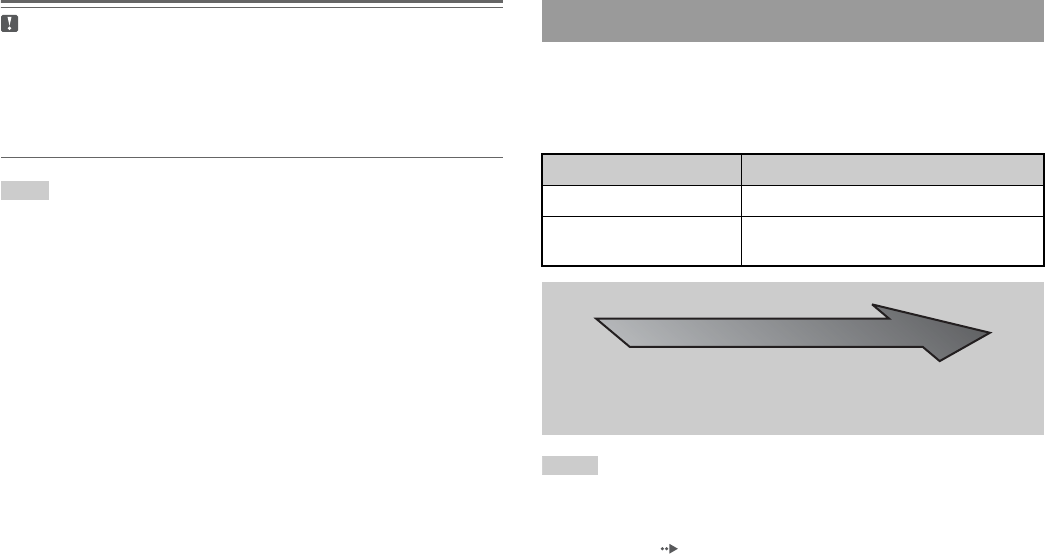
10
Connecting to a TV
Caution
If you display a still image on a plasma or projection* TV screen for an extended
period of time, "ghosting" may occur. This is a characteristic of these types of
TVs. Static, non-moving images, such as console setting menus, DVD menus or
paused images, may leave a faint image permanently on the TV screen if left on
for an extended time. Refer to the instructions supplied with your TV for details.
Note
The console can be connected to a VCR or an integrated TV/VCR. Note, however,
that if you play a DVD with copy-protection encryption, picture quality may be
reduced.
Picture quality differs depending on the type of cable used. Use the
information below to determine the best connection method.
If you use a cable sold separately, refer to the instructions supplied with the
cable.
Notes
• To use progressive scan, you must have a TV that supports progressive scan (480p)
and you must connect using the appropriate type of cable*. You must also check
that the console settings are correct. For details, see "Progressive" in "Setting TV
display options" ( page 28).
• You cannot connect the console to a TV with component video inputs that are
exclusively for HDTV use (Y PB PR). Refer to the instructions supplied with your
TV for details.
* Except those of LCD screen types
When using cables sold separately
TV Cable type
A TV with S VIDEO inputs S VIDEO cable (SCPH-10060 G)
A TV with component video
input connectors
Component AV cable (for PlayStation®2)
(SCPH-10100 G)
* The component AV cable (for PlayStation®2) (sold separately) is compatible
with progressive scan.
Picture quality scale
High quality
x AV cable (supplied) x S VIDEO cable x Component AV cable
This scale is intended only as a reference. Depending on the product or
condition of your TV, the picture quality may be different.