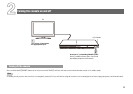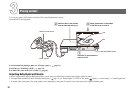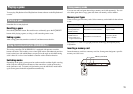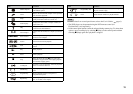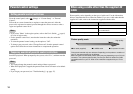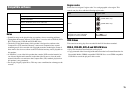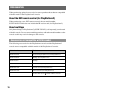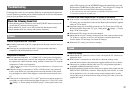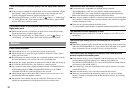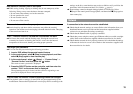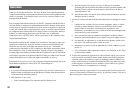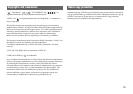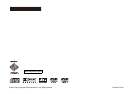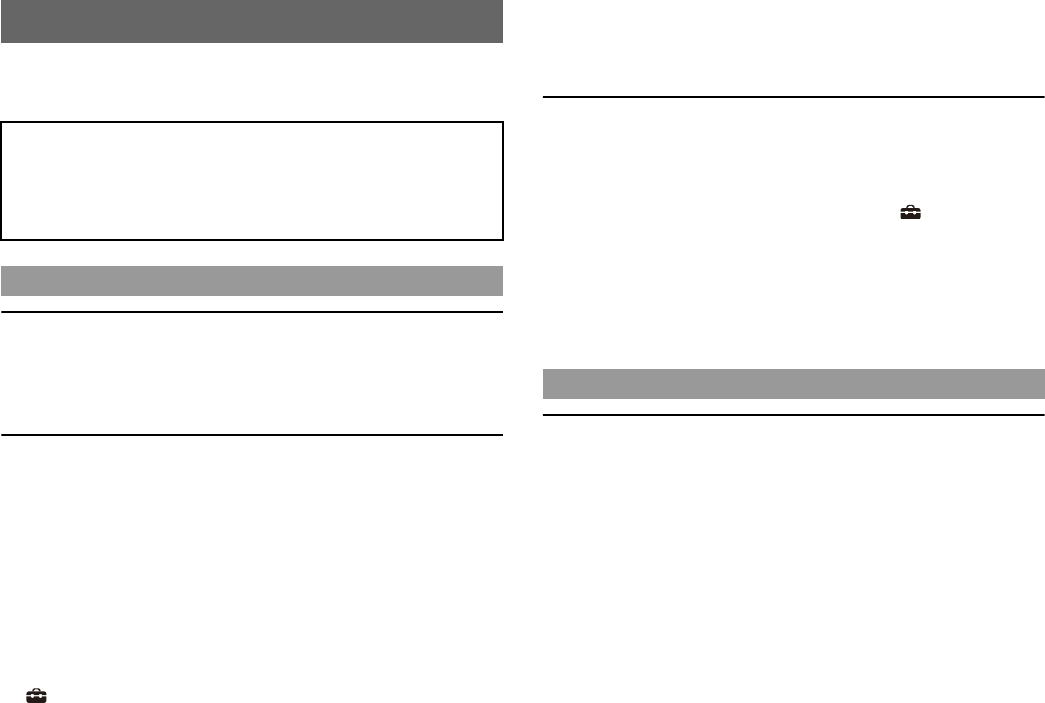
17
Go through this section if you experience difficulty in operating the PlayStation®2
console. Should any problem persist, call the PlayStation
® service line at the number
listed on your guarantee card for assistance.
There is no picture on the TV screen.
, Switch the input mode of the TV as appropriate for the input connector in use on
the console.
, There may be a problem with the cable. Try using another cable that is
compatible with the PlayStation
®2 console.
The picture is unstable.
, Set "Component Video Out" to "Y Cb/Pb Cr/Pr" in the System Configuration
menu when connecting the console to the component AV inputs on a TV
*
. Use
the supplied AV cable to make the setting, and then connect to the TV using the
component AV cable (sold separately).
* When connecting the console to a TV that only supports RGB input, set "Component Video
Out
" to "RGB".
, When the console is connected to a VCR or a DVD recorder, copy protection
used by some DVDs may cause the picture to become unstable, or the picture
may get brighter or darker. If this happens, connect the console directly to the
TV.
, If the console is connected to a TV or cable
*1
that does not support progressive
scan (480p), no video will be displayed when "Progressive" is set to "On" under
(Setup) t "Screen Setup" in the DVD player’s control panel. In this case,
with a DVD inserted, press the ?/1/RESET button and immediately press and
hold down the START button of the controller
*2
. The "Progressive" setting will
be cleared and video from the DVD will be displayed properly.
*
1
The component AV cable (sold separately) is compatible with progressive scan.
*
2
Connect the controller to controller port 1.
The size of the video image and the TV screen do not match.
, If the console is connected to a widescreen TV (16:9), check the settings on the
TV as they may override those for the console. Refer to the instructions supplied
with your TV for details.
, Adjust the image size of the DVD to match your TV screen. Start a DVD, and
then stop playback. Adjust the "TV Type" setting under (Setup) t "Screen
Setup" in the control panel.
, With some DVDs, image size cannot be changed.
, Check that the console is directly connected to the video input connector of the
TV. If there is a selector or receiver (AV amplifier) connected between the
console and the TV, the image size cannot be changed.
, With some TVs, image size cannot be changed.
There is no sound.
, Check that the TV volume is not set to "mute" and adjust the TV volume to an
appropriate level.
, If the console is connected to an audio device, check the settings on the
connected device. Refer to the instructions supplied with the device for details.
, There may be a problem with the cable in use. Try using another cable that is
compatible with the PlayStation
®2 console.
, Some PlayStation
®2 format software titles do not support audio output from the
DIGITAL OUT (OPTICAL) connector. When playing such software, no sound
will be produced even if you connect using an optical digital cable for audio.
Connect the console to the audio device using an analog AV cable, such as the
supplied AV cable.
Troubleshooting
Check the following items first:
• Check that the console is turned on. Press the ?/1 RESET button to turn on the
console (the ?/1 indicator will turn green).
• Check that the AC power cord is fully inserted into the electrical outlet.
• Check that the cables are correctly and securely connected.
Picture
Sound