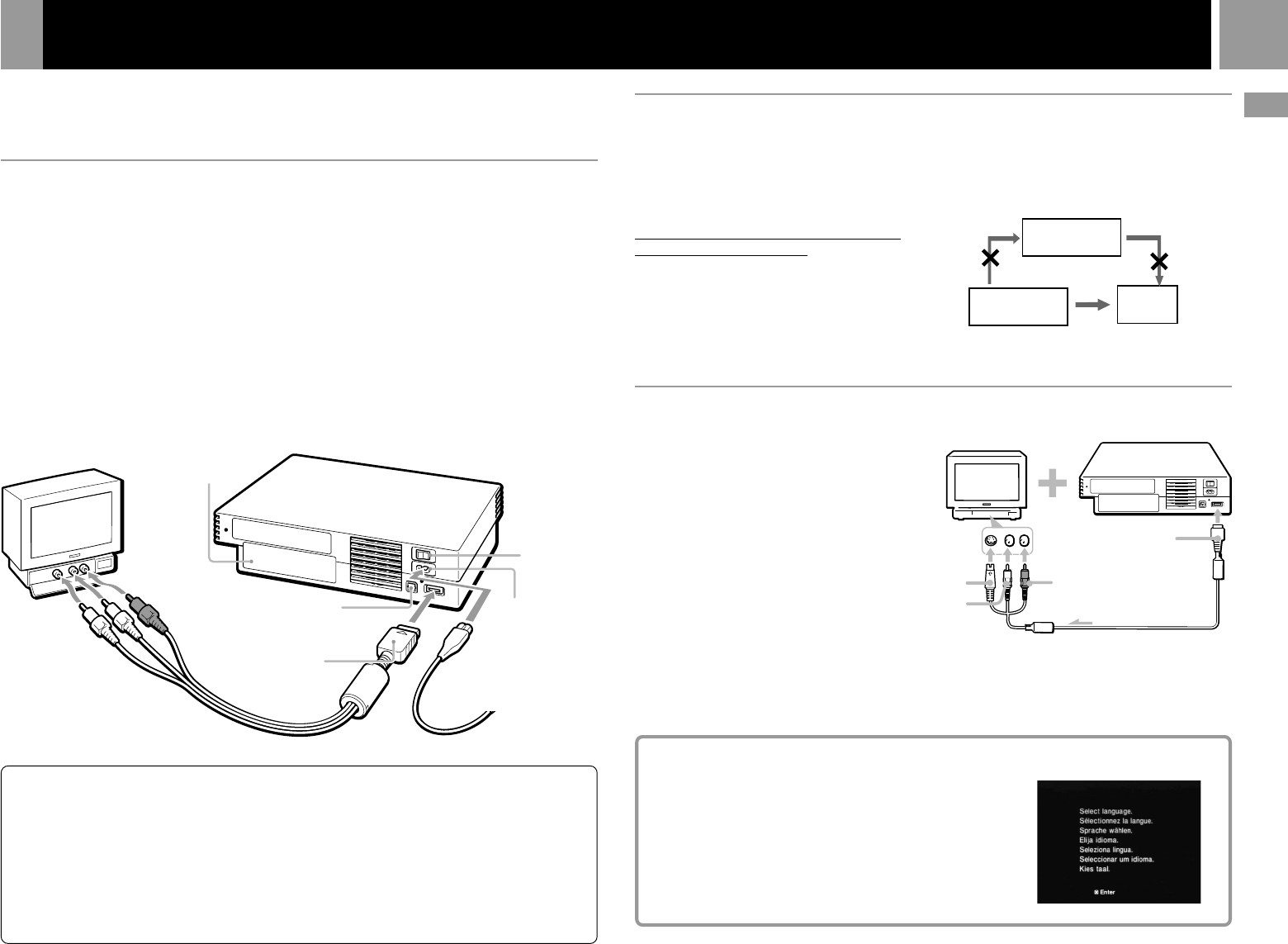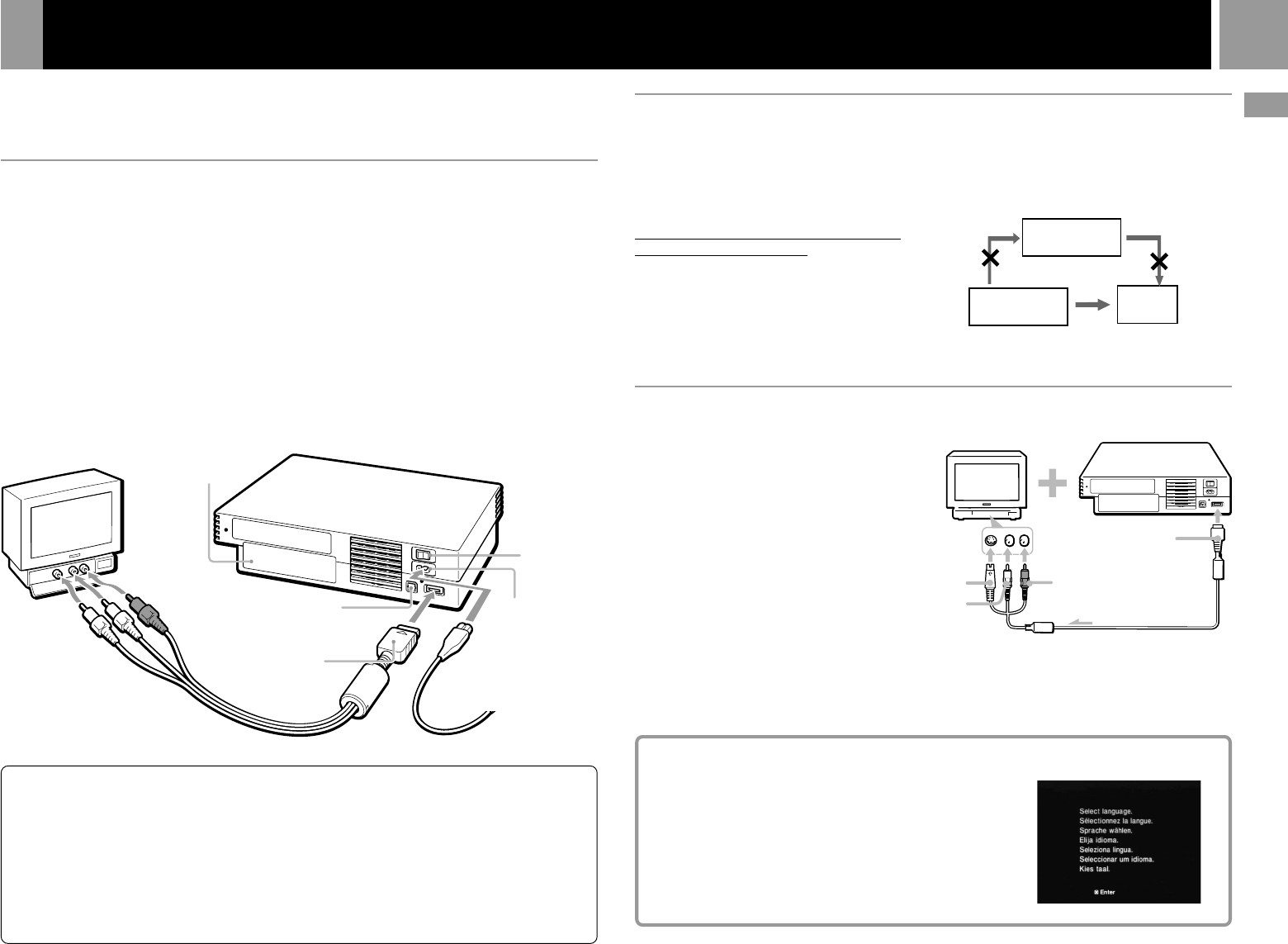
5
GB
Connection
Connecting to a TV with an S VIDEO input connector
Connecting your PlayStation®2 to a TV set
Note about bouncing effect
Some TVs or monitors may experience a bouncing effect
in their pictures when using the PlayStation
®2 console.
There is nothing wrong with the PlayStation
®2 console
or the way it is manufactured. The problem technically
lies within the television. If you encounter such a
problem with your television/monitor, please contact
the appropriate PlayStation
® customer service helpline
which can be found:
- on the customer registration card;
- within every PlayStation
® and PlayStation®2 format
software manual.
This section explains the connecting method for listening to sound through your TV speakers.
If you wish to connect to audio equipment with digital connectors, see “Connecting digital audio
equipment” on page 6.
Connecting to a TV with audio/video input
Connect your PlayStation
®
2 computer entertainment system to the TV using the supplied AV Cable
(integrated audio/video).
When connecting the cords, be sure to match the colour-coded cords to the appropriate jacks on the
equipment: yellow (video) to yellow, red (right audio) to red and white (left audio) to white.
After connecting
Set your TV to the appropriate video input mode. Refer to the instruction manual for your TV.
When connecting to a wide-screen TV (16:9 aspect ratio)
Set “Screen Size” in the System Configuration menu to “16:9.” For details on the System
Configuration menu, see page 7.
If your TV is monaural
Do not connect the red plug. If you want to hear both left and right sounds from a monaural TV, use a commercially available
dual phono to single phono (stereo to monaural) type audio cable (sold separately).
DIGITAL OUT (OPTICAL)
connector
~ AC IN connector
MAIN POWER
switch
Connecting to a VCR
Connect your PlayStation
®
2 console to your
VCR using the supplied AV Cable (integrated
audio/video) matching the plug colours to the
jacks on the VCR.
If your VCR is monaural, do not connect the
red plug.
However, when playing a DVD video, do not
connect the console to a VCR. If you do, picture
quality may be reduced. Connect the console
directly to the TV.
After connecting
Set your TV and VCR adjustments
appropriately. Refer to the instruction manuals
for your TV and VCR.
Connect your PlayStation
®
2 console to the
S VIDEO input connector on the TV using the
SCPH-10060 E S VIDEO Cable (sold separately)
for a higher quality picture than that using an
AV cable (integrated audio/video).
After connecting
Set your TV to the appropriate video input
mode (such as “S VIDEO”).
To AV MULTI OUT
connector
AV Cable (integrated audio/video) AC power cord
Static image caution
Static, non-moving images, such as DVD menus,
configuration displays or paused images may leave a
faint image permanently on the TV screen if left on for
extended periods of time.
Projection TVs are more susceptible to this than other
types of displays. Do not operate the console in such a
manner that this could occur.
VCR
Connect directly
PlayStation
®
2
console
TV
When playing a DVD video
To AV MULTI OUT
connector
When turning on the console for the first time
The initial setup screen appears.
Set “Language,” “Time Zone” and “Daylight Savings Time
(Summer Time)” according to the instructions on the
screen.
Settings can be adjusted later in the System Configuration
menu. For details, see
“Using the System Configuration
menu” on page 7.
To the mains
EXPANSION BAY
To audio input (right)
To audio input (left)
To S VIDEO input