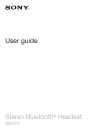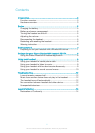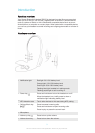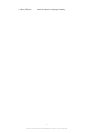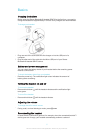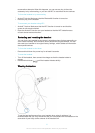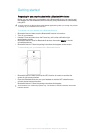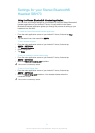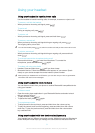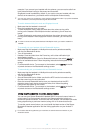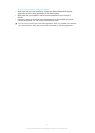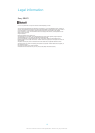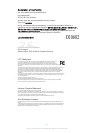example, if you connect your headset with two phones, you can receive calls from
both phones without having to disconnect and reconnect.
Singlepoint mode is enabled by default. If you want to use your headset with two
devices at the same time, you should switch to Multipoint mode manually.
You can only connect to a maximum of two devices in Multipoint mode. If you pair the headset
with a third device, the first paired device gets disconnected.
To switch between Multipoint mode and Singlepoint mode
1
Make sure that the headset is turned off.
2
Place the headphones over your ears.
3
To enter Multipoint mode, press and hold down the volume up key while
turning on the headset. After Multipoint mode is activated, you will hear two
beeps.
4
To enter Singlepoint mode, press and hold down the volume down key while
turning on the headset. After Singlepoint mode is activated, you will hear one
beep.
In order to connect to both paired devices in Multipoint mode, you need to restart the
headset.
To manually pair your headset with two Bluetooth® devices
1
Make sure that the headset is in Multipoint mode and is paired successfully
with the first Bluetooth® device.
2
Turn off the headset.
3
Headset: Press and hold down the Power key until a blue notification light
starts flashing rapidly.
4
Second Bluetooth® device: Scan for Bluetooth® devices, then select SBH70 in
the list of available devices. Follow the pairing instructions that appear on the
screen.
5
First Bluetooth® device: To reconnect to the headset, select SBH70 in the list
of paired devices on the Bluetooth® settings screen.
To automatically pair your headset with two Bluetooth® devices
1
Make sure that the headset is in Multipoint mode and is paired successfully
with the first Bluetooth® device.
2
Turn off the headset.
3
Second Bluetooth® device: Make sure that the NFC function is turned on and
that the screen is active and unlocked.
4
Place the second Bluetooth® device over your headset so that the NFC
detection area of each device touches the other, then follow the pairing
instructions that appear on the screen.
5
First Bluetooth® device: To reconnect to the headset, select SBH70 in the list
of paired devices on the Bluetooth® settings screen.
Using your headset to record a sound memo
You can use your Stereo Bluetooth® Headset SBH70 to record a sound memo. A
sound memo is a Life bookmark stored in the Lifelog application to help you
remember special occasions. It can save the time, location, conversation and music
being played during a particular moment, along with a 10 seconds audio clip.
To use the sound memo feature, you must install the latest version of the Stereo
Bluetooth® Headset application and the Lifelog application on your Android™
device.
For location data to be gathered, you must have an active Internet connection on your
Android™ device.
10
This is an Internet version of this publication. © Print only for private use.