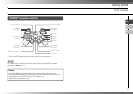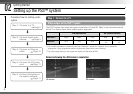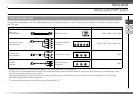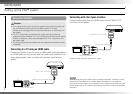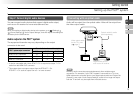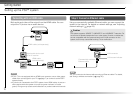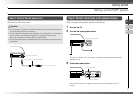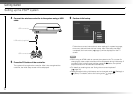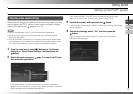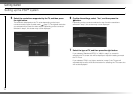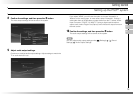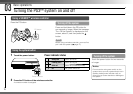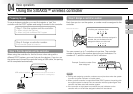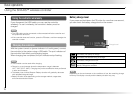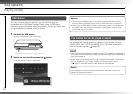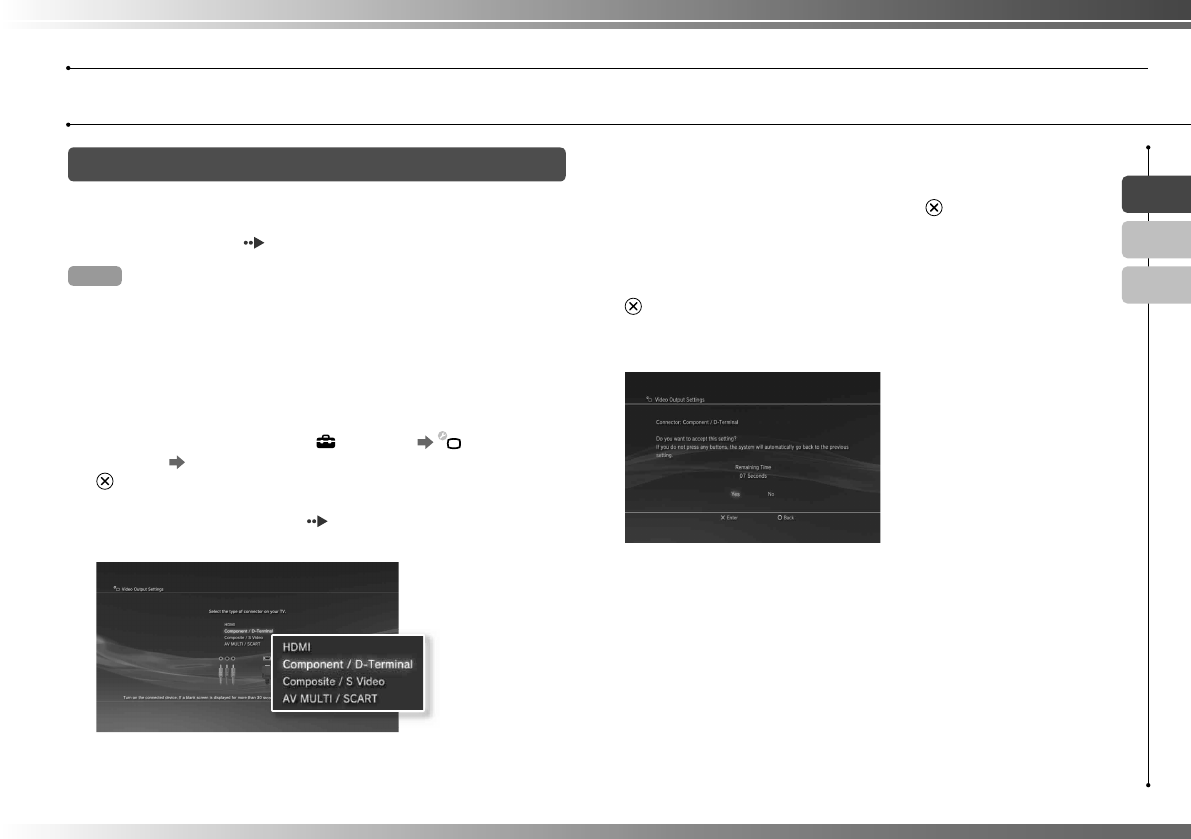
13
US
FR
ES
Adjusting video output settings
Depending on the type of cables and the connectors used, you may
need to adjust the PS3™ system's video output settings to display
video at HD resolutions ( page 6) on a TV.
Hint
If video is not displayed on the TV, perform the following operations:
• Switch the video input of the TV to match the input connector used to
connect to the system.
• Turn off the system, and then turn it on again by touching the power button
on the system front for at least fi ve seconds (until the system beeps twice).
The video output setting will then be reset to the standard resolution.
1 From the home menu, select (Settings) (Display
Settings) "Video Output Settings", and then press the
button.
2 Select the input connector ( page 7) in use on the TV, and
then press the right button.
If you select "HDMI", you will have the option to choose "Automatic" or
"Custom" on the next screen. In most cases, select "Automatic", and video
output settings will be completed automatically.
If you select "AV MULTI / SCART", you must choose the type of output
signal on the next screen. In most cases, select "Y Pb/Cb Pr/Cr".
3 Confi rm the screen, and then press the button.
If you changed the connector in step 2, a screen for confi rming the change
will be displayed.
4 Confi rm the settings, select "Yes", and then press the
button.
If you changed the connector in step 2, a screen for confi rming the
settings will be displayed.
Getting started
Setting up the PS3™ system